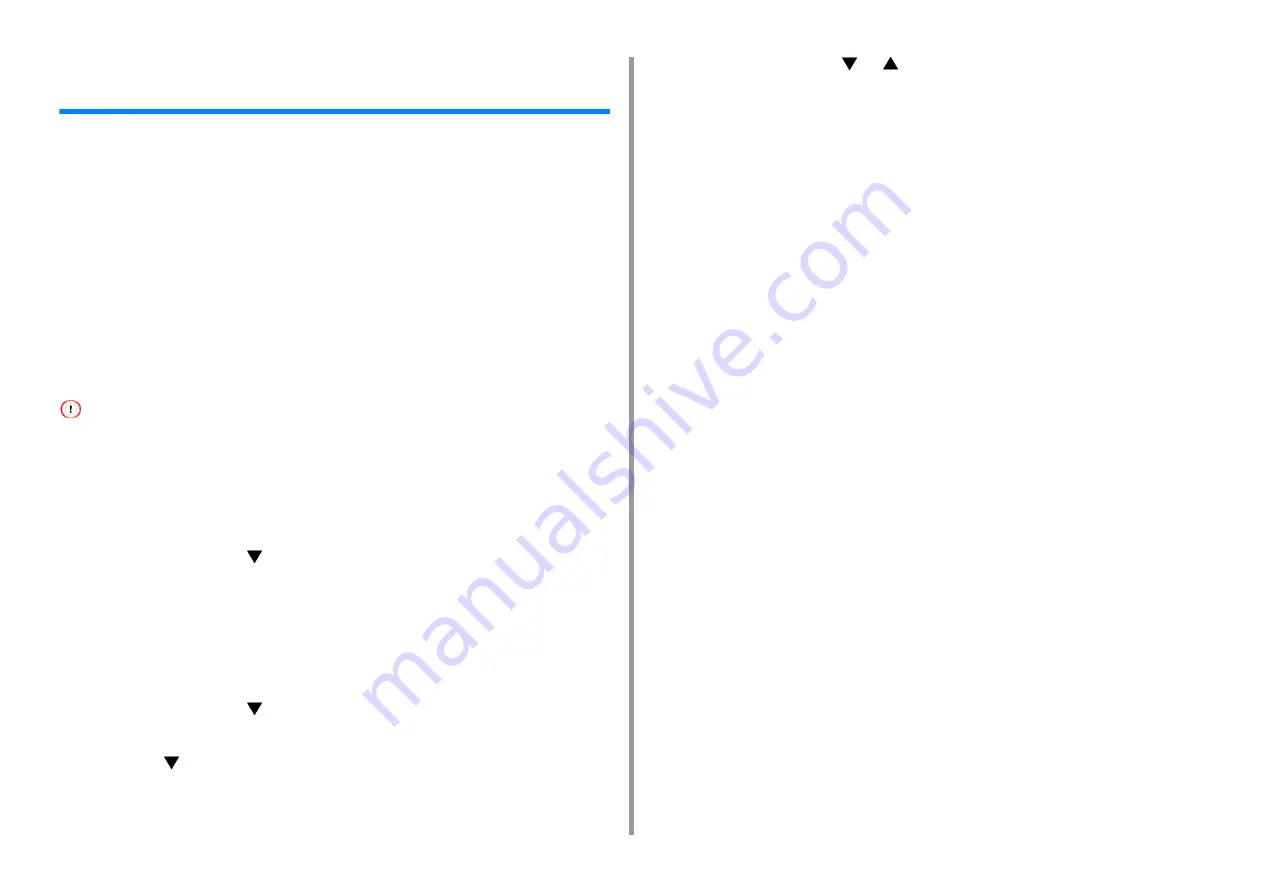
- 71 -
5. Energy Saving Function
Automatically Turning the Machine Off (Auto Power
Off)
The machine is equipped with the Auto Power Off function which automatically turns the
power off if the machine is left unoperated for a certain period of time.
There are three options for the Auto Power Off setting and [Auto Config] is set by factory
default.
• [Auto Config]: The machine automatically turns off after being left unoperated for a certain
period of time unless the machine is in the following conditions.
- A LAN cable is connected to the network interface connector.
- Wireless LAN is enabled.
• [Enable]: If you do not use the machine for a certain period of time, the machine
automatically turns off.
• [Disable]: Disables the Auto Power Off function. The machine does not automatically turn
off.
• The machine does not automatically turn off in the following case.
- In the factory default, the machine does not enter the auto power off mode while connecting to the network (wired/
Wireless).
- When an error has occurred
Follow the steps below to change the Auto Power Off setting.
1
Press the scroll button
several times to select [Admin Setup] and press the
«ENTER» button.
2
Enter the administrator password using the numeric (0-9) keys, and then press
the «ENTER» button.
The factory default administrator password is "123456". If the administrator password is
changed, enter the updated password.
3
Press the scroll button
several times to select [Power Setup] and press the
«ENTER» button.
4
Press the
button several times to select [Auto Power Off] and press the
«ENTER» button.
5
Press the scroll button
or
button to select value you want to set and
press the «ENTER» button.
6
Make sure that [*] is displayed on the left of the set time.
7
Press the «BACK» button to display the [Ready To Print] screen.
Содержание C824
Страница 1: ...C824 C834 C844 ES8434 User s Manual...
Страница 4: ...1 Before starting For Your Safety About This Manual Preface Trademarks License...
Страница 15: ...15 2 Setup Side view...
Страница 65: ...65 4 Print 2 Unfold the paper support 3 Open the sub support...
Страница 158: ...8 Appendix How to open printer folder Menu List of the Operator Panel Options Specifications...
Страница 175: ...175 8 Appendix 5 Select the total number of trays for Available Tray and then click OK...
Страница 180: ...180 8 Appendix When options are attached...
Страница 188: ...47095302EE Rev4...






























