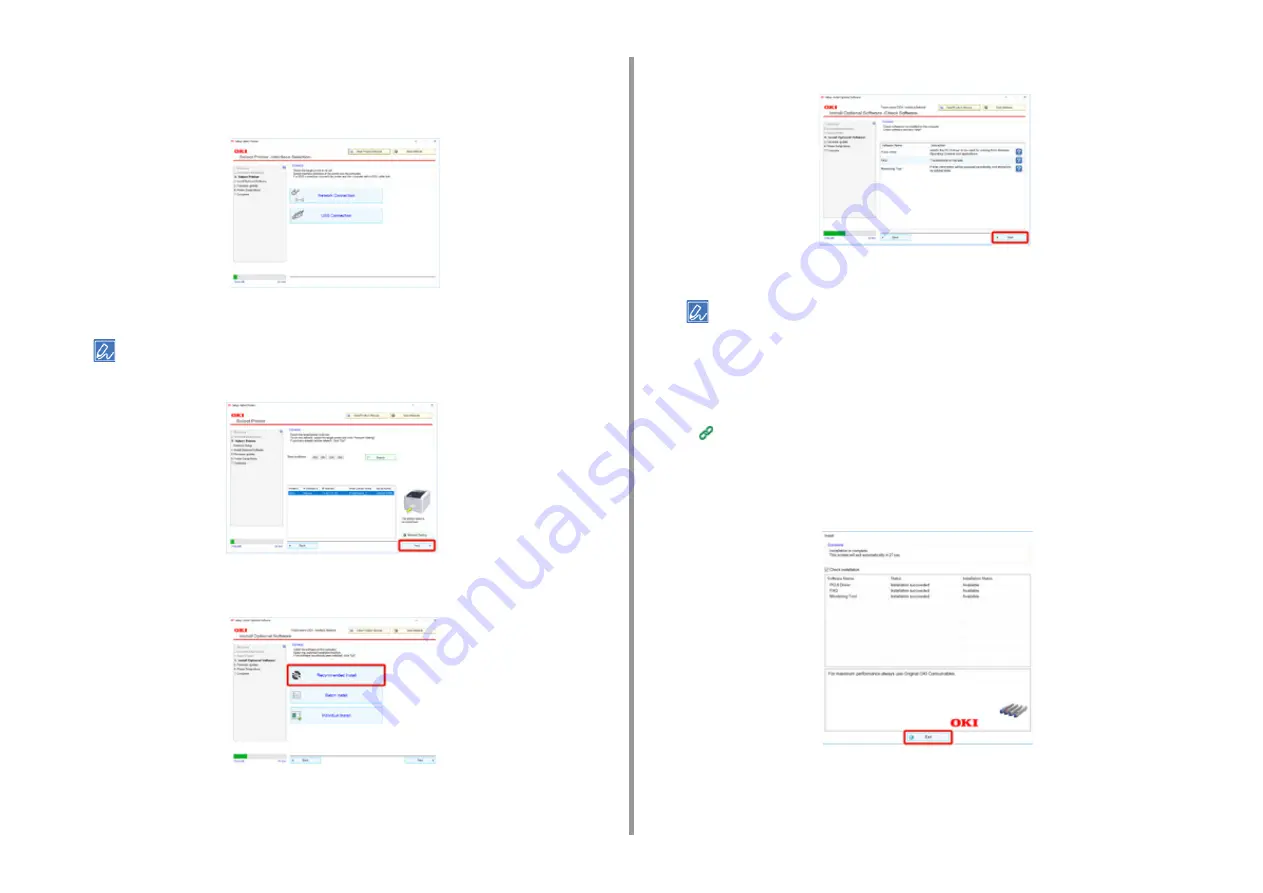
- 47 -
3. Connecting to a Computer
7
Select [Network connection] or [USB connection] in accordance to the
connection method of the machine and computer.
If the [Windows Security Alert] dialog is displayed, click [Allow access].
8
Select the model name of the machine, and then click [Next].
• If the printer is not displayed, select [IP Address], enter the address assigned to the printer, and click [Next].
9
Click [Recommended Install].
Check the software and click [Start].
Installation starts.
• The following software is installed.
- PCL6 Printer Driver (Including Network Extension and Color Swatch Utility)
- FAQ
- Monitoring Tool
• Install other software from Custom Install.
Installing Software (Advanced Manual)
10
Make sure that the software is successfully installed.
11
Click [Exit].
The [Firmware update] screen is displayed.
Содержание C824
Страница 1: ...C824 C834 C844 ES8434 User s Manual...
Страница 4: ...1 Before starting For Your Safety About This Manual Preface Trademarks License...
Страница 15: ...15 2 Setup Side view...
Страница 65: ...65 4 Print 2 Unfold the paper support 3 Open the sub support...
Страница 158: ...8 Appendix How to open printer folder Menu List of the Operator Panel Options Specifications...
Страница 175: ...175 8 Appendix 5 Select the total number of trays for Available Tray and then click OK...
Страница 180: ...180 8 Appendix When options are attached...
Страница 188: ...47095302EE Rev4...






























