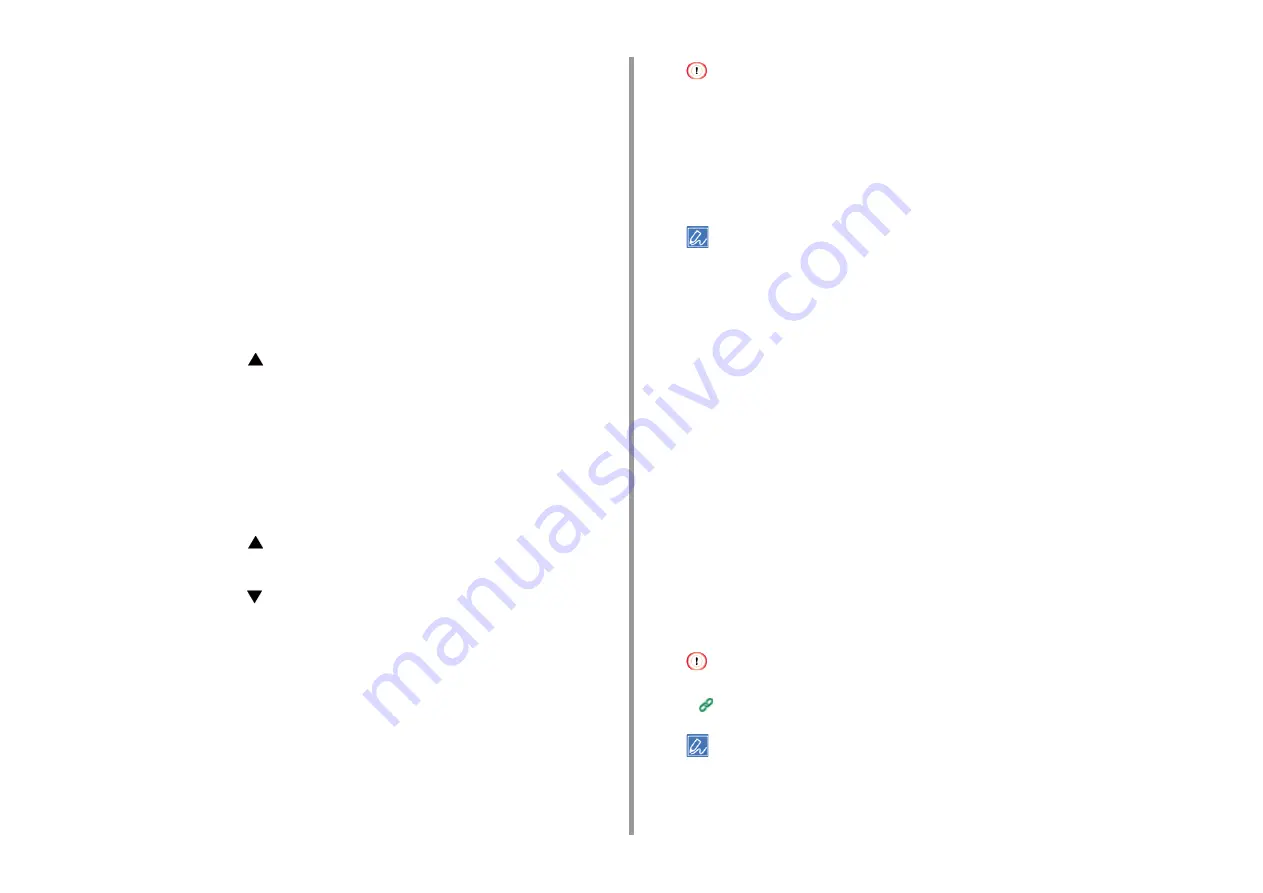
- 38 -
3. Connecting to a Computer
When connecting to a wireless LAN with WPA/WPA3-EAP, refer to the “Setting IEEE802.1X
(Wireless LAN) (Advanced Manual)”.
Connecting with WPS
If the wireless LAN access point supports WPS, you can easily connect to the wireless LAN
with the easy setup button (WPS button).
1
Check the position of the WPS button by referring to the instruction manual
that is included in a wireless LAN access point or other document.
2
Check that the wireless LAN access point starts and is operating properly.
3
Turn on the machine.
4
Press the scroll button
several times to select [Wireless(Infrastructure)
Setting] and press the «ENTER» button.
5
Enter the administrator password using the numeric (0-9) keys, and then press
the «ENTER» button.
The factory default administrator password is "123456". If the administrator password is
changed, enter the updated password.
The "It is not possible to use the Wireless(AP Mode) at the same time." message is
displayed for approximately five seconds.
6
Press the scroll button
to select [Enable] and then press the «ENTER»
button.
7
Press the scroll button
several times to select [Automatic setup(WPS)] and
press the «ENTER» button.
8
Select [WPS-PBC], and press the «ENTER» button.
9
When [Pushbutton method] is displayed, select [Yes] and press the «ENTER»
button.
The machine starts searching for wireless LAN access points. The "Running
pushbutton method..." message is displayed on the screen.
10
Press for a few seconds the WPS button on the wireless LAN access point
while the message is displayed.
• [Running pushbutton method...] is displayed for approximately two minutes. While this message is displayed,
press the push button of the wireless LAN access point.
• You cannot operate the panel when WPS is in progress.
11
When [WPS connection successful.] is displayed, it indicates that the wireless
LAN setup has completed.
Go to the procedure to "
Installing a Printer Driver to a Computer
• If [Connection failed. Timeout] is displayed, repeat the procedure from step 6.
• [Overlap] is displayed when multiple WPS push buttons are pressed almost at the same time at two or more
wireless LAN access points and connection is not established. Wait for a while, and then try again.
If the antenna mark is displayed at the top right of the display screen, the connection is
established correctly.
If WPS method does not work, go to "
Connecting by Selecting a Wireless LAN Access Point
".
Connecting by Selecting a Wireless LAN Access Point from the Operator
Panel
If the wireless LAN access point does not support WPS, you can specify a wireless LAN
access point you want to use from the wireless LAN access points that the machine detects
to establish a connection. In such a case, you must enter an encryption key.
1
Check the SSID and encryption key by referring to the instruction manual that
is included in a wireless LAN access point or other documents, and write the
information down.
• WPA-EAP and WPA2-EAP cannot be set on the operator panel. Set these in the Web site for the printer.
Open the Web Page of This Machine (Advanced Manual)
• An SSID is also called a network name, ESSID or ESS-ID.
• An encryption key is also called a network key, security key, password or Pre-shared Key.
2
Check that the wireless LAN access point starts and is operating properly.
Содержание C824
Страница 1: ...C824 C834 C844 ES8434 User s Manual...
Страница 4: ...1 Before starting For Your Safety About This Manual Preface Trademarks License...
Страница 15: ...15 2 Setup Side view...
Страница 65: ...65 4 Print 2 Unfold the paper support 3 Open the sub support...
Страница 158: ...8 Appendix How to open printer folder Menu List of the Operator Panel Options Specifications...
Страница 175: ...175 8 Appendix 5 Select the total number of trays for Available Tray and then click OK...
Страница 180: ...180 8 Appendix When options are attached...
Страница 188: ...47095302EE Rev4...






























