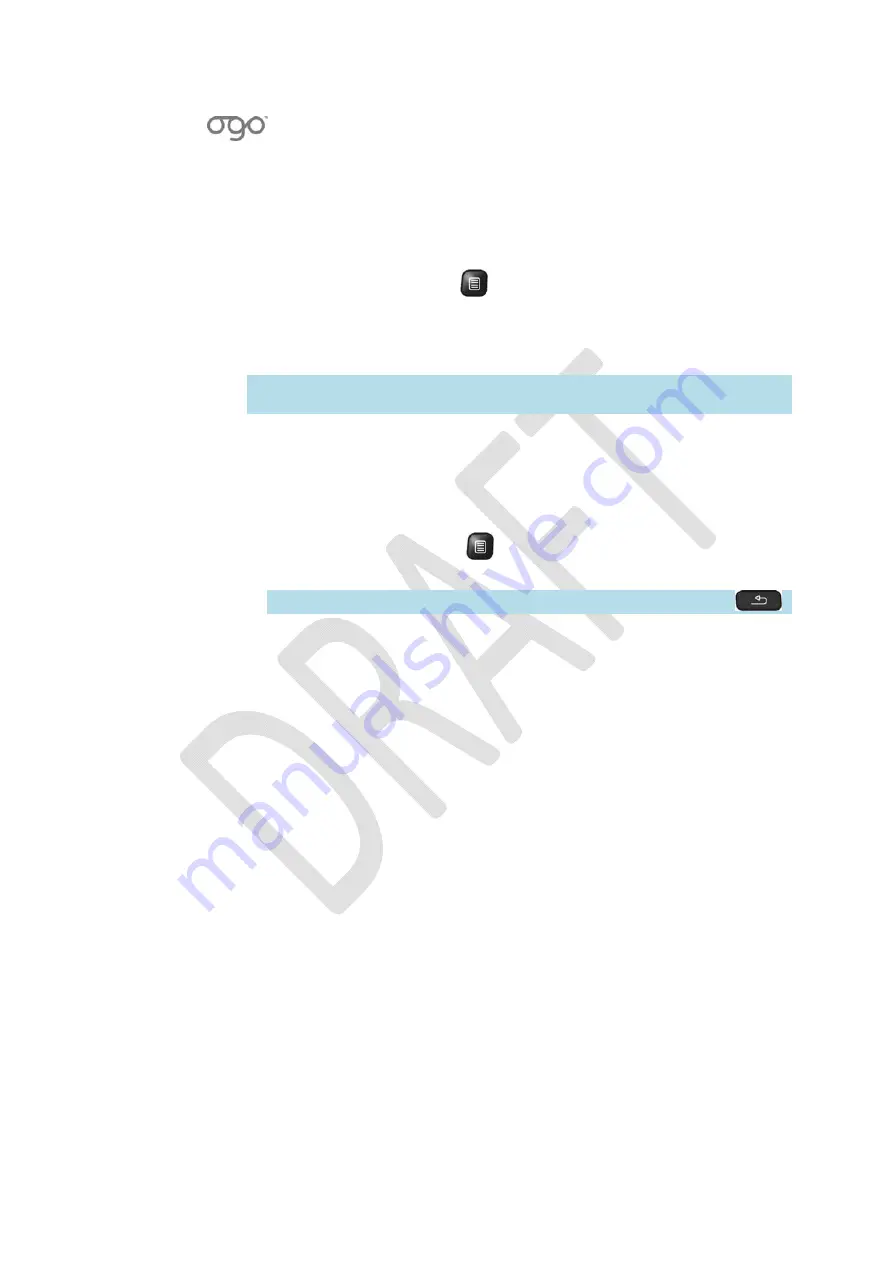
錯誤
!
使用
[
常用
]
索引標籤將
Heading
1
套用到您想要在此處顯示的文字。
錯誤
!
使用
[
常用
]
索引標籤將
Heading
2
套用到您想要在此處顯示的文字。
91
Opening
a
Video
File
►
To
open
an
video
file:
1
Select
the
video
file
that
you
would
like
to
open.
2
Press
Enter/Select
,
or
press
and
select
Play
from
the
Options
menu.
The
video
file
is
opened
in
the
Player.
While
playing
a
video
file,
you
can
pause
or
stop,
as
well
as
navigate
to
locations
within
the
current
track.
For
details,
see
Track
Operations
on
page
99.
Note
:
To
pause
a
video
file
while
displayed
in
full
screen,
press
any
key.
The
Tracking
options
appear
below
the
video
display.
Opening
an
Image
File
►
To
open
an
image
file:
1
Select
the
image
file
that
you
would
like
to
open.
2
Press
Enter/Select
,
or
press
and
select
View
Picture
from
the
Options
menu.
The
image
is
displayed
in
the
Image
Viewer.
Note
:
To
close
the
image
file
and
return
to
the
previous
screen,
press
.
While
viewing
an
image
in
the
Image
Viewer,
the
following
options
are
available
from
the
Options
menu:
1
Zoom
:
Enables
you
to
zoom
in
and
out
to
get
a
closer/more
distant
view
of
the
image.
For
details,
see
Zooming
In/Out
in
the
Image
Viewer,
page
92.
2
Rotate:
Enables
you
to
rotate
the
image
file.
For
details,
see
Rotating
an
Image,
page
93.
3
Normal
view/full
screen
:
Enables
you
to
switch
between
full
screen
and
normal
viewing
options.
For
details,
see
Alternating
Between
Full
and
Normal
View,
page
92.
4
Set
As
Wallpaper
:
You
can
also
set
the
picture
as
your
wallpaper
or
as
a
contact
picture.
For
details,
see
Setting
an
Image
File
as
Wallpaper
on
page
95
and
Setting
an
Image
File
as
a
Contact
Picture
on
page
95.
In
addition,
you
can
pan
across
the
image
to
change
the
portion
of
the
picture
currently
in
view.
For
details,
see
Panning
in
the
Image
Viewer
on
page
92.
Содержание CC-10
Страница 1: ...CC 10 User Manual DRAFT...
Страница 8: ......
Страница 90: ...OGO User Manual 82 Heading 2...
Страница 154: ...OGO User Manual 146 Heading 2...






























