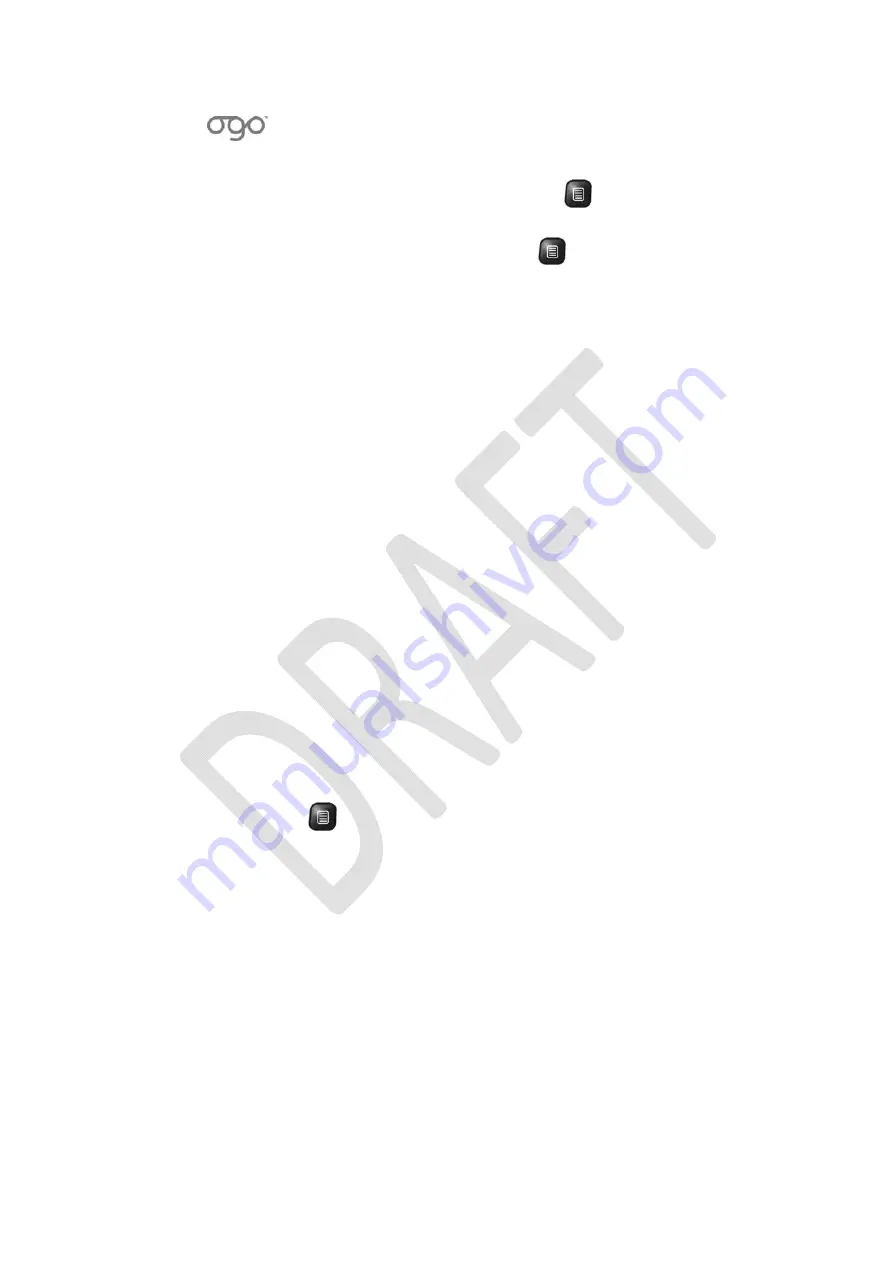
錯誤
!
使用
[
常用
]
索引標籤將
Heading
1
套用到您想要在此處顯示的文字。
錯誤
!
使用
[
常用
]
索引標籤將
Heading
2
套用到您想要在此處顯示的文字。
87
•
To
delete
a
selected
site/page,
press
and
select
Delete
from
the
Options
menu.
•
To
clear
the
entire
history,
press
and
select
Delete
all
from
the
Options
menu.
Downloading
Content
You
can
download
content
from
the
Internet
using
the
Ogo
Web
Browser.
►
To
download
an
audio
or
video
file:
1
In
the
Web
Browser,
select
the
item
that
you
want
to
download
from
the
relevant
web
page.
2
Press
Enter/Select
.
The
File
Properties
screen
is
displayed.
3
Select
Download
and
press
Enter/Select
.
The
File
Name
screen
is
displayed.
The
file
format
and
the
name
of
the
folder
in
which
it
is
to
be
saved
are
indicated.
4
(Optional)
In
the
Rename
field,
set
the
name
of
the
file
as
it
is
to
be
saved
on
the
Ogo.
5
Select
OK
and
press
Enter/Select
.
The
Downloading
screen
is
displayed.
A
progress
bar
indicates
the
progress
of
the
downloading
process.
When
the
download
is
complete,
a
message
is
displayed
indicating
that
the
operation
has
completed
successfully.
►
To
download
an
image
file:
1
In
the
Web
Browser,
select
the
item
that
you
want
to
download
from
the
relevant
web
page.
2
Press
Enter/Select
.
The
image
is
displayed.
3
Press
and
select
Save
as
from
the
Options
menu.
The
File
Name
screen
is
displayed.
The
file
format
and
the
name
of
the
folder
in
which
it
is
to
be
saved
are
indicated.
4
(Optional)
In
the
Rename
field,
set
the
name
of
the
file
as
it
is
to
be
saved
on
the
Ogo.
5
Select
OK
and
press
Enter/Select
.
The
Saving
progress
screen
is
displayed.
When
the
download
is
complete,
a
message
is
displayed
indicating
that
the
operation
has
completed
successfully.
Содержание CC-10
Страница 1: ...CC 10 User Manual DRAFT...
Страница 8: ......
Страница 90: ...OGO User Manual 82 Heading 2...
Страница 154: ...OGO User Manual 146 Heading 2...






























