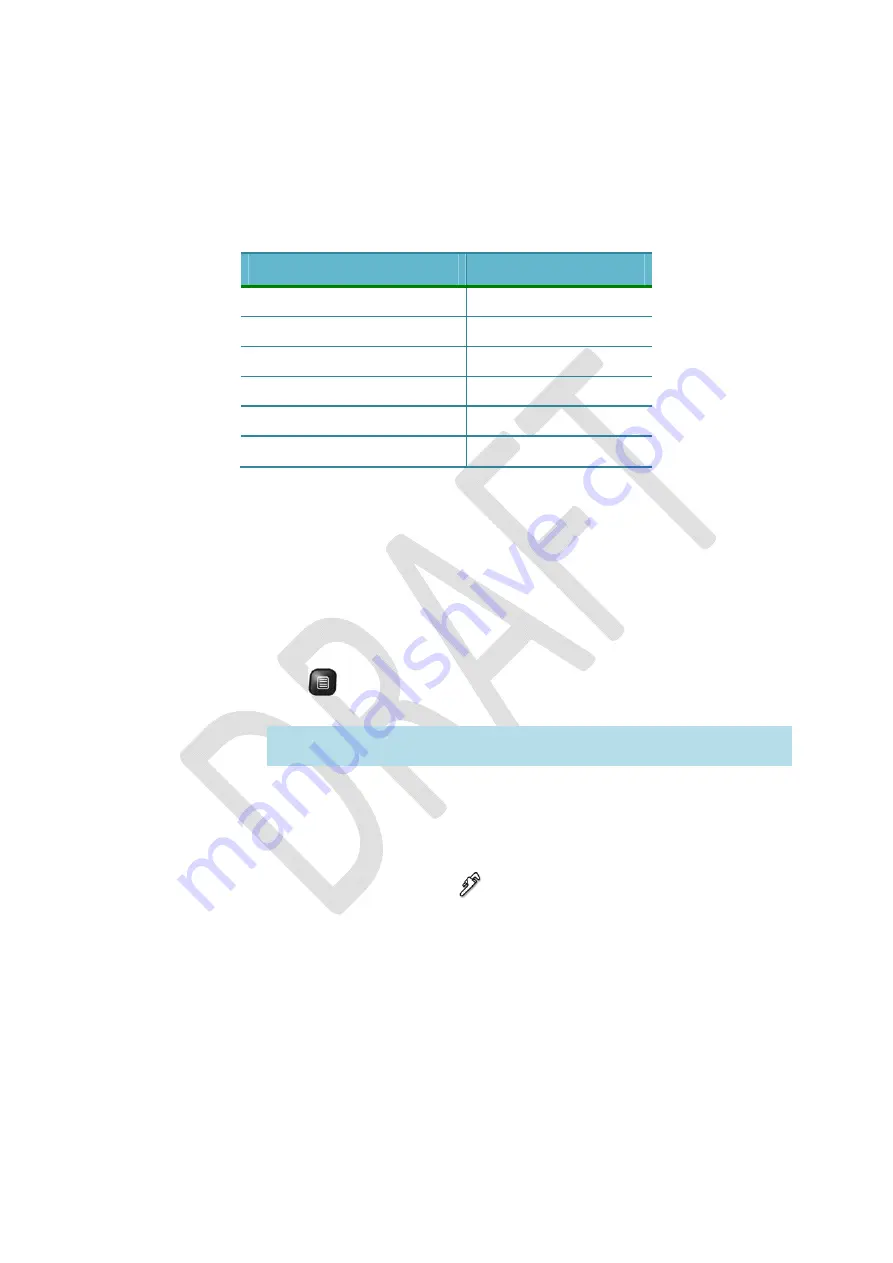
OGO
User
Manual
26
錯誤
!
使用
[
常用
]
索引標籤將
Heading
2
套用到您想要在此處顯示的文字。
While
chatting
with
an
IM
contact,
the
following
options
are
available
from
the
Options
menu:
Table
9:
IM
Options
(Chat
Screen)
Windows
Live
Messenger
ICQ
QuickText
QuickText
Contact
User
Address
Clipboard
Address
Clipboard
My
Profile
My
Profile
My
Status
My
Status
Close
Chat
Close
Chat
Changing
Your
Status
You
can
define
the
way
in
which
your
status
is
displayed
to
others
in
their
contact
lists.
►
To
change
your
status:
1
Access
the
IM
application
and
select
the
tab
for
the
IM
community
(
Windows
Live
Messenger
or
ICQ
).
2
Press
and
select
My
Status
from
the
Options
menu.
A
list
of
available
statuses
is
displayed.
Note
:
Alternatively,
you
can
select
My
Status
from
the
Options
menu
in
a
Chat
screen.
3
Select
the
status
that
you
want
to
be
displayed
and
press
Enter/Select
.
Your
status
is
updated
accordingly,
and
is
reflected
on
the
corresponding
icon
in
the
status
bar.
►
To
change
the
default
IM
status
displayed
when
your
Ogo
signs
‐
in:
1
In
the
Home
screen,
select
Settings
and
press
Enter/Select
.
The
Settings
screen
is
displayed.
2
Select
the
IM
tab.
3
Scroll
down
to
select
your
community
(
Windows
Live
Messenger
or
ICQ
)
and
press
Enter/Select
.
The
IM
community
settings
screen
is
displayed.
4
Select
Default
presence
and
press
Enter/Select
.
Select
the
status
to
be
displayed
to
your
contacts
after
you
sign
‐
in
from
the
list.
5
Select
Save
or
Sign
In
and
press
Enter/Select
.
The
change
is
saved.
Содержание CC-10
Страница 1: ...CC 10 User Manual DRAFT...
Страница 8: ......
Страница 90: ...OGO User Manual 82 Heading 2...
Страница 154: ...OGO User Manual 146 Heading 2...






























