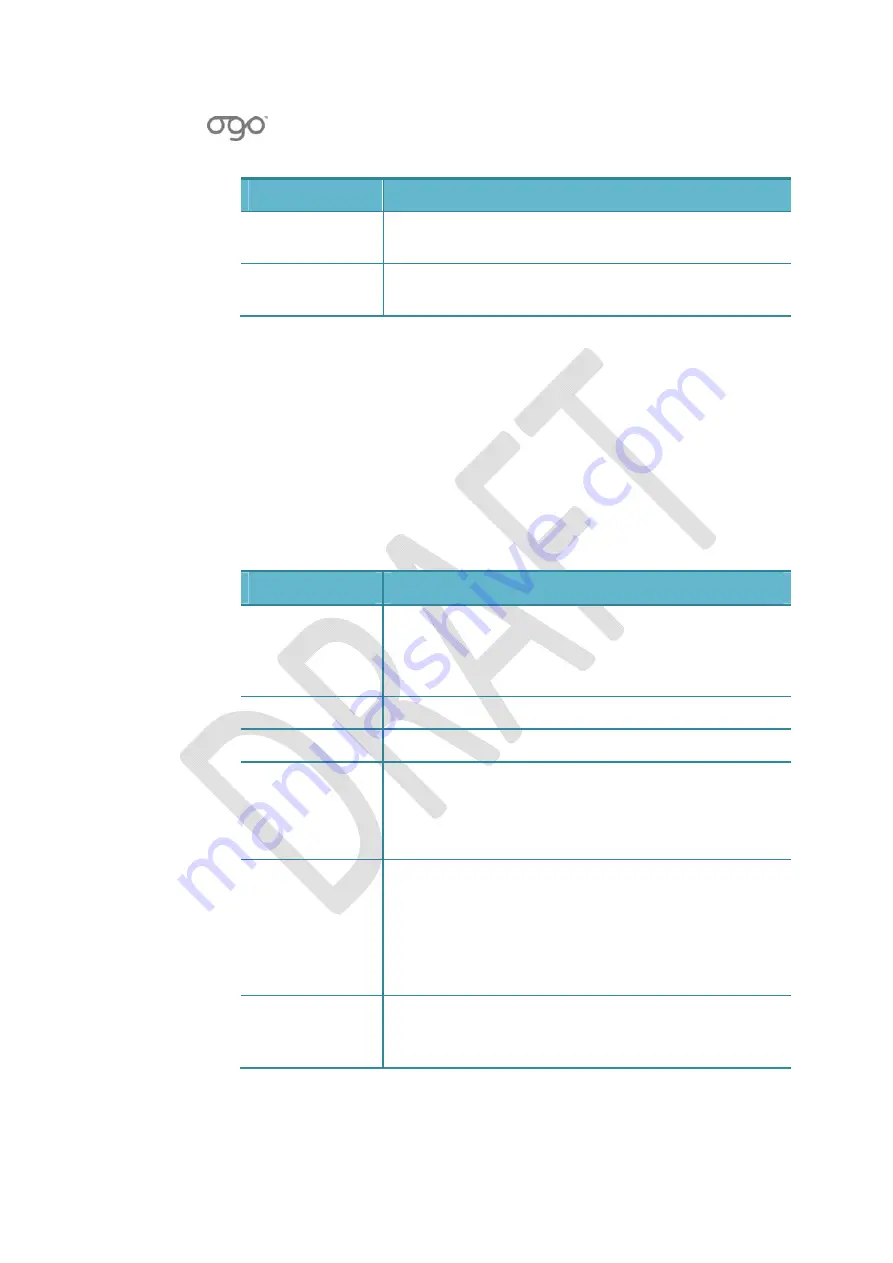
錯誤
!
使用
[
常用
]
索引標籤將
Heading
1
套用到您想要在此處顯示的文字。
錯誤
!
使用
[
常用
]
索引標籤將
Heading
2
套用到您想要在此處顯示的文字。
113
Item
Description
Reply
with
original
Includes
the
original
message
when
you
reply
to
a
message.
Brand
auto
signature
Inserts
a
branding
message
at
the
end
of
your
e
‐
message.
Configuring
Your
Web
Browser
Settings
The
settings
configured
in
the
Web
Browser
tab
determine
how
Internet
content
is
displayed
on
your
Ogo.
►
To
configure
your
Web
Browser
settings:
1
In
Settings,
select
the
Web
Browser
tab.
2
Edit
one
or
more
of
the
Web
Browser
settings,
as
required.
The
Web
Browser
settings
are
described
in
Table
17.
Table
17:
Web
Browser
Settings
Item
Description
Request
mobile
content
When
this
option
is
checked,
the
Ogo
identifies
as
a
mobile
device
when
browsing,
in
order
to
obtain
content
optimized
for
a
mobile
device,
from
websites
that
support
this.
Enable
scripts
Enables
the
use
of
java
scripts
when
browsing.
Enable
cookies
Enables
the
use
of
cookies
when
browsing.
Encoding
Determines
the
type
of
encoding
used.
Press
Enter/Select
and
select
the
encoding
type
(Auto
‐
Select,
Latin
‐
1;
UTF
‐
16,
UCS
‐
2,
UTF
‐
8,
or
Latin
‐
2)
from
the
list.
Private
data
Enables
you
to
clear
the
private
data
stored
on
the
Ogo
(cache,
cookies,
and
history).
Select
Configure
and
press
Enter/Select
to
display
the
Private
data
screen.
For
each
of
the
items
(Cache,
Cookies
and
History),
you
can
select
Clear
and
press
Enter/Select
to
clear
the
saved
data.
Security
warning
When
this
option
is
checked,
a
security
warning
is
displayed
before
navigating
to
a
web
site
which
is
not
secure.
Содержание CC-10
Страница 1: ...CC 10 User Manual DRAFT...
Страница 8: ......
Страница 90: ...OGO User Manual 82 Heading 2...
Страница 154: ...OGO User Manual 146 Heading 2...






























