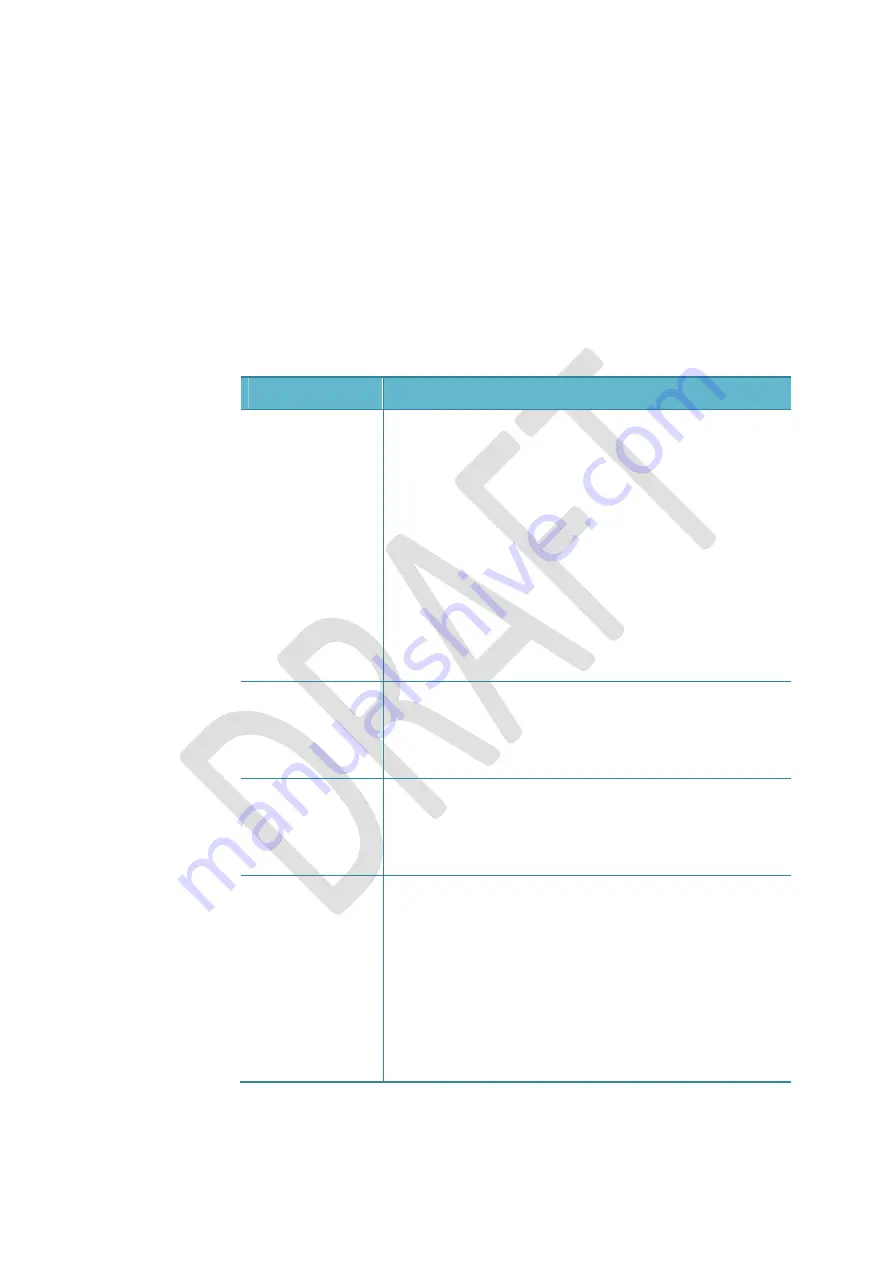
OGO
User
Manual
112
錯誤
!
使用
[
常用
]
索引標籤將
Heading
2
套用到您想要在此處顯示的文字。
Configuring
Your
E
Settings
Your
e
‐
account
settings
can
be
configured
from
the
E
‐
tab.
►
To
configure
your
e
‐
settings:
1
In
Settings,
select
the
E
‐
tab.
2
Select
and
edit
one
or
more
of
the
E
‐
settings,
as
required.
The
E
‐
settings
are
described
in
Table
16.
Table
16:
E
‐
Settings
Item
Description
[E
‐
account]
Enables
you
to
view/edit
the
details
of
an
existing
e
‐
account,
including
how
often
to
check
for
messages
and
for
what
time
period.
This
item
is
displayed
only
for
previously
set
up
e
‐
accounts.
Select
Edit
and
press
Enter/Select
to
display
the
Account
Settings
screen.
Select
Check
back
to
set
how
far
back
to
check
for
messages
(All,
1
week,
2
weeks,
1
month,
or
2
months).
Select
Check
E
‐
to
set
how
the
Ogo
checks
for
messages
(Automatically
or
Manually).
After
reviewing
or
modifying
the
settings,
select
OK
and
press
Enter/Select
.
Add
e
‐
account
Enables
you
to
add
an
e
‐
account.
Select
Add
and
press
Enter/Select
.
The
E
‐
Wizard
is
displayed.
For
details,
see
Setting
Up
Your
E
‐
Accounts
on
page
33.
Remove
e
‐
account
Enables
you
to
remove
an
existing
e
‐
account.
Select
Remove
and
press
Enter/Select
.
The
Account
Summary
screen
is
displayed.
Clear
the
checkbox
for
the
e
‐
account
to
be
removed
and
press
Next
.
Personal
signature
You
can
insert
a
personal
signature
at
the
end
of
your
e
‐
messages.
Select
Open
and
press
Enter/Select
to
display
the
Personal
Signature
screen.
Select
Edit
and
press
Enter/Select
to
insert/edit
your
personal
signature.
Select
Save
and
press
Enter/Select
.
Select
the
New
messages
and/or
Replied
and
forwarded
checkboxes
to
determine
to
which
messages
your
signature
is
attached.
Содержание CC-10
Страница 1: ...CC 10 User Manual DRAFT...
Страница 8: ......
Страница 90: ...OGO User Manual 82 Heading 2...
Страница 154: ...OGO User Manual 146 Heading 2...






























