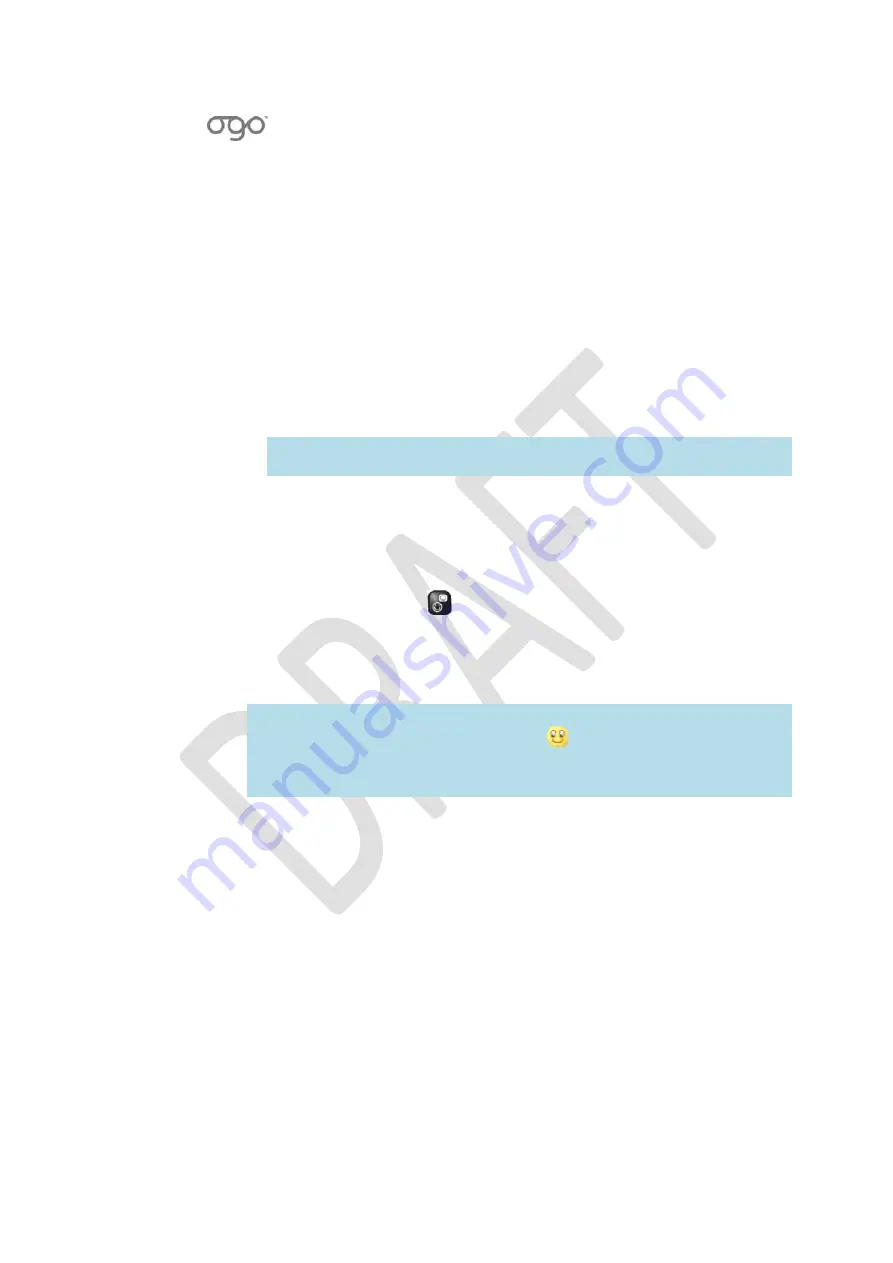
錯誤
!
使用
[
常用
]
索引標籤將
Heading
1
套用到您想要在此處顯示的文字。
錯誤
!
使用
[
常用
]
索引標籤將
Heading
2
套用到您想要在此處顯示的文字。
27
Sending
an
Instant
Message
As
soon
as
you
have
set
up
your
IM
account(s)
on
the
Ogo,
you
can
exchange
messages
with
your
contacts.
►
To
send
an
instant
message:
1
Access
the
IM
application
and
select
the
tab
for
the
IM
community
(
Windows
Live
Messenger
or
ICQ
).
2
Select
the
contact
to
whom
you
want
to
send
a
message,
and
press
Enter/Select
.
The
Chat
screen
is
displayed.
3
Insert
your
message
text
and
press
Enter/Select
.
Your
message
is
sent
to
the
selected
contact,
and
is
displayed
in
the
top
half
of
the
screen.
Note
:
You
can
use
QuickText
to
quickly
insert
predefined
or
customized
texts.
For
details,
see
Working
with
QuickText
on
page
9.
Adding
Emoticons
to
Your
Instant
Messages
You
can
use
a
variety
of
emoticons
to
personalize
your
chat
messages.
►
To
add
an
emoticon
to
an
instant
message:
Press
the
Emoticon
key
on
the
keyboard.
An
emoticon
palette
is
displayed.
Scroll
through
the
palette
to
select
the
desired
emoticon
and
press
Enter/Select
.
The
ASCII
code
of
the
emoticon
is
added
to
your
message
text,
the
graphic
emoticon
appears
in
the
top
half
of
the
screen
after
you
press
Enter/Select
.
Notes
:
When
an
emoticon
is
selected
for
a
few
seconds,
a
Tooltip
appears
with
the
ASCII
equivalent
of
the
icon
(e.g.
is
“:
‐
)”
).
You
can
insert
the
ASCII
string
to
include
the
emoticon
in
your
message.
The
available
emoticons
vary
according
to
the
IM
provider.
Содержание CC-10
Страница 1: ...CC 10 User Manual DRAFT...
Страница 8: ......
Страница 90: ...OGO User Manual 82 Heading 2...
Страница 154: ...OGO User Manual 146 Heading 2...






























