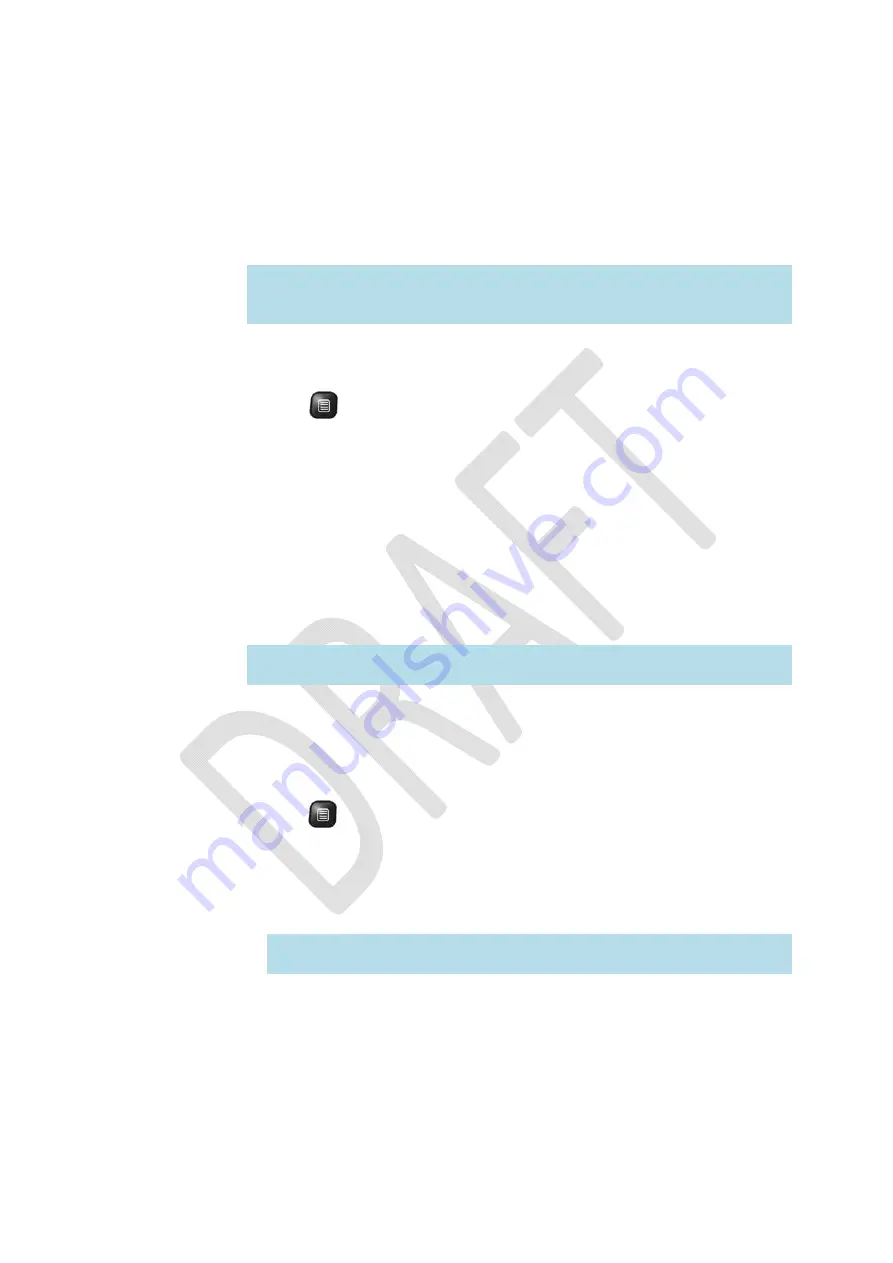
OGO
User
Manual
30
錯誤
!
使用
[
常用
]
索引標籤將
Heading
2
套用到您想要在此處顯示的文字。
Viewing
Contact
Details
You
can
view
the
contact
details
of
your
IM
contacts.
Note
:
Different
IM
communities
use
slightly
different
terms
("Contact"
in
Windows
Live
Messenger
and
"User"
in
ICQ).
All
relevant
terms
are
specified,
as
applicable.
►
To
view
contact
information:
1
In
the
IM
contact
list
screen,
select
the
contact.
2
Press
and
select
Contact/Buddy/User
Details
and
press
Enter/Select
.
Then
select
Contact
Info
from
the
sub
‐
menu
to
display
the
Contact
Info/User's
Details
screen.
The
specific
details
displayed
depend
on
the
selected
IM
community.
Assigning
an
Alerticon
to
an
IM
Contact
Ogo’s
animated
Alerticons
make
it
easy
for
you
to
identify
when
someone
important
to
you
has
sent
you
a
message.
Simply
assign
an
Alerticon
to
a
contact
and
an
animation
will
appear
in
the
banner
message
whenever
that
contact
sends
you
a
message
or
becomes
online.
The
animation
is
accompanied
by
a
unique
sound,
enabling
you
to
identify
the
contact
even
when
the
Ogo’s
screen
is
off.
Note
:
For
details
on
how
to
enable
banner
messages,
see
Configuring
the
Device
Settings
on
page
114.
►
To
assign
an
alerticon:
1
Access
the
IM
application
and
select
the
tab
for
the
IM
community
(ICQ
or
Windows
Live
Messenger).
2
Select
the
contact.
3
Press
and
select
Contact
>
Contact
Info
from
the
Options
menu.
The
Contact
Info/User's
Details
screen
is
displayed.
4
Scroll
down
to
select
Alerticon
and
press
Enter/Select
.
The
Assign
Alerticon
screen
is
displayed.
5
Select
the
desired
Alerticon.
Note
:
When
an
Alerticon
is
selected,
the
animation
is
played.
You
can
scroll
through
and
view
the
various
animations
before
making
your
selection.
6
Press
Enter/Select
.
Содержание CC-10
Страница 1: ...CC 10 User Manual DRAFT...
Страница 8: ......
Страница 90: ...OGO User Manual 82 Heading 2...
Страница 154: ...OGO User Manual 146 Heading 2...






























