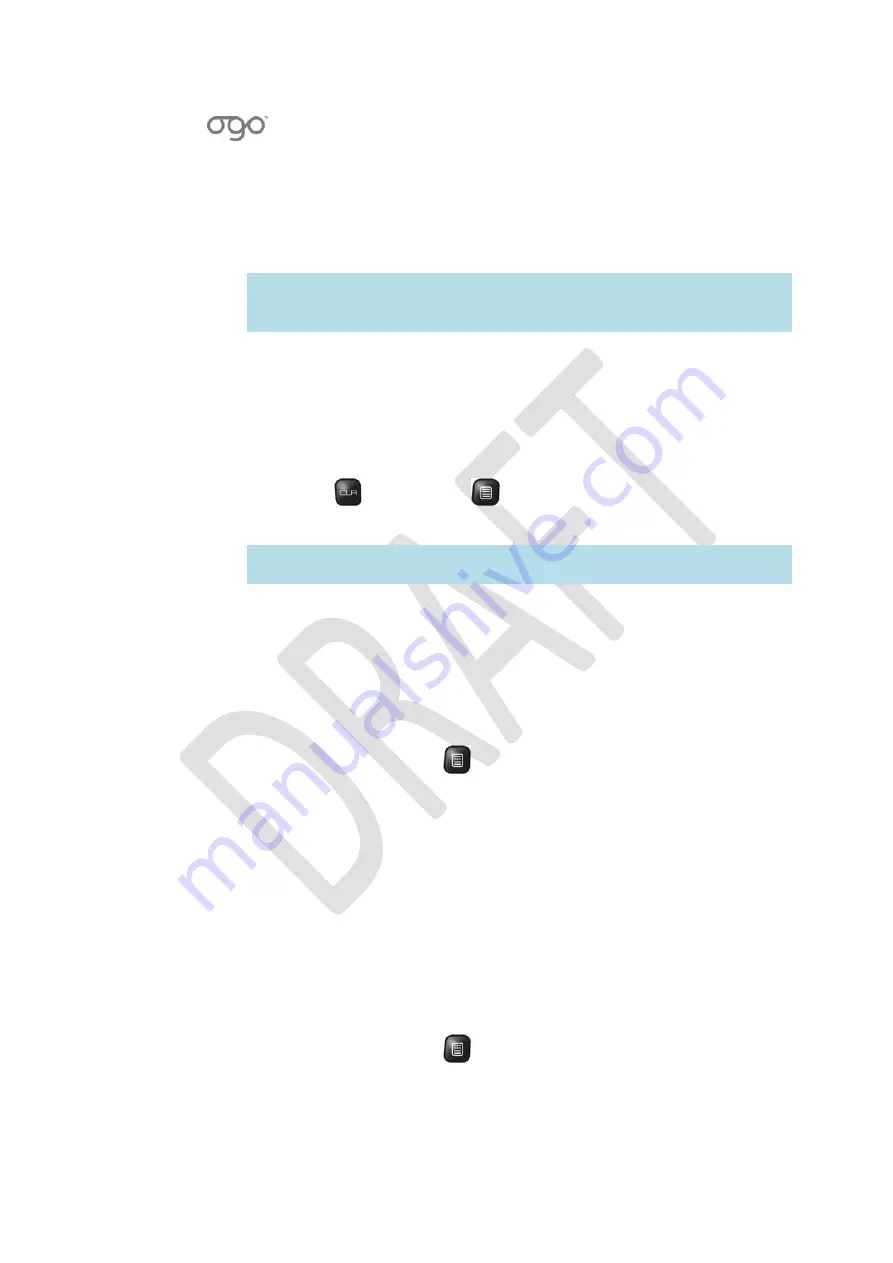
錯誤
!
使用
[
常用
]
索引標籤將
Heading
1
套用到您想要在此處顯示的文字。
錯誤
!
使用
[
常用
]
索引標籤將
Heading
2
套用到您想要在此處顯示的文字。
95
3
Select
Rename
and
press
Enter/Select
.
The
Rename
popup
window
is
displayed.
4
Insert
the
new
file/folder
name
in
the
Name
field
and
select
OK
.
The
name
is
changed.
Note
:
If
a
failed/folder
with
the
same
name
already
exists
in
the
current
folder,
you
are
prompted
to
rename
the
file/folder.
Insert
a
new
name
and
select
OK
.
Deleting
a
File/Folder
You
can
delete
a
file
or
folder
in
the
Gallery.
►
To
delete
a
file/
folder:
1
Select
the
file
or
folder
that
you
would
like
to
delete.
2
Press
the
button,
or
press
and
select
Delete
from
the
Options
menu.
The
Delete
confirmation
screen
is
displayed.
Note:
If
the
selected
file/folder
is
in
use,
the
file
in
use
screen
is
displayed,
prompting
you
to
close
file
and
to
try
again.
3
Select
Yes
to
confirm.
The
selected
file
or
folder
is
deleted.
Setting
an
Image
File
as
Wallpaper
You
can
set
image
files
as
wallpaper.
►
To
set
a
picture
as
Wallpaper:
1
Select
an
image
file,
press
and
select
Set
as
from
the
Options
menu.
A
sub
‐
menu
is
displayed.
2
Select
Wallpaper
and
press
Enter/Select
.
A
progress
bar
is
displayed
briefly
in
the
Wallpaper
screen.
The
wallpaper
is
set
and
a
message
is
displayed
indicating
that
the
operation
has
completed
successfully.
Setting
an
Image
File
as
a
Contact
Picture
You
can
select
an
image
file
in
the
Gallery
and
assign
it
to
a
specific
contact.
The
Contact
Picture
is
displayed
in
the
Contact
Profile
and
Contact
Card,
and
appears
during
an
incoming
call
from
the
contact.
►
To
set
a
picture
as
a
Contact
Picture:
1
Select
an
image
file,
press
and
select
Set
as
from
the
Options
menu.
A
sub
‐
menu
is
displayed.
Содержание CC-10
Страница 1: ...CC 10 User Manual DRAFT...
Страница 8: ......
Страница 90: ...OGO User Manual 82 Heading 2...
Страница 154: ...OGO User Manual 146 Heading 2...






























