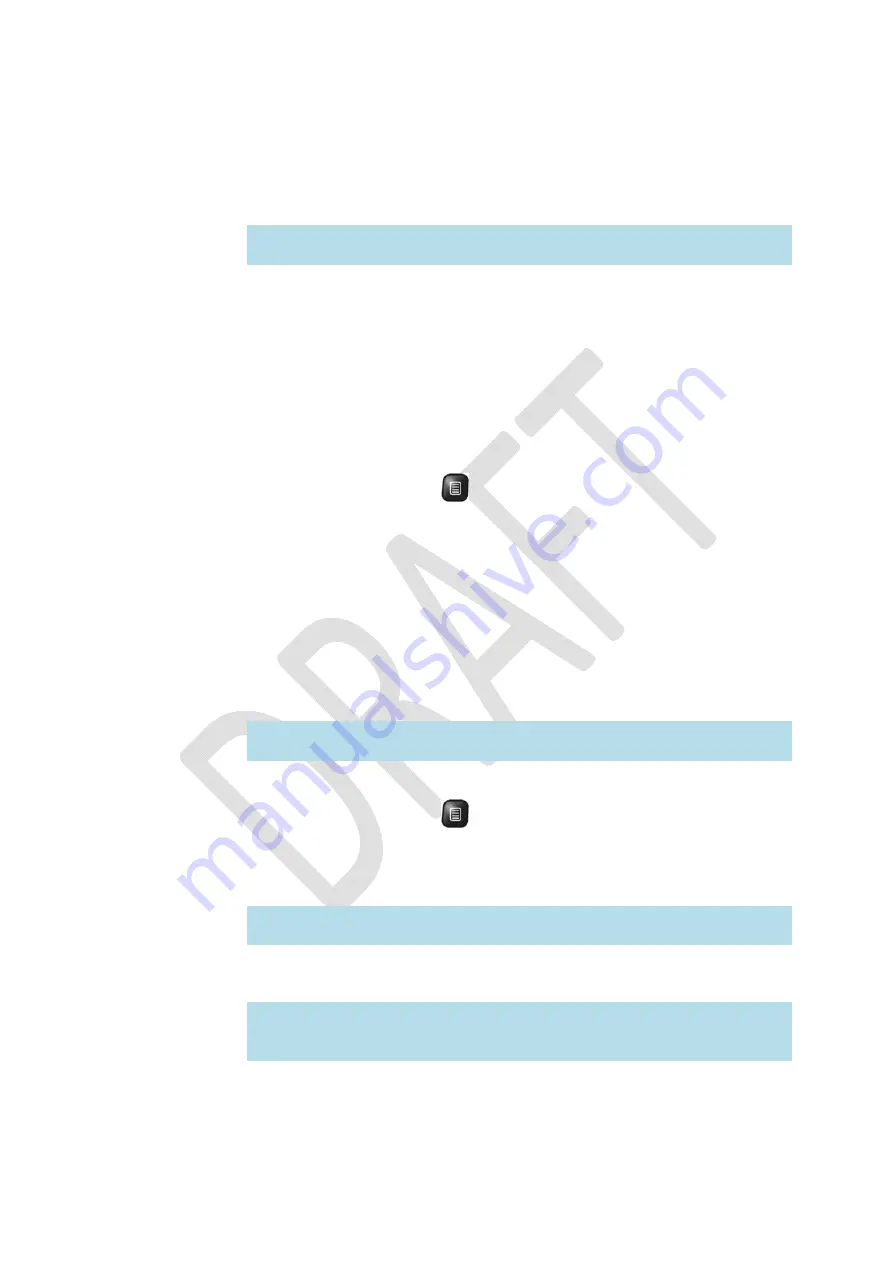
OGO
User
Manual
96
錯誤
!
使用
[
常用
]
索引標籤將
Heading
2
套用到您想要在此處顯示的文字。
2
Select
Contact
picture
and
press
Enter/Select
.
The
Contacts
popup
window
is
displayed.
Note
:
If
no
contacts
are
available,
the
Contact
picture
sub
‐
menu
option
is
disabled.
3
Navigate
to
the
preferred
contact
and
press
Enter/Select
.
The
contact
picture
is
set
and
a
message
is
displayed
indicating
that
the
operation
has
completed
successfully.
Setting
an
Audio
File
as
a
Ringtone
You
can
set
audio
files
as
ringtones.
►
To
set
an
audio
file
as
a
ringtone:
1
Select
an
audio
file,
press
and
select
Set
as
from
the
Options
menu.
A
sub
‐
menu
is
displayed.
2
Select
Ringtone
and
press
Enter/Select
.
The
ringtone
is
set
and
a
message
is
displayed
indicating
that
the
operation
has
completed
successfully.
Setting
an
Audio
File
as
a
Contact
Ringtone
You
can
select
an
audio
file
in
the
Gallery
and
set
it
as
the
ringtone
for
a
specific
contact.
Note
:
You
can
also
set
the
ringtone
for
a
contact
in
the
Contact
Profile,
as
described
in
Assigning
a
Ringtone
to
a
Contact
on
page
67.
►
To
set
an
audio
file
as
a
contact
ringtone:
1
Select
an
audio
file,
press
and
select
Set
as
from
the
Options
menu.
A
sub
‐
menu
is
displayed.
2
Select
Contact
Ringtone
and
press
Enter/Select
.
The
Contacts
popup
window
is
displayed.
Note
:
If
no
contacts
are
available,
the
Contact
picture
sub
‐
menu
option
is
disabled.
3
Navigate
to
the
preferred
contact
and
press
Enter/Select
.
A
message
is
displayed
indicating
that
the
operation
has
completed
successfully.
Note
:
If
there
is
not
enough
memory
to
set
a
new
ringtone
as
a
contact
ringtone,
the
Not
Enough
Memory
message
is
displayed
prompting
you
to
remove
a
different
contact
ringtone
and
to
try
again.
Содержание CC-10
Страница 1: ...CC 10 User Manual DRAFT...
Страница 8: ......
Страница 90: ...OGO User Manual 82 Heading 2...
Страница 154: ...OGO User Manual 146 Heading 2...






























