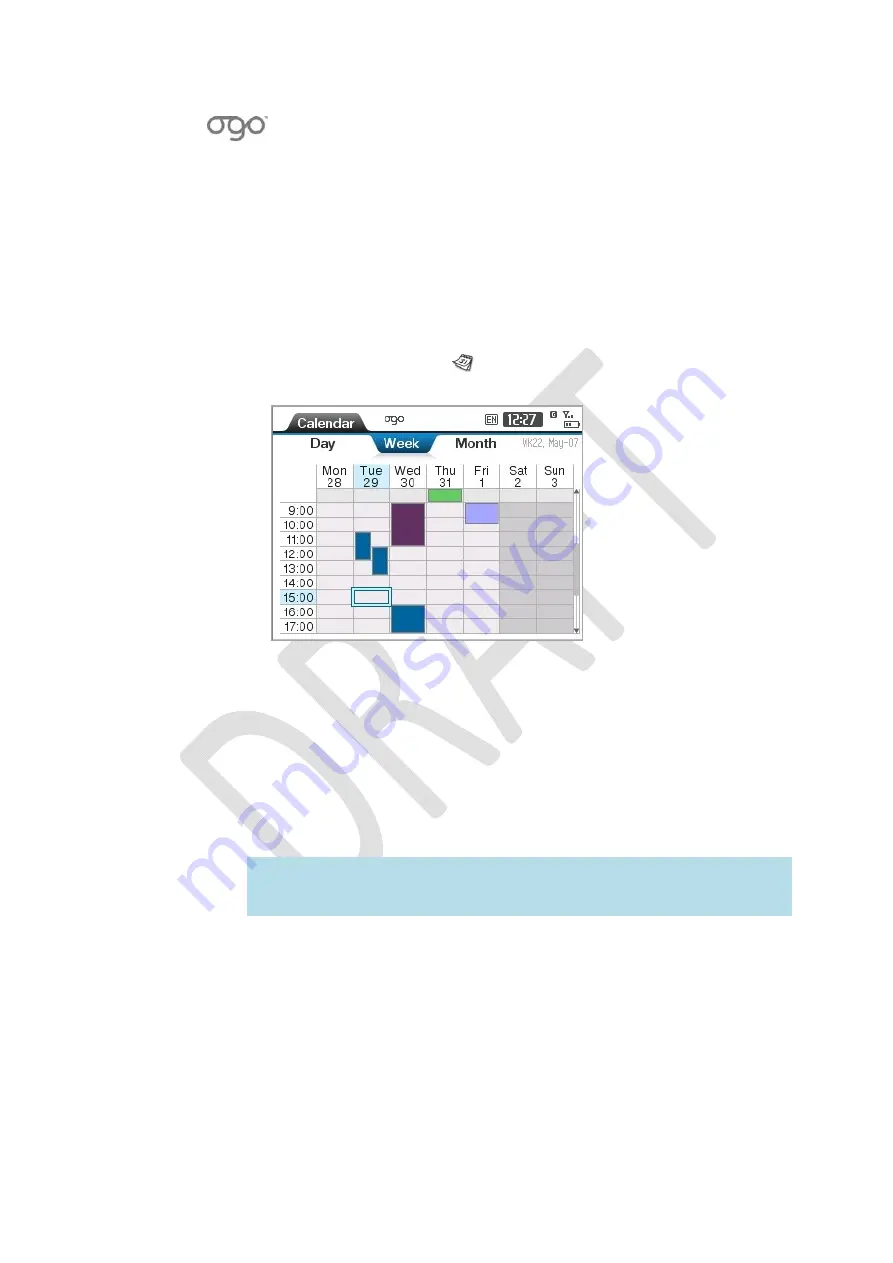
錯誤
!
使用
[
常用
]
索引標籤將
Heading
1
套用到您想要在此處顯示的文字。
錯誤
!
使用
[
常用
]
索引標籤將
Heading
2
套用到您想要在此處顯示的文字。
73
Working
with
the
Calendar
Ogo’s
Calendar
enables
you
to
manage
your
schedule
on
the
go.
View
your
appointments
for
today,
this
week,
or
this
month,
and
get
reminders
in
advance.
►
To
access
the
Calendar:
In
the
Home
screen,
select
Calendar
and
press
Enter/Select
.
The
Calendar
is
displayed.
Figure
15:
Calendar
The
Calendar
includes
three
tabs:
Day/Summary
:
Displays
your
schedule
for
a
single
day,
or
a
summary
view
of
the
appointments
scheduled
for
3
days.
Week
:
Displays
your
schedule
for
a
week,
with
a
column
for
each
day
of
the
week.
Month
:
Displays
your
schedule
for
a
month,
with
a
row
for
each
week
in
the
month.
Note
:
On
all
three
tabs,
time
blocks
for
which
appointments
exist
are
marked
in
different
colors,
according
to
their
“Show
as”
value
–
blue
for
“busy”,
purple
for
“out
of
office”,
lilac
for
“tentative”,
and
green
for
“free”.
The
following
options
are
available
from
the
Options
menu
in
the
Calendar
depending
on
the
item
selected:
New
Appointment
:
Enables
you
to
add
a
new
appointment.
For
details,
see
Adding
an
Appointment
on
page
74.
Open
Appointment
:
Opens
the
Appointment
screen,
enabling
you
to
view
and
edit
the
appointment
details.
For
details,
see
Opening/Editing
an
Appointment
on
page
75.
Содержание CC-10
Страница 1: ...CC 10 User Manual DRAFT...
Страница 8: ......
Страница 90: ...OGO User Manual 82 Heading 2...
Страница 154: ...OGO User Manual 146 Heading 2...






























