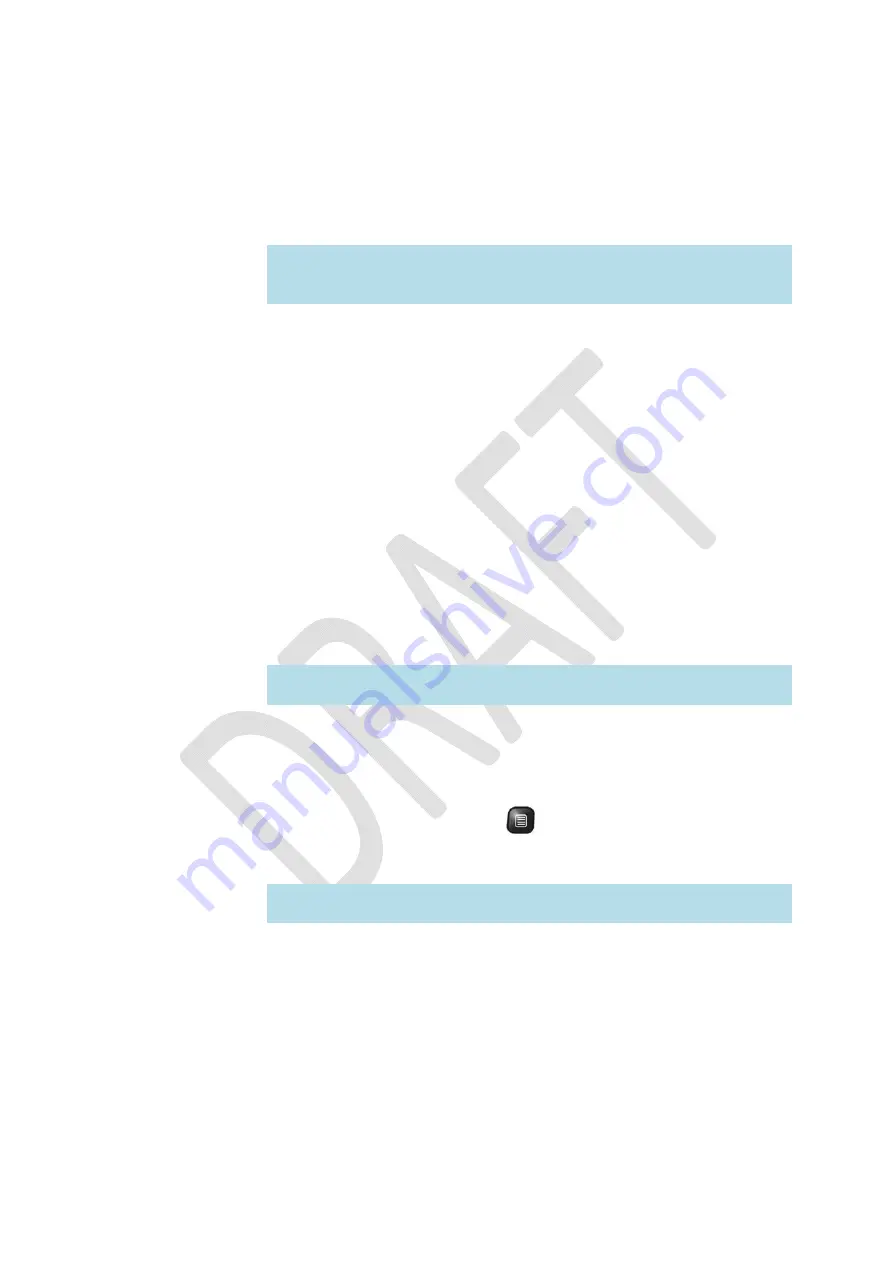
OGO
User
Manual
24
錯誤
!
使用
[
常用
]
索引標籤將
Heading
2
套用到您想要在此處顯示的文字。
2
Select
the
tab
for
the
IM
community
that
you
want
to
work
with.
When
a
tab
is
selected,
the
display
name
appears
on
the
tab,
and
the
contact
list
displays
your
existing
contacts.
Note
:
If
no
contacts
have
been
defined,
a
message
is
displayed
indicating
that
the
IM
contact
list
is
empty.
To
add
a
user,
press
Enter/Select
.
For
details,
see
Adding
an
IM
Contact
on
page
29.
Status
icons
are
used
to
indicate
the
messaging
status
of
your
contacts.
The
icons
vary
according
to
the
selected
community.
Signing
In
If
you
have
not
configured
your
Ogo
to
automatically
sign
you
in
whenever
it
is
turned
on,
you
can
manually
sign
in
when
it
suits
you.
Or
you
can
sign
in
again,
if
you
have
signed
out
for
any
reason.
►
To
sign
in
to
the
IM:
1
Navigate
to
the
Instant
Messaging
application
and
select
the
tab
for
the
IM
community
(ICQ
or
Windows
Live
Messenger).
You
are
prompted
to
sign
in.
2
Press
Enter/Select
.
The
Sign
In
screen
is
displayed,
listing
your
default
sign
in
details.
3
To
sign
in
using
the
specified
details,
select
OK
and
press
Enter/Select
.
You
are
signed
into
the
IM
community.
Note
:
To
sign
in
as
a
different
user,
insert
the
required
details
before
selecting
OK
and
pressing
Enter/Select
.
Signing
Out
►
To
sign
out:
In
the
IM
contact
list
screen,
press
,
select
Sign
Out/Disconnect
from
the
Options
menu,
and
press
Enter/Select
.
You
are
disconnected
from
the
IM
community.
Note
:
Alternatively,
you
can
select
Sign
Out/Disconnect
from
the
Options
menu
in
a
Chat
screen.
Содержание CC-10
Страница 1: ...CC 10 User Manual DRAFT...
Страница 8: ......
Страница 90: ...OGO User Manual 82 Heading 2...
Страница 154: ...OGO User Manual 146 Heading 2...






























