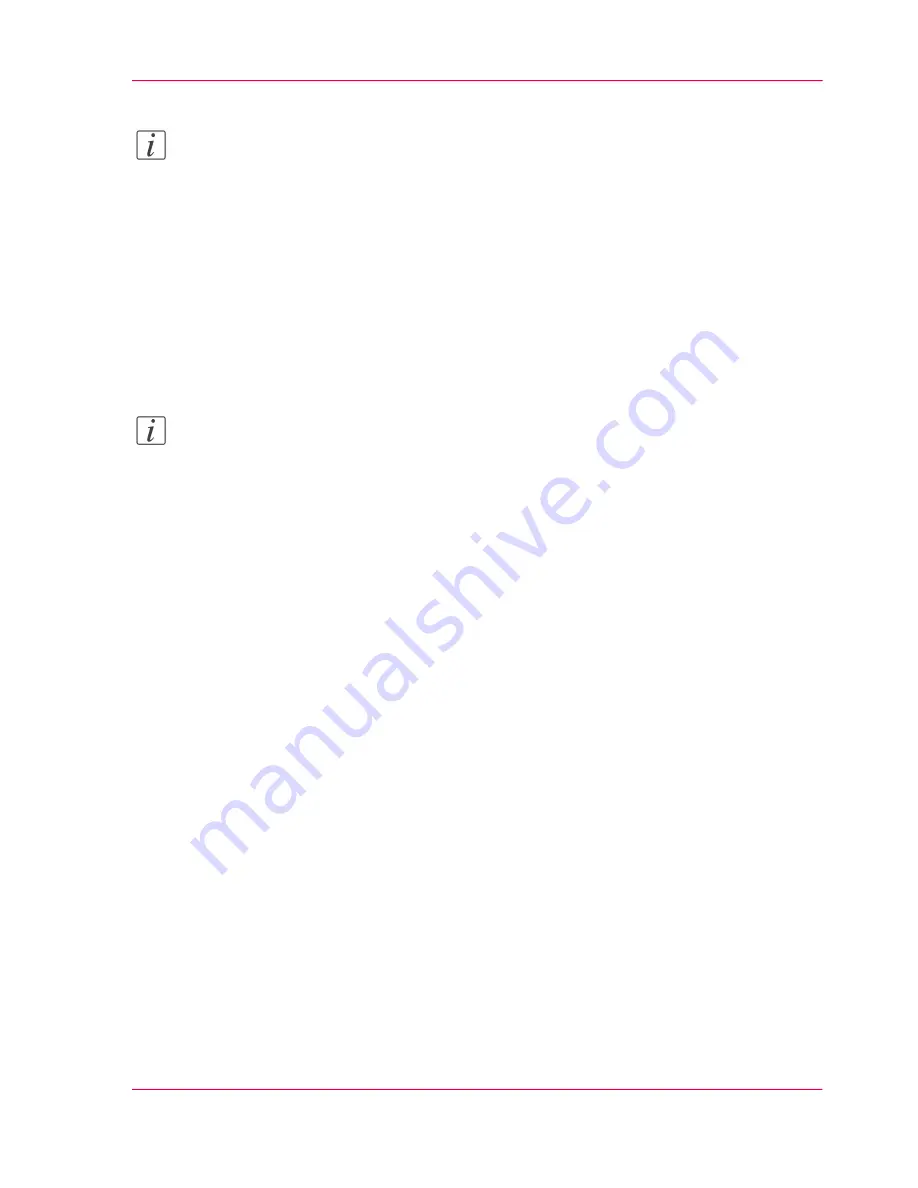
Note:
You can also click on the 'Print' button of the toolbar.
Printing several jobs at the same time
1.
Retrieve the print files
‘Retrieve the print files’
on page 92
.
2.
Select the required printer in the 'Printers' drop-down list at the right top corner of the
application window.
3.
Display the list of print files and select the print files that you want to print.
4.
Click 'Print' on the 'File' menu.
Note:
You can also click on the 'Print' button of the toolbar.
Chapter 2 - The Print Function
97
Print a job
Содержание VarioPrint 2070
Страница 1: ...Océ VarioPrint 2070 Prémia Class Print copy and scan jobs Océ User manual ...
Страница 8: ...8 Contents ...
Страница 9: ...Chapter 1 Introduction ...
Страница 37: ...Chapter 2 The Print Function ...
Страница 102: ...Chapter 2 The Print Function 102 Assign a print job to a user ...
Страница 103: ...Chapter 3 The Copy Function ...
Страница 147: ...Chapter 4 The Scan Function ...
Страница 176: ...Chapter 4 The Scan Function 176 Stop or correct a scan job ...
Страница 177: ...Chapter 5 Maintenance ...
Страница 185: ...Chapter 6 Errors ...
Страница 189: ...Appendix A Overview and Tables ...
Страница 197: ...Appendix B Safety Information ...
Страница 206: ...Appendix B Safety Information 206 Safety Data Sheets ...
Страница 207: ...Appendix C Miscellaneous ...






























