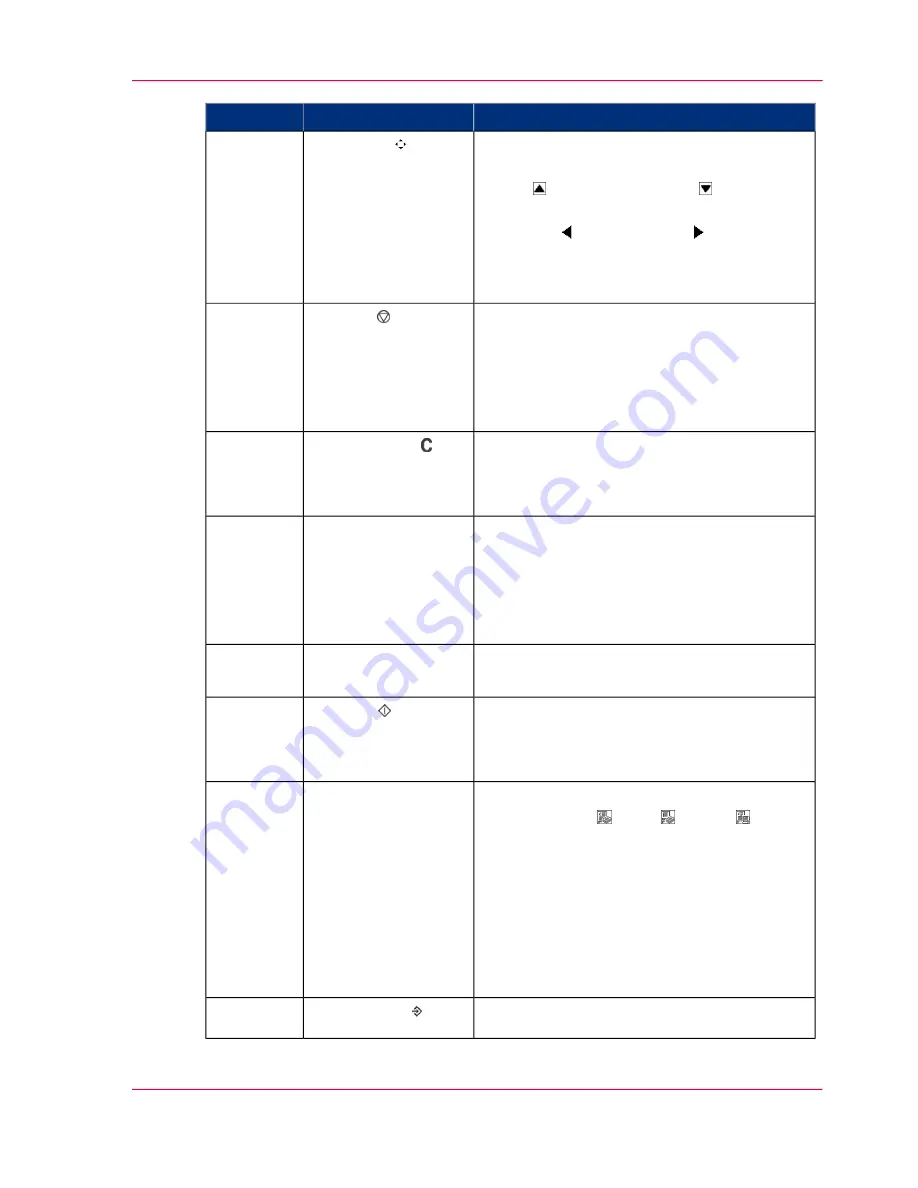
Description
Part
Number
Keys, to:
■
Change the value in small steps (arrow-up
key and arrow-down key ).
■
Change the value to preset values (arrow-
left key and arrow-right key).
■
Select a value or a name from a displayed
list.
Arrow keys
3
Key, to:
■
Stop the print process of a copy or print
job.
■
Abort a copy or print job.
■
Delete scan jobs from the machine memory.
Stop key
4
Key, to:
■
Reset the settings to default.
■
Remove one or more job parts.
Correction key
5
Keys, to:
■
Enter the number of sets.
■
Enter a PIN.
■
Enter a PIN.
■
Enter scan job information
Numeric keys
6
■
The number of prints or copies is displayed.
Prints / copies
counter
7
Key, to:
■
Start a job.
■
Confirm the changed settings.
Start key
8
■
The left function key selects the operating
mode (Copy , Print or Scan ).
■
The second left function key selects a subset
(a card) of settings.
If the section does not contain cards, this
function key operates like the other func-
tion keys.
■
The other function keys select the values of
a function.
Function keys
9
■
Key, to scan or copy the job parts.
Combine key
10
Chapter 1 - Introduction
19
About the operator panel of the Océ VarioPrint 2070 Prémia Class
Содержание VarioPrint 2070
Страница 1: ...Océ VarioPrint 2070 Prémia Class Print copy and scan jobs Océ User manual ...
Страница 8: ...8 Contents ...
Страница 9: ...Chapter 1 Introduction ...
Страница 37: ...Chapter 2 The Print Function ...
Страница 102: ...Chapter 2 The Print Function 102 Assign a print job to a user ...
Страница 103: ...Chapter 3 The Copy Function ...
Страница 147: ...Chapter 4 The Scan Function ...
Страница 176: ...Chapter 4 The Scan Function 176 Stop or correct a scan job ...
Страница 177: ...Chapter 5 Maintenance ...
Страница 185: ...Chapter 6 Errors ...
Страница 189: ...Appendix A Overview and Tables ...
Страница 197: ...Appendix B Safety Information ...
Страница 206: ...Appendix B Safety Information 206 Safety Data Sheets ...
Страница 207: ...Appendix C Miscellaneous ...
















































