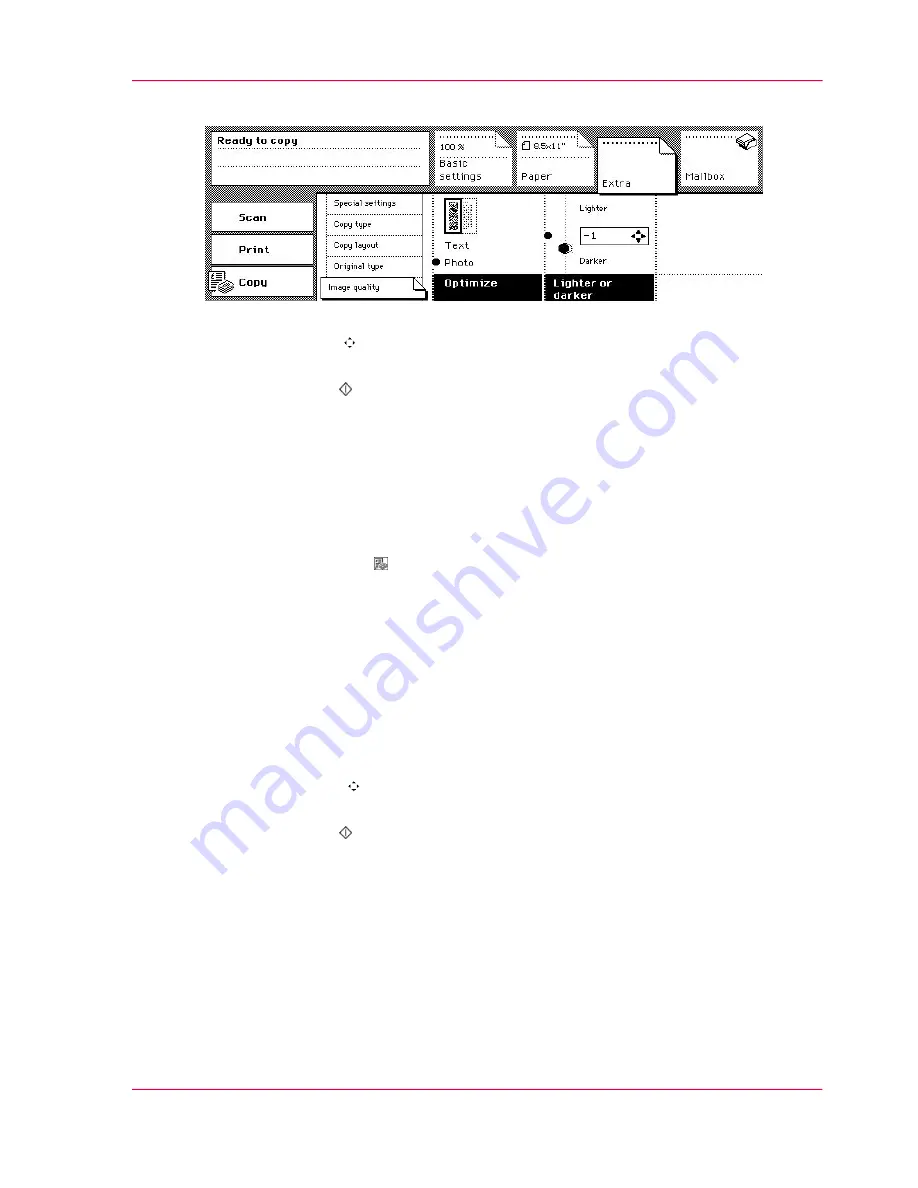
8.
Select 'Photo' in the 'Optimize' function box.
[105] Select Photo to improve the image quality
9.
Use the arrow keys to adjust the 'Lighter or darker' value from 2 down to -2.
10.
Select the number of copies.
11.
Press the Start key .
How to improve the image quality if the originals are mainly text
1.
Place and align the originals face down into the automatic document feeder.
Follow the feed direction according to the dimensions and orientation of the information
of the originals.
2.
Select the 'Copy' mode .
The 'Basic settings' section opens automatically.
3.
Select '1-sided' or '2-sided' in the 'Original' and 'Copy' function boxes.
4.
Select 'Yes' or 'No' in the 'Staple' function box.
5.
Activate the 'Paper' section.
Make sure that the 'Paper input' is open.
6.
Select the size of the required paper in the 'Source' function box.
7.
Activate the 'Extra' section.
Make sure the 'Image quality' card is open.
8.
Select 'Text' in the 'Optimize' field.
9.
Use the Arrow keys to adjust the 'Lighter or darker' value from 2 down to -2.
10.
Select the number of copies.
11.
Press the Start key .
Chapter 3 - The Copy Function
135
Improve the image quality of a copy
Содержание VarioPrint 2070
Страница 1: ...Océ VarioPrint 2070 Prémia Class Print copy and scan jobs Océ User manual ...
Страница 8: ...8 Contents ...
Страница 9: ...Chapter 1 Introduction ...
Страница 37: ...Chapter 2 The Print Function ...
Страница 102: ...Chapter 2 The Print Function 102 Assign a print job to a user ...
Страница 103: ...Chapter 3 The Copy Function ...
Страница 147: ...Chapter 4 The Scan Function ...
Страница 176: ...Chapter 4 The Scan Function 176 Stop or correct a scan job ...
Страница 177: ...Chapter 5 Maintenance ...
Страница 185: ...Chapter 6 Errors ...
Страница 189: ...Appendix A Overview and Tables ...
Страница 197: ...Appendix B Safety Information ...
Страница 206: ...Appendix B Safety Information 206 Safety Data Sheets ...
Страница 207: ...Appendix C Miscellaneous ...






























