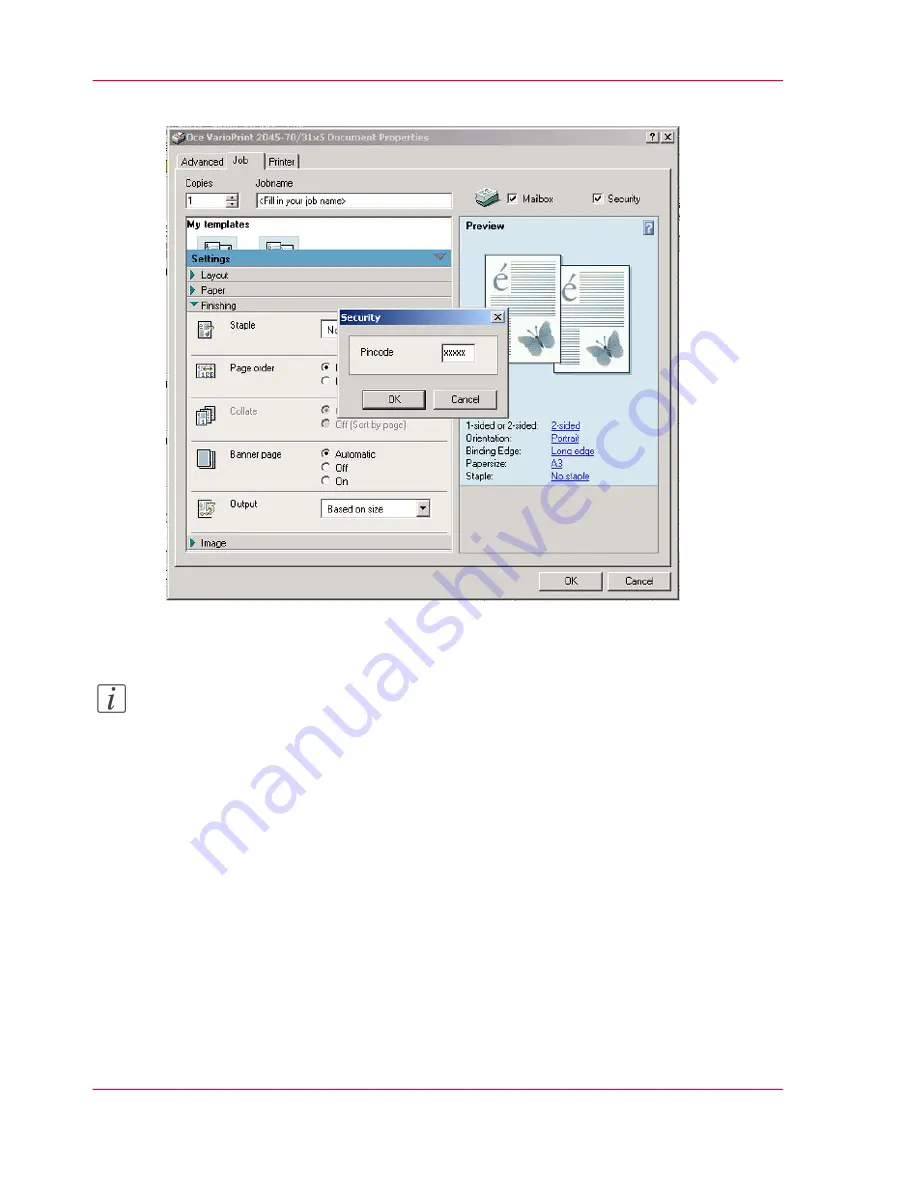
To meet the security guidelines, use 4 - 6 digits.
[35] Entering the Security PIN
4.
Click 'OK' to close the 'Security' dialog box.
Note:
Remember that you must enter the security code again on the display screen of the Océ
VarioPrint 2070 Prémia Class to print the job.
5.
Click 'OK'.
The print job is sent to your mailbox.
Chapter 2 - The Print Function
60
Starting a Secured Print Job
Содержание VarioPrint 2070
Страница 1: ...Océ VarioPrint 2070 Prémia Class Print copy and scan jobs Océ User manual ...
Страница 8: ...8 Contents ...
Страница 9: ...Chapter 1 Introduction ...
Страница 37: ...Chapter 2 The Print Function ...
Страница 102: ...Chapter 2 The Print Function 102 Assign a print job to a user ...
Страница 103: ...Chapter 3 The Copy Function ...
Страница 147: ...Chapter 4 The Scan Function ...
Страница 176: ...Chapter 4 The Scan Function 176 Stop or correct a scan job ...
Страница 177: ...Chapter 5 Maintenance ...
Страница 185: ...Chapter 6 Errors ...
Страница 189: ...Appendix A Overview and Tables ...
Страница 197: ...Appendix B Safety Information ...
Страница 206: ...Appendix B Safety Information 206 Safety Data Sheets ...
Страница 207: ...Appendix C Miscellaneous ...






























