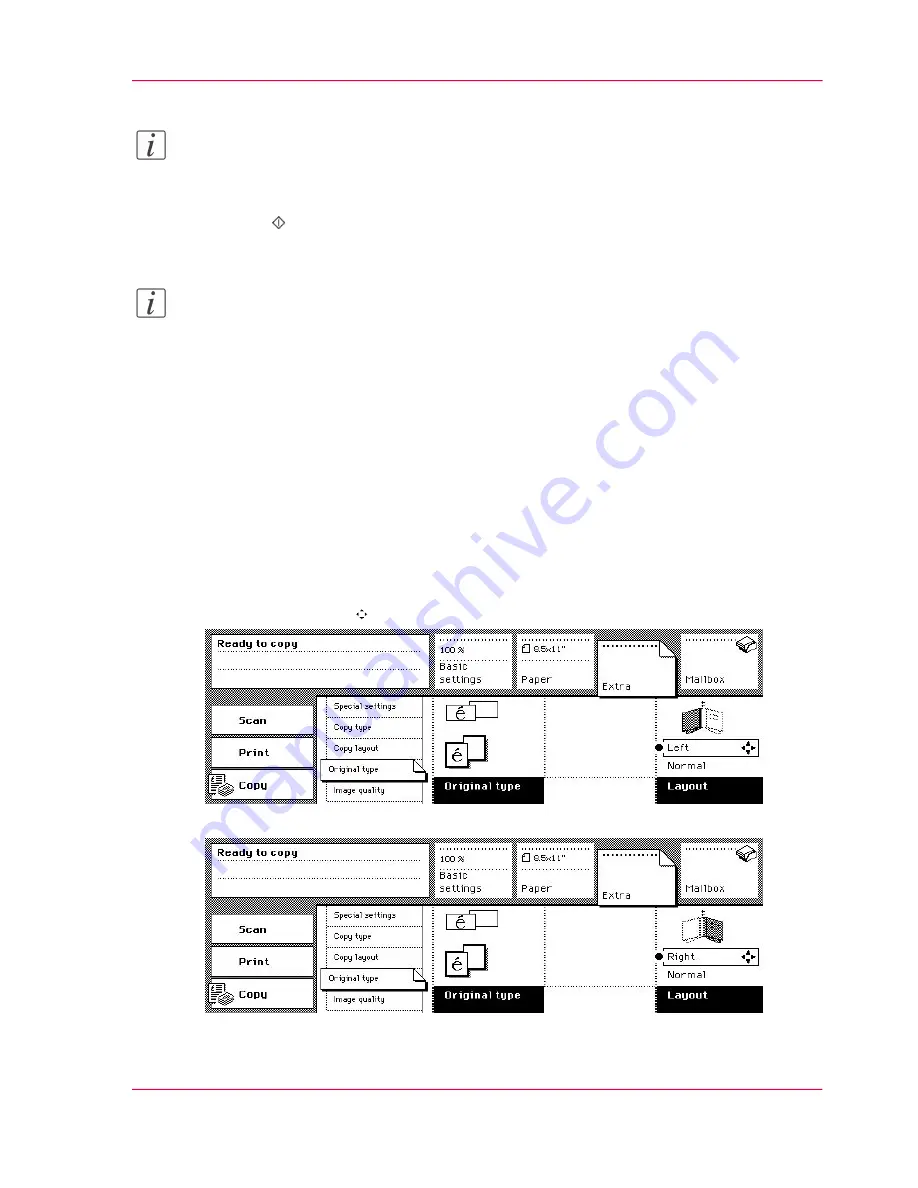
Note:
Some settings are pre-set by the book copying selection.
7.
Select the number of copies.
8.
Press the key.
Note:
When the required page size is not A4/Letter 8.5x11, you must adjust the 'Enlargement
or reduction' and select the tray that contains the required size
‘Make an enlarged or re-
duced copy’
on page 126
.
How to copy one page of a book
1.
Place and align the book face down on the platen.
Make sure that the binding points to the symbol on the edge of the platen.
2.
Select the 'Copy' mode.
The 'Basic settings' section opens automatically.
3.
Select '1-sided' or '2-sided' in the 'Print' function boxes.
4.
Activate the 'Extra' section.
5.
Open the 'Original type' card.
6.
Press the Arrow keys to select 'Left' or 'Right' in the 'Layout' function box.
[108] Select 'Left'
[109] Select 'Right'
Chapter 3 - The Copy Function
137
Copying a Book or Magazine
Содержание VarioPrint 2070
Страница 1: ...Océ VarioPrint 2070 Prémia Class Print copy and scan jobs Océ User manual ...
Страница 8: ...8 Contents ...
Страница 9: ...Chapter 1 Introduction ...
Страница 37: ...Chapter 2 The Print Function ...
Страница 102: ...Chapter 2 The Print Function 102 Assign a print job to a user ...
Страница 103: ...Chapter 3 The Copy Function ...
Страница 147: ...Chapter 4 The Scan Function ...
Страница 176: ...Chapter 4 The Scan Function 176 Stop or correct a scan job ...
Страница 177: ...Chapter 5 Maintenance ...
Страница 185: ...Chapter 6 Errors ...
Страница 189: ...Appendix A Overview and Tables ...
Страница 197: ...Appendix B Safety Information ...
Страница 206: ...Appendix B Safety Information 206 Safety Data Sheets ...
Страница 207: ...Appendix C Miscellaneous ...






























