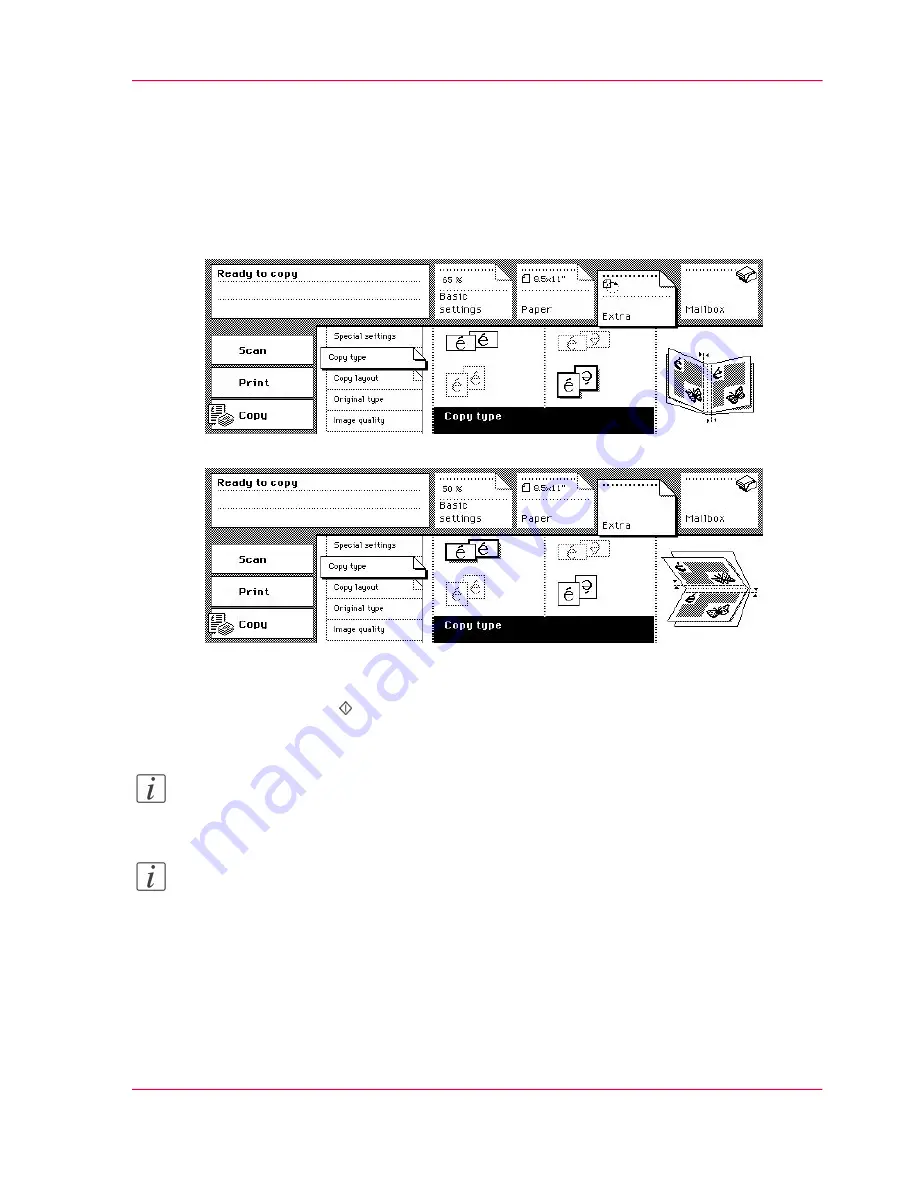
7.
Activate the 'Paper' section.
Open the 'Covers' card.
If the booklet needs covers, enter the settings in the 'Cover' function box.
8.
Activate the 'Extra' section.
9.
Open the 'Copy type' card.
Keep or change the layout of the booklet. To change the booklet layout, press the related
'Copy type' function key. The feedback box shows the result.
[103] Keep the layout of the booklet
[104] Change the layout of the booklet
10.
Select the number of booklets.
11.
Press the Start key .
Note:
Some settings are locked by the Booklet selection.
Note:
The dimensions of the booklet will change if you select a different paper size
‘Make an
enlarged or reduced copy’
on page 126
. The size reduction of the image is displayed in the
'Basic settings' section.
Chapter 3 - The Copy Function
133
Create a booklet
Содержание VarioPrint 2070
Страница 1: ...Océ VarioPrint 2070 Prémia Class Print copy and scan jobs Océ User manual ...
Страница 8: ...8 Contents ...
Страница 9: ...Chapter 1 Introduction ...
Страница 37: ...Chapter 2 The Print Function ...
Страница 102: ...Chapter 2 The Print Function 102 Assign a print job to a user ...
Страница 103: ...Chapter 3 The Copy Function ...
Страница 147: ...Chapter 4 The Scan Function ...
Страница 176: ...Chapter 4 The Scan Function 176 Stop or correct a scan job ...
Страница 177: ...Chapter 5 Maintenance ...
Страница 185: ...Chapter 6 Errors ...
Страница 189: ...Appendix A Overview and Tables ...
Страница 197: ...Appendix B Safety Information ...
Страница 206: ...Appendix B Safety Information 206 Safety Data Sheets ...
Страница 207: ...Appendix C Miscellaneous ...
















































