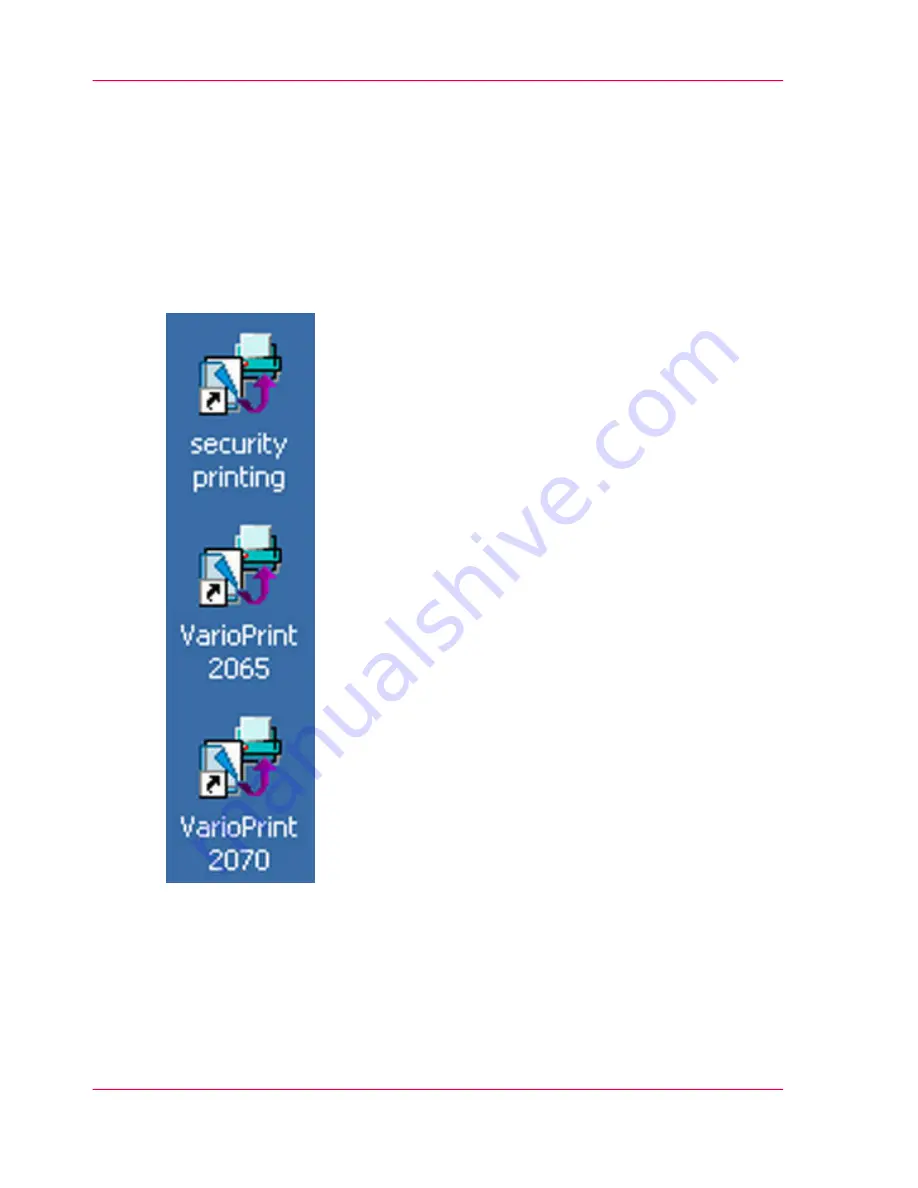
Create and Use Desktop Shortcuts
Introduction
There is an Océ Print Accelerator shortcut on your desktop for sending print jobs to the
Océ VarioPrint 2070 Prémia Class.
You can create other Océ Job SubmitIT shortcuts on your desktop as a fast way to send
print jobs that you want to link to special properties of the Océ VarioPrint 2070 Prémia
Class.
[56] The Océ Job SubmitIT Shortcuts
Create separate shortcuts to see print settings and available printers. Remember that you
can only create shortcuts for printers that are available in the Océ Job SubmitIT application
‘Manage the List of Printers’
on page 81
.
If needed, you can change the shortcut properties.
Chapter 2 - The Print Function
88
Create and Use Desktop Shortcuts
Содержание VarioPrint 2070
Страница 1: ...Océ VarioPrint 2070 Prémia Class Print copy and scan jobs Océ User manual ...
Страница 8: ...8 Contents ...
Страница 9: ...Chapter 1 Introduction ...
Страница 37: ...Chapter 2 The Print Function ...
Страница 102: ...Chapter 2 The Print Function 102 Assign a print job to a user ...
Страница 103: ...Chapter 3 The Copy Function ...
Страница 147: ...Chapter 4 The Scan Function ...
Страница 176: ...Chapter 4 The Scan Function 176 Stop or correct a scan job ...
Страница 177: ...Chapter 5 Maintenance ...
Страница 185: ...Chapter 6 Errors ...
Страница 189: ...Appendix A Overview and Tables ...
Страница 197: ...Appendix B Safety Information ...
Страница 206: ...Appendix B Safety Information 206 Safety Data Sheets ...
Страница 207: ...Appendix C Miscellaneous ...
















































