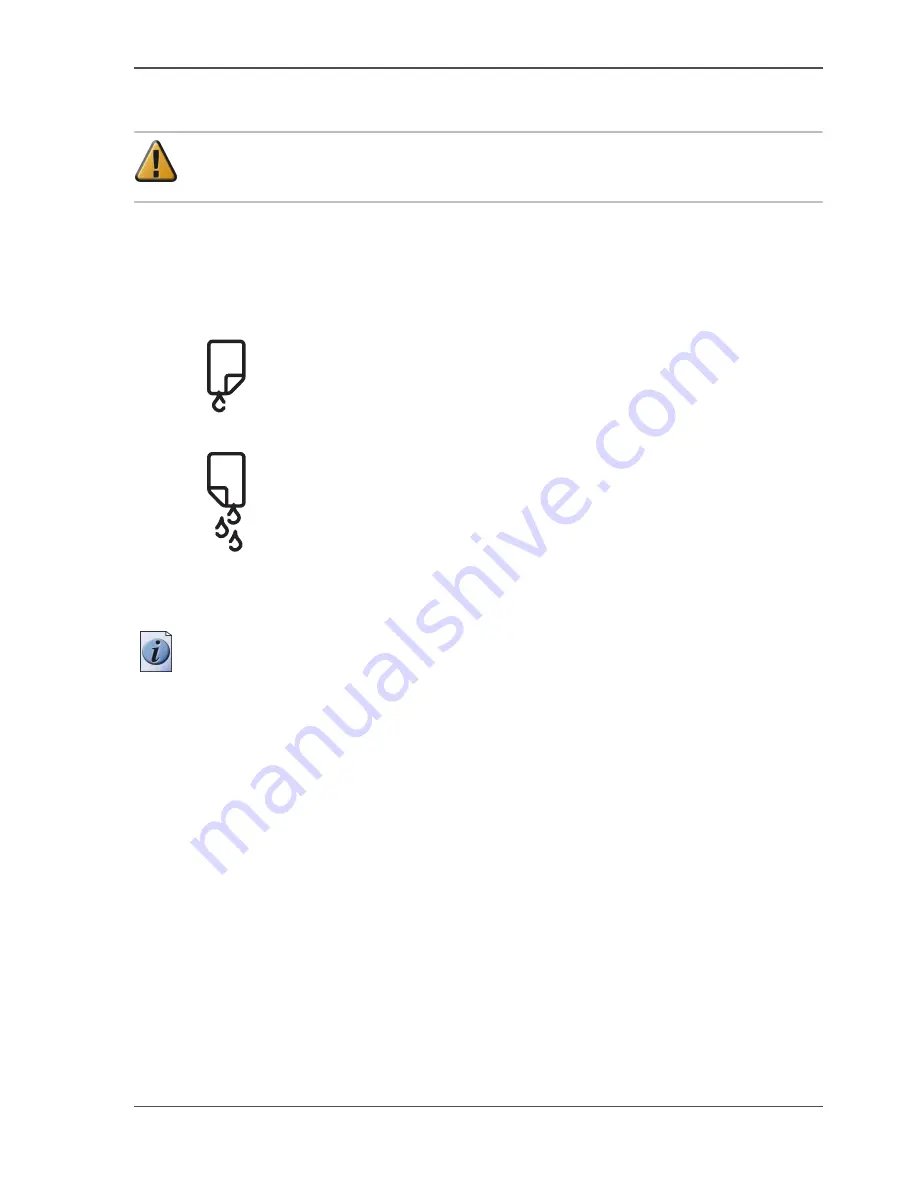
33
The optional copy receiving rack
How to adjust for productive print jobs with humid prints
Attention:
The copy receiving rack can collect a maximum of 100 prints in this
position.
1.
Place the rack with side II against the back of the printer.
2.
Secure the rack with the breaks of the wheels.
3.
Place the trailing edge stoppers at the tray.
4.
Adjust the rack with the guides into the position marked with one of the following
figures.
[27]
[27] Rack adjustment for standard print jobs with humid prints
[28]
[28] Rack adjustment for standard print jobs with very humid prints
Use the handles on the left and right guide to lower the tray.
Take the end of the tray to lift the tray.
Note:
The mark for very humid prints is at the bottom of the adjust guides. Lift and
turn the guides to adjust the rack into the position for very humid prints.
Содержание TCS300
Страница 1: ...Oc TCS300 Oc User manual User manual...
Страница 4: ...4 Trademarks...
Страница 8: ...8 Contents...
Страница 9: ...9 Chapter 1 Introduction...
Страница 16: ...16 Chapter 1 Introduction The Oc TCS300 users...
Страница 17: ...17 Chapter 2 Get to know the Oc TCS300 colour printing system hardware...
Страница 34: ...34 Chapter 2 Get to know the Oc TCS300 colour printing system hardware The optional copy receiving rack...
Страница 35: ...35 Chapter 3 Prepare the Oc TCS300 for use...
Страница 52: ...52 Chapter 3 Prepare the Oc TCS300 for use Configure the network settings of the Oc TCS300...
Страница 53: ...53 Chapter 4 Use the Oc Settings Editor to control your workflow...
Страница 69: ...69 Chapter 5 Print jobs to the Oc TCS300...
Страница 81: ...81 Chapter 6 Ensure the best output quality...
Страница 87: ...87 Recommended media types and quality modes CAD and GIS drawings Colour 49 49 Example 2D CAD colour drawing...
Страница 91: ...91 Recommended media types and quality modes Logo and Business graphics Colour 53 53 Example of logo...
Страница 93: ...93 Recommended media types and quality modes 55 55 Example of business graphics...
Страница 120: ...120 Chapter 6 Ensure the best output quality Use the Optimise print quality wizard...
Страница 121: ...121 Chapter 7 License management...
Страница 130: ...130 Chapter 7 License management Save the currently active licenses...
Страница 131: ...131 Chapter 8 Maintain the Oc TCS300 printer...
Страница 151: ...151 Chapter 9 System messages and solutions...
Страница 164: ...164 Chapter 9 System messages and solutions Deal with permanent errors...
Страница 165: ...165 Appendix A Specifications of the Oc TCS300...
Страница 176: ...176 Appendix A Specifications of the Oc TCS300 Specifications drivers and job submission software...
Страница 177: ...177 Appendix B Reader s comment sheet...
Страница 180: ...180 Appendix B Reader s comment sheet Reader s comment sheet...
Страница 181: ...181 Appendix C Addresses of local Oc organisations...
Страница 190: ...190 Index...
















































