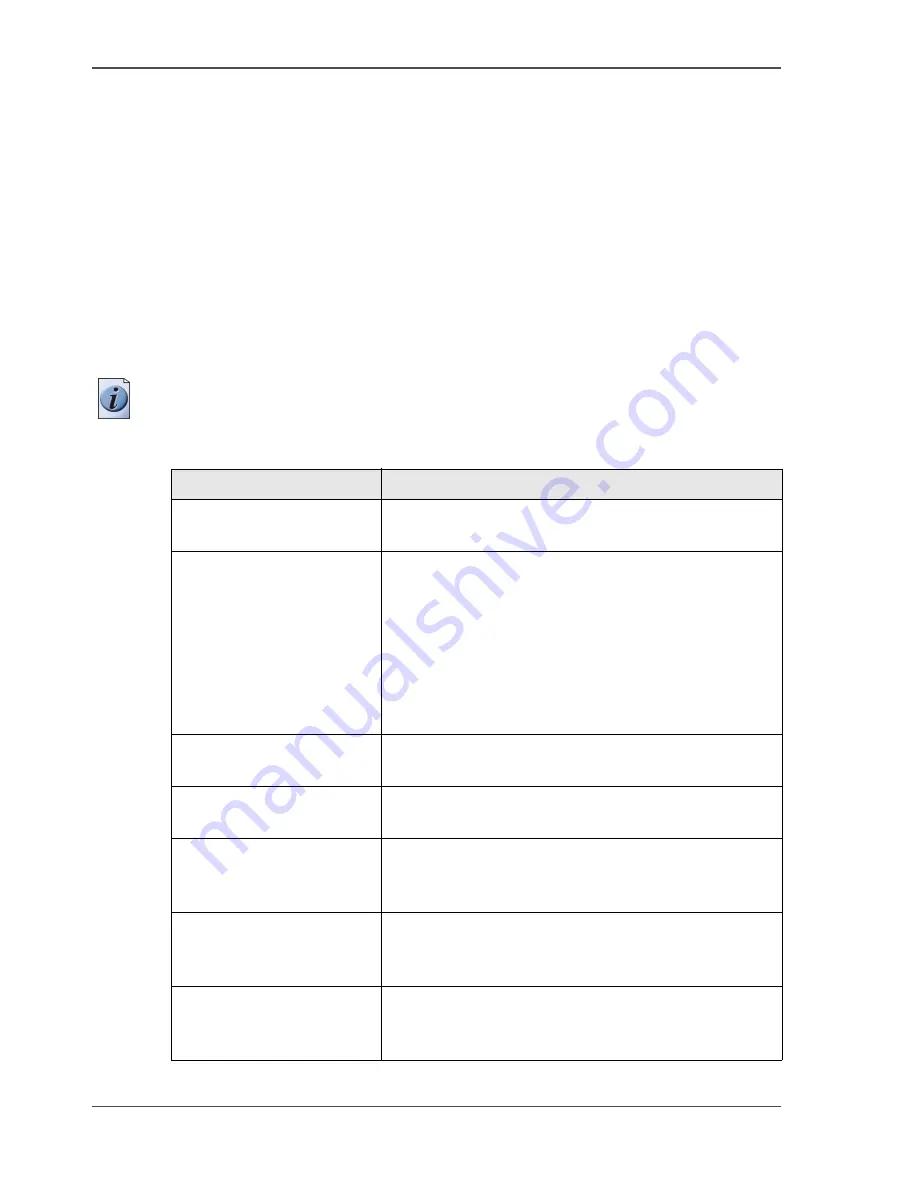
100
Chapter 6 Ensure the best output quality
'Colour feel'
'Colour feel'
Path: 'Preferences'- 'Colour management'- 'For HP-GL, HP-GL/2 and
HP-RTL files'
Path: 'Preferences' - 'Colour management'- 'For TIFF files'
Path: 'Preferences'- 'Colour management' - 'For PostScript and PDF files'
One of the options you have to finetune your output quality is to adjust the 'Colour
Management' settings.
With the 'Colour Management' setting 'Colour feel' you can finetune the look and
feel of the printed colours.
Note:
You can select the 'Colour feel' setting for each input 'File type' ('HP-GL,
HP-GL/2, HP-RTL' / 'TIFF' / 'PostScript
®
, PDF').
[41]
[41] Overview of the 'Colour feel' settings.
'Colour feel'
Description
'Océ CAD colours'
This setting gives bright saturated colours.
Advised for: line and vector drawings.
'Océ enhanced colours'
This setting gives photo-realistic colours.
Advised for: photos or graphic art presentations.
If you select 'Océ enhanced colours' you can also
adjust the advanced Colour Management settings.
■
'Enhanced colours: RGB input data'
■
'Enhanced colours: CMYK input data' (only for
'File type''PostScript
®
, PDF')
■
'Enhanced colours: Rendering intent'
'Simulated Océ TCS400
CAD colours'
Use this setting to get a print with colours similar to
the Océ TCS400 printer.
'Simulated non-Océ
printer: vivid colours'
Use this setting to get a print with colours similar to a
non-Océ printer, that prints vivid colours.
'Simulated non-Océ
printer: match screen
colours'
Use this setting to get a print with colours similar to a
non-Océ printer, that prints match screen colours.
'Simulated non-Océ
printer: no colour
correction'
Use this setting to get a print with colours similar to a
non-Océ printer, that prints without colour correction.
'None, managed by
application'
Use this setting if your colour management is
completely done by the application that generated the
print file.
Содержание TCS300
Страница 1: ...Oc TCS300 Oc User manual User manual...
Страница 4: ...4 Trademarks...
Страница 8: ...8 Contents...
Страница 9: ...9 Chapter 1 Introduction...
Страница 16: ...16 Chapter 1 Introduction The Oc TCS300 users...
Страница 17: ...17 Chapter 2 Get to know the Oc TCS300 colour printing system hardware...
Страница 34: ...34 Chapter 2 Get to know the Oc TCS300 colour printing system hardware The optional copy receiving rack...
Страница 35: ...35 Chapter 3 Prepare the Oc TCS300 for use...
Страница 52: ...52 Chapter 3 Prepare the Oc TCS300 for use Configure the network settings of the Oc TCS300...
Страница 53: ...53 Chapter 4 Use the Oc Settings Editor to control your workflow...
Страница 69: ...69 Chapter 5 Print jobs to the Oc TCS300...
Страница 81: ...81 Chapter 6 Ensure the best output quality...
Страница 87: ...87 Recommended media types and quality modes CAD and GIS drawings Colour 49 49 Example 2D CAD colour drawing...
Страница 91: ...91 Recommended media types and quality modes Logo and Business graphics Colour 53 53 Example of logo...
Страница 93: ...93 Recommended media types and quality modes 55 55 Example of business graphics...
Страница 120: ...120 Chapter 6 Ensure the best output quality Use the Optimise print quality wizard...
Страница 121: ...121 Chapter 7 License management...
Страница 130: ...130 Chapter 7 License management Save the currently active licenses...
Страница 131: ...131 Chapter 8 Maintain the Oc TCS300 printer...
Страница 151: ...151 Chapter 9 System messages and solutions...
Страница 164: ...164 Chapter 9 System messages and solutions Deal with permanent errors...
Страница 165: ...165 Appendix A Specifications of the Oc TCS300...
Страница 176: ...176 Appendix A Specifications of the Oc TCS300 Specifications drivers and job submission software...
Страница 177: ...177 Appendix B Reader s comment sheet...
Страница 180: ...180 Appendix B Reader s comment sheet Reader s comment sheet...
Страница 181: ...181 Appendix C Addresses of local Oc organisations...
Страница 190: ...190 Index...
















































