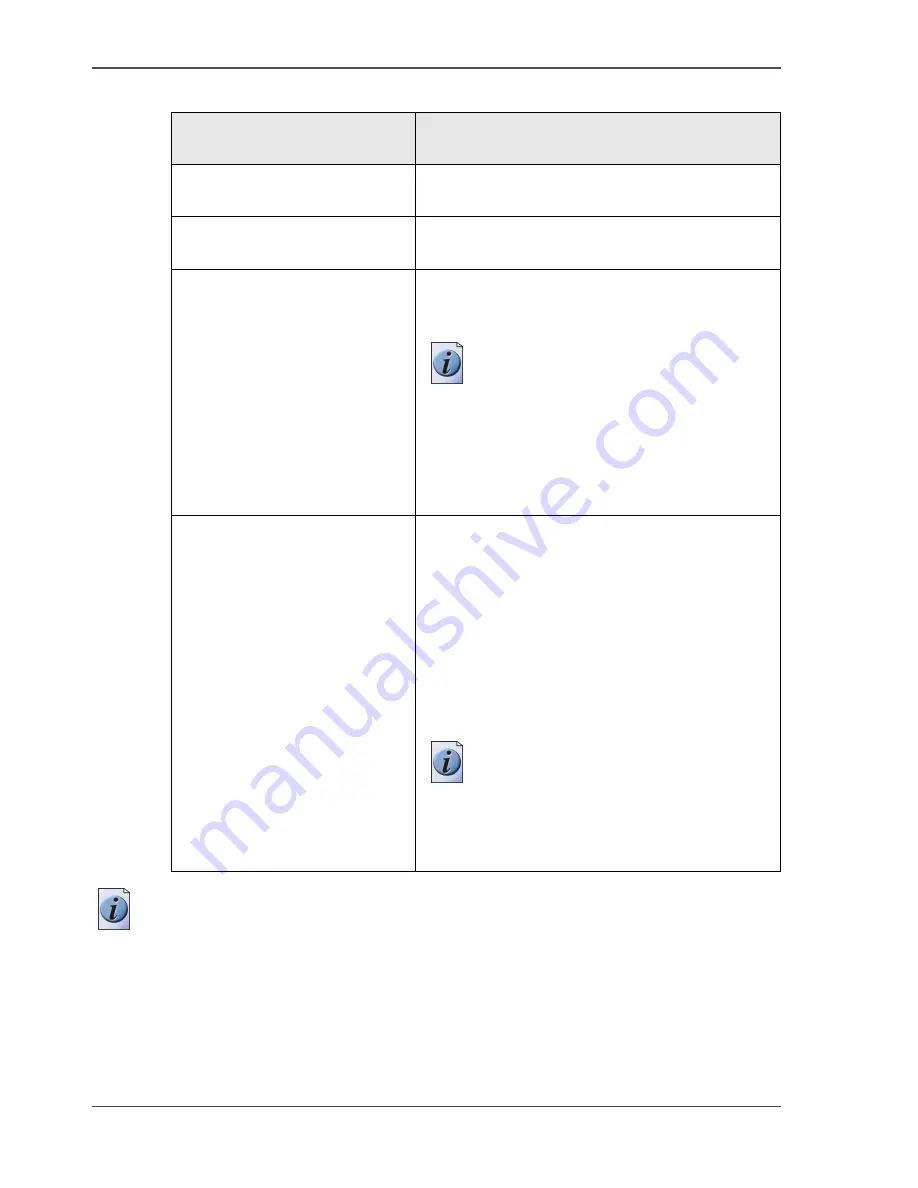
104
Chapter 6 Ensure the best output quality
'Enhanced colours: Rendering intent'
[44]
Note:
It is advised to use the default setting ('Perceptual (photo)') as specified in the
Océ Settings Editor or 'Relative colorimetric' to get the best overall result.
[44] Overview of the 'Enhanced colours: Rendering intent' settings.
'Enhanced colours:
Rendering intent'
Description
'Perceptual (photo)'
This setting optimises the output to produce best
results for photographic or scanned images.
'Saturation (business graphics)'
This setting optimises the output of bright,
saturated colours.
'Absolute colorimetric'
This setting provides the highest accuracy in
rendering RGB colours into CMYK colours,
including rendering the source's white.
Note:
The slightly bluish cast of the
monitor background might be
noticeable as bluish white in the
lightest tones of the printed output. A
slight yellow tone can occur in the
white tones of a PDF/TIFF original
or an HP-GL type document.
'Relative colorimetric'
This setting provides a high accuracy in
rendering RGB colours into CMYK colours, but
maps the source's white to the media's white
point, so that any monitor background colour
cast is eliminated. Though the printed output
will be colourful, this setting may lead to a loss
of contrast in the dark areas. This setting is
advised for business graphics when 'Saturation
(business graphics)' does not give the required
result.
Note:
If you generate a colour
scan-to-file job in TIFF format on an
Océ TCS400, an Océ TCS500 or an
Océ TDS450, 'Perceptual (photo)'
gives the best result.
Содержание TCS300
Страница 1: ...Oc TCS300 Oc User manual User manual...
Страница 4: ...4 Trademarks...
Страница 8: ...8 Contents...
Страница 9: ...9 Chapter 1 Introduction...
Страница 16: ...16 Chapter 1 Introduction The Oc TCS300 users...
Страница 17: ...17 Chapter 2 Get to know the Oc TCS300 colour printing system hardware...
Страница 34: ...34 Chapter 2 Get to know the Oc TCS300 colour printing system hardware The optional copy receiving rack...
Страница 35: ...35 Chapter 3 Prepare the Oc TCS300 for use...
Страница 52: ...52 Chapter 3 Prepare the Oc TCS300 for use Configure the network settings of the Oc TCS300...
Страница 53: ...53 Chapter 4 Use the Oc Settings Editor to control your workflow...
Страница 69: ...69 Chapter 5 Print jobs to the Oc TCS300...
Страница 81: ...81 Chapter 6 Ensure the best output quality...
Страница 87: ...87 Recommended media types and quality modes CAD and GIS drawings Colour 49 49 Example 2D CAD colour drawing...
Страница 91: ...91 Recommended media types and quality modes Logo and Business graphics Colour 53 53 Example of logo...
Страница 93: ...93 Recommended media types and quality modes 55 55 Example of business graphics...
Страница 120: ...120 Chapter 6 Ensure the best output quality Use the Optimise print quality wizard...
Страница 121: ...121 Chapter 7 License management...
Страница 130: ...130 Chapter 7 License management Save the currently active licenses...
Страница 131: ...131 Chapter 8 Maintain the Oc TCS300 printer...
Страница 151: ...151 Chapter 9 System messages and solutions...
Страница 164: ...164 Chapter 9 System messages and solutions Deal with permanent errors...
Страница 165: ...165 Appendix A Specifications of the Oc TCS300...
Страница 176: ...176 Appendix A Specifications of the Oc TCS300 Specifications drivers and job submission software...
Страница 177: ...177 Appendix B Reader s comment sheet...
Страница 180: ...180 Appendix B Reader s comment sheet Reader s comment sheet...
Страница 181: ...181 Appendix C Addresses of local Oc organisations...
Страница 190: ...190 Index...
















































