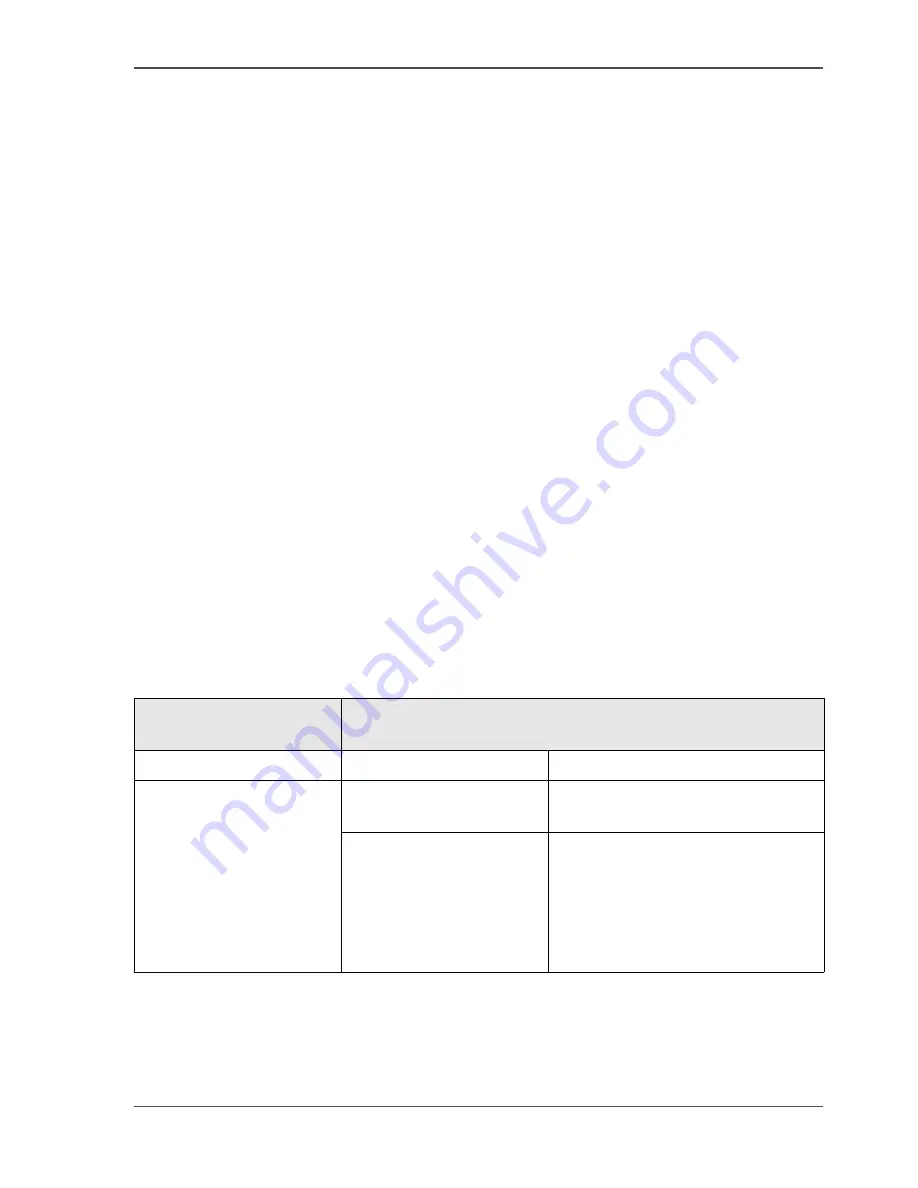
105
'Colour Management' in the Océ Settings Editor
'Colour Management' in the Océ Settings Editor
Path: 'Preferences' - 'Colour management'
Depending on the type of file you want to print, the Océ TCS300 offers different
default colour-information conversions in the Océ Settings Editor. You can select the
'Colour Management' settings, that give the best results for the colour-information
conversion.
The tables below give an overview of the possible 'Colour Management' settings per
'File type'. The default settings in the Océ Settings Editor are emphasised.
The 'Colour Management' settings described in the following pages are available in
two places:
■
As default settings in the Océ Settings Editor, to be used for jobs that do not have
any colour information in the job ticket.
■
As individual job settings in the available Océ Windows printer driver during the
creation of a print job. The settings are stored in the job ticket.
File types and colour management settings
The file type of your document is very important when you want to print a colour file
that has no special colour information in the job ticket. Depending on the file type
the Océ Settings Editor applies one of three sets of predefined colour settings to get
an optimal result for the print job.
File type: Vector ('HP-GL, HP-GL/2, HP-RTL')
[45]
[45] Overview 'Colour Management' settings for 'HP-GL, HP-GL/2, HP-RTL' files. (1 – 2)
Basic setting
'Colour feel'
Advanced settings
'Océ CAD colours'
-
-
'Océ enhanced colours'
'Enhanced colours: RGB
input data'
■
'sRGB'
■
'Adobe RGB'
'Enhanced colours:
Rendering intent'
■
'Perceptual (photo)'
■
'Saturation (business graphics)'
■
'Absolute colorimetric'
■
'Relative colorimetric'
Содержание TCS300
Страница 1: ...Oc TCS300 Oc User manual User manual...
Страница 4: ...4 Trademarks...
Страница 8: ...8 Contents...
Страница 9: ...9 Chapter 1 Introduction...
Страница 16: ...16 Chapter 1 Introduction The Oc TCS300 users...
Страница 17: ...17 Chapter 2 Get to know the Oc TCS300 colour printing system hardware...
Страница 34: ...34 Chapter 2 Get to know the Oc TCS300 colour printing system hardware The optional copy receiving rack...
Страница 35: ...35 Chapter 3 Prepare the Oc TCS300 for use...
Страница 52: ...52 Chapter 3 Prepare the Oc TCS300 for use Configure the network settings of the Oc TCS300...
Страница 53: ...53 Chapter 4 Use the Oc Settings Editor to control your workflow...
Страница 69: ...69 Chapter 5 Print jobs to the Oc TCS300...
Страница 81: ...81 Chapter 6 Ensure the best output quality...
Страница 87: ...87 Recommended media types and quality modes CAD and GIS drawings Colour 49 49 Example 2D CAD colour drawing...
Страница 91: ...91 Recommended media types and quality modes Logo and Business graphics Colour 53 53 Example of logo...
Страница 93: ...93 Recommended media types and quality modes 55 55 Example of business graphics...
Страница 120: ...120 Chapter 6 Ensure the best output quality Use the Optimise print quality wizard...
Страница 121: ...121 Chapter 7 License management...
Страница 130: ...130 Chapter 7 License management Save the currently active licenses...
Страница 131: ...131 Chapter 8 Maintain the Oc TCS300 printer...
Страница 151: ...151 Chapter 9 System messages and solutions...
Страница 164: ...164 Chapter 9 System messages and solutions Deal with permanent errors...
Страница 165: ...165 Appendix A Specifications of the Oc TCS300...
Страница 176: ...176 Appendix A Specifications of the Oc TCS300 Specifications drivers and job submission software...
Страница 177: ...177 Appendix B Reader s comment sheet...
Страница 180: ...180 Appendix B Reader s comment sheet Reader s comment sheet...
Страница 181: ...181 Appendix C Addresses of local Oc organisations...
Страница 190: ...190 Index...
















































