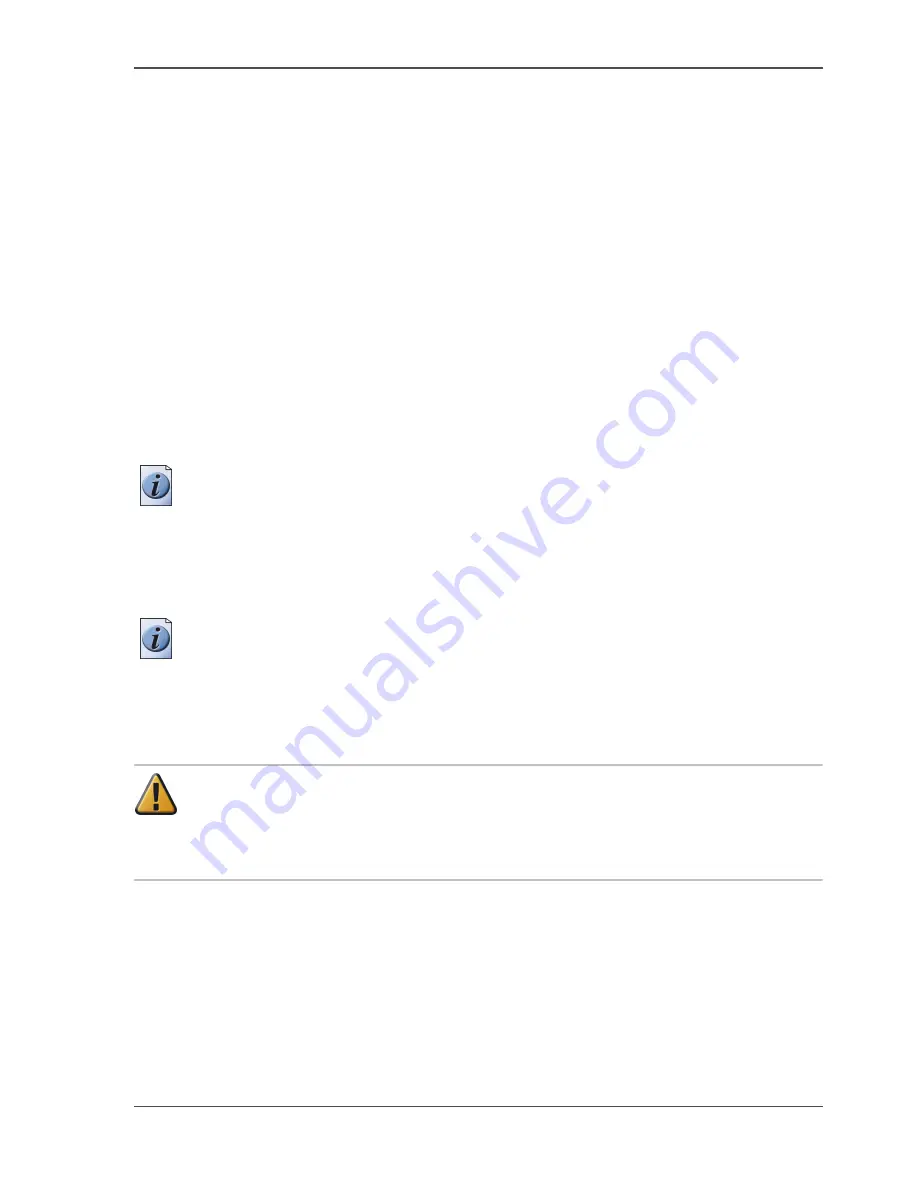
147
Replace the maintenance cassette
Replace the maintenance cassette
Introduction
The maintenance cassette wipes the printheads and caps the printhead nozzles.
During the print process, the printhead carriage regularly moves to the right-hand
side of the printer to spit some ink droplets into the maintenance cassette. These
actions are necessary to keep the printheads in optimal condition.
After about 5000 m
2
of output (the exact value depends on the print modes you use)
the printer indicates that you must replace the maintenance cassette.
When to do
Replace the maintenance cassette when printer operator panel displays the message
'Maintenance cassette nearly full.'. The print quality can deteriorate. Replace the
cassette as soon as possible.
Note:
If you do not replace the maintenance cassette in time a pop-up message
appears on the screen. The pop-up message displays the message 'Maintenance
cassette full. Press Continue to start the Replace cassette wizard.'. The system
produces a double audio signal and the red LEDs of the printer operator panel
remain illuminated. The printer stops and immediate action is required.
The Océ System Control Panel also indicates that you must replace the cassette.
Note:
When the maintenance cassette is not in position when the system starts up,
the system produces an error signal The red LEDs of the printer operator panel
remain illuminated. The printer operator panel displays the message 'Maintenance
cassette not present.' The message gives access to a wizard that contains the
procedure to replace the maintenance cassette.
Attention:
Do not remove the maintenance cassette when you are not in the
wizard. You can seriously damage the printheads. When you open the
maintenance door outside the wizard, an error message prompts you to close the
door.
Содержание TCS300
Страница 1: ...Oc TCS300 Oc User manual User manual...
Страница 4: ...4 Trademarks...
Страница 8: ...8 Contents...
Страница 9: ...9 Chapter 1 Introduction...
Страница 16: ...16 Chapter 1 Introduction The Oc TCS300 users...
Страница 17: ...17 Chapter 2 Get to know the Oc TCS300 colour printing system hardware...
Страница 34: ...34 Chapter 2 Get to know the Oc TCS300 colour printing system hardware The optional copy receiving rack...
Страница 35: ...35 Chapter 3 Prepare the Oc TCS300 for use...
Страница 52: ...52 Chapter 3 Prepare the Oc TCS300 for use Configure the network settings of the Oc TCS300...
Страница 53: ...53 Chapter 4 Use the Oc Settings Editor to control your workflow...
Страница 69: ...69 Chapter 5 Print jobs to the Oc TCS300...
Страница 81: ...81 Chapter 6 Ensure the best output quality...
Страница 87: ...87 Recommended media types and quality modes CAD and GIS drawings Colour 49 49 Example 2D CAD colour drawing...
Страница 91: ...91 Recommended media types and quality modes Logo and Business graphics Colour 53 53 Example of logo...
Страница 93: ...93 Recommended media types and quality modes 55 55 Example of business graphics...
Страница 120: ...120 Chapter 6 Ensure the best output quality Use the Optimise print quality wizard...
Страница 121: ...121 Chapter 7 License management...
Страница 130: ...130 Chapter 7 License management Save the currently active licenses...
Страница 131: ...131 Chapter 8 Maintain the Oc TCS300 printer...
Страница 151: ...151 Chapter 9 System messages and solutions...
Страница 164: ...164 Chapter 9 System messages and solutions Deal with permanent errors...
Страница 165: ...165 Appendix A Specifications of the Oc TCS300...
Страница 176: ...176 Appendix A Specifications of the Oc TCS300 Specifications drivers and job submission software...
Страница 177: ...177 Appendix B Reader s comment sheet...
Страница 180: ...180 Appendix B Reader s comment sheet Reader s comment sheet...
Страница 181: ...181 Appendix C Addresses of local Oc organisations...
Страница 190: ...190 Index...
















































