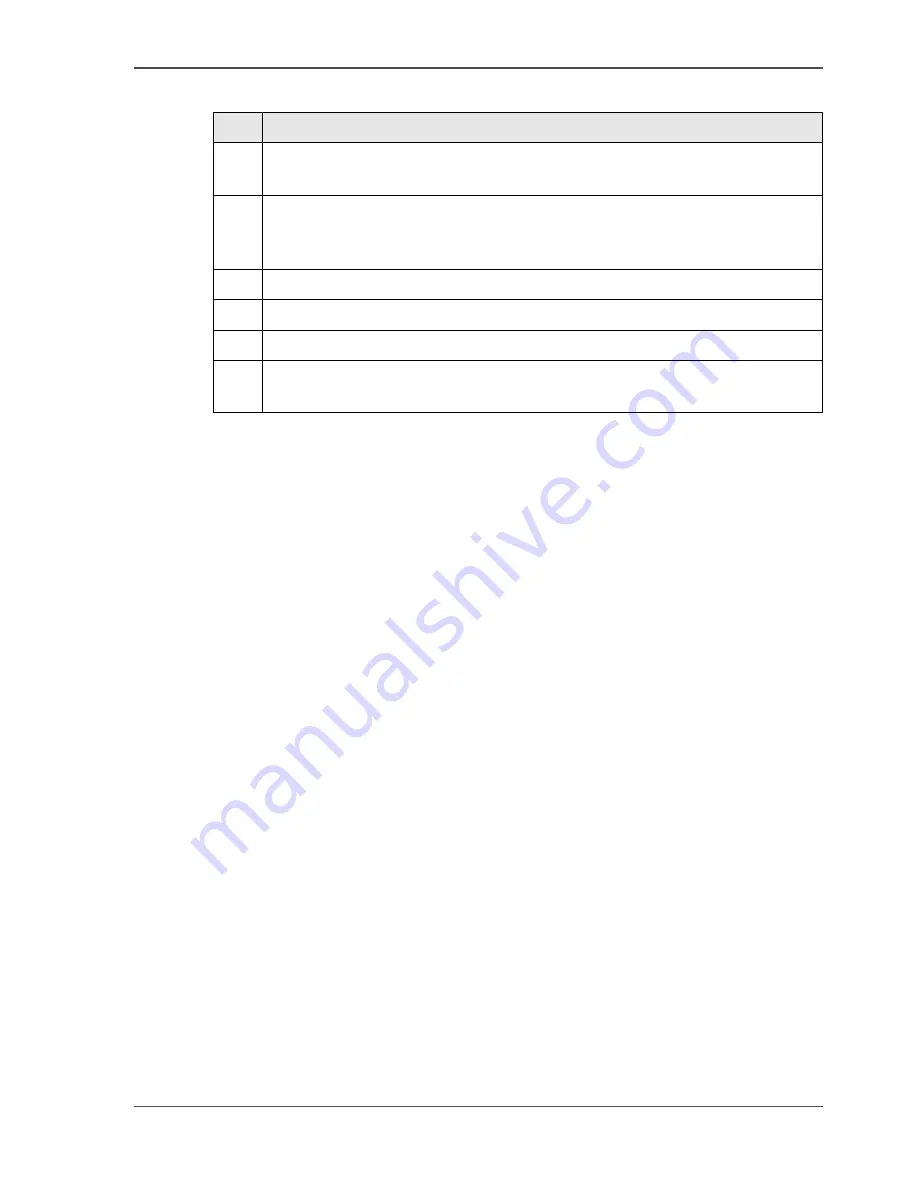
41
The energy save mode timer
[17]
When the Océ TCS300 is in the energy save mode, there are four ways to activate
the system.
■
press a key on the printer operator panel
■
send a job
■
press the retract button to retract a roll
■
load a roll
[17] Change the Key Operator settings in the Océ Settings Editor
Step Action
1
Access the home page of the Océ TCS300 Settings Editor in your browser
application.
2
Navigate to the energy save mode settings.
'Preferences'- 'System defaults'- 'Sleep mode and energy mode'
'Preferences' - 'System defaults'- 'Timers'
3
Click the value of the setting you want to change.
4
Enter the key operator password in the dialogue box.
5
Change the required settings and confirm.
6
To prevent unauthorised use, make sure that you log out when you are ready
.
Содержание TCS300
Страница 1: ...Oc TCS300 Oc User manual User manual...
Страница 4: ...4 Trademarks...
Страница 8: ...8 Contents...
Страница 9: ...9 Chapter 1 Introduction...
Страница 16: ...16 Chapter 1 Introduction The Oc TCS300 users...
Страница 17: ...17 Chapter 2 Get to know the Oc TCS300 colour printing system hardware...
Страница 34: ...34 Chapter 2 Get to know the Oc TCS300 colour printing system hardware The optional copy receiving rack...
Страница 35: ...35 Chapter 3 Prepare the Oc TCS300 for use...
Страница 52: ...52 Chapter 3 Prepare the Oc TCS300 for use Configure the network settings of the Oc TCS300...
Страница 53: ...53 Chapter 4 Use the Oc Settings Editor to control your workflow...
Страница 69: ...69 Chapter 5 Print jobs to the Oc TCS300...
Страница 81: ...81 Chapter 6 Ensure the best output quality...
Страница 87: ...87 Recommended media types and quality modes CAD and GIS drawings Colour 49 49 Example 2D CAD colour drawing...
Страница 91: ...91 Recommended media types and quality modes Logo and Business graphics Colour 53 53 Example of logo...
Страница 93: ...93 Recommended media types and quality modes 55 55 Example of business graphics...
Страница 120: ...120 Chapter 6 Ensure the best output quality Use the Optimise print quality wizard...
Страница 121: ...121 Chapter 7 License management...
Страница 130: ...130 Chapter 7 License management Save the currently active licenses...
Страница 131: ...131 Chapter 8 Maintain the Oc TCS300 printer...
Страница 151: ...151 Chapter 9 System messages and solutions...
Страница 164: ...164 Chapter 9 System messages and solutions Deal with permanent errors...
Страница 165: ...165 Appendix A Specifications of the Oc TCS300...
Страница 176: ...176 Appendix A Specifications of the Oc TCS300 Specifications drivers and job submission software...
Страница 177: ...177 Appendix B Reader s comment sheet...
Страница 180: ...180 Appendix B Reader s comment sheet Reader s comment sheet...
Страница 181: ...181 Appendix C Addresses of local Oc organisations...
Страница 190: ...190 Index...






























