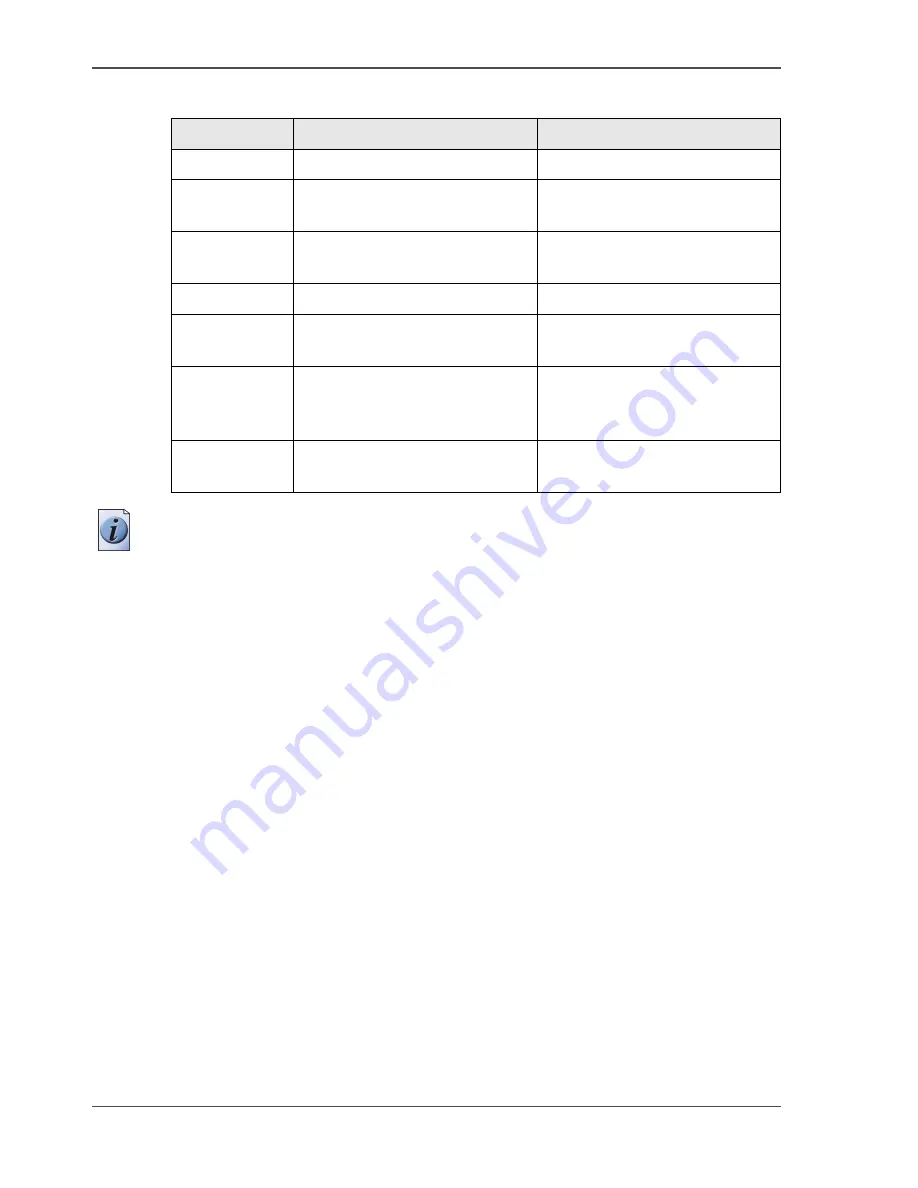
22
Chapter 2 Get to know the Océ TCS300 colour printing system hardware
The Océ TCS300 printer
The main components of the Océ TCS300 printer
[8]
Note:
The copy receiving rack is an optional feature. The copy receiving rack is
required for the 3 roll version (
see ‘The optional copy receiving rack’ on page 30
).
Number
Component
Function
1.
The printer operator panel
View the printer information.
2.
The top cover
Get access to the carriage with
the printheads.
3.
The media rolls
Provide the media for your
printed output.
4.
The integrated receiving tray
Receive the output (option).
5.
The ink tanks
Provide the ink for your printed
output.
6.
The Océ Power Logic
®
controller door
Get acces to the optionally
integrated Océ Power Logic
®
controller.
7.
The maintenance door
Get access to the maintenance
cassette.
Содержание TCS300
Страница 1: ...Oc TCS300 Oc User manual User manual...
Страница 4: ...4 Trademarks...
Страница 8: ...8 Contents...
Страница 9: ...9 Chapter 1 Introduction...
Страница 16: ...16 Chapter 1 Introduction The Oc TCS300 users...
Страница 17: ...17 Chapter 2 Get to know the Oc TCS300 colour printing system hardware...
Страница 34: ...34 Chapter 2 Get to know the Oc TCS300 colour printing system hardware The optional copy receiving rack...
Страница 35: ...35 Chapter 3 Prepare the Oc TCS300 for use...
Страница 52: ...52 Chapter 3 Prepare the Oc TCS300 for use Configure the network settings of the Oc TCS300...
Страница 53: ...53 Chapter 4 Use the Oc Settings Editor to control your workflow...
Страница 69: ...69 Chapter 5 Print jobs to the Oc TCS300...
Страница 81: ...81 Chapter 6 Ensure the best output quality...
Страница 87: ...87 Recommended media types and quality modes CAD and GIS drawings Colour 49 49 Example 2D CAD colour drawing...
Страница 91: ...91 Recommended media types and quality modes Logo and Business graphics Colour 53 53 Example of logo...
Страница 93: ...93 Recommended media types and quality modes 55 55 Example of business graphics...
Страница 120: ...120 Chapter 6 Ensure the best output quality Use the Optimise print quality wizard...
Страница 121: ...121 Chapter 7 License management...
Страница 130: ...130 Chapter 7 License management Save the currently active licenses...
Страница 131: ...131 Chapter 8 Maintain the Oc TCS300 printer...
Страница 151: ...151 Chapter 9 System messages and solutions...
Страница 164: ...164 Chapter 9 System messages and solutions Deal with permanent errors...
Страница 165: ...165 Appendix A Specifications of the Oc TCS300...
Страница 176: ...176 Appendix A Specifications of the Oc TCS300 Specifications drivers and job submission software...
Страница 177: ...177 Appendix B Reader s comment sheet...
Страница 180: ...180 Appendix B Reader s comment sheet Reader s comment sheet...
Страница 181: ...181 Appendix C Addresses of local Oc organisations...
Страница 190: ...190 Index...






























