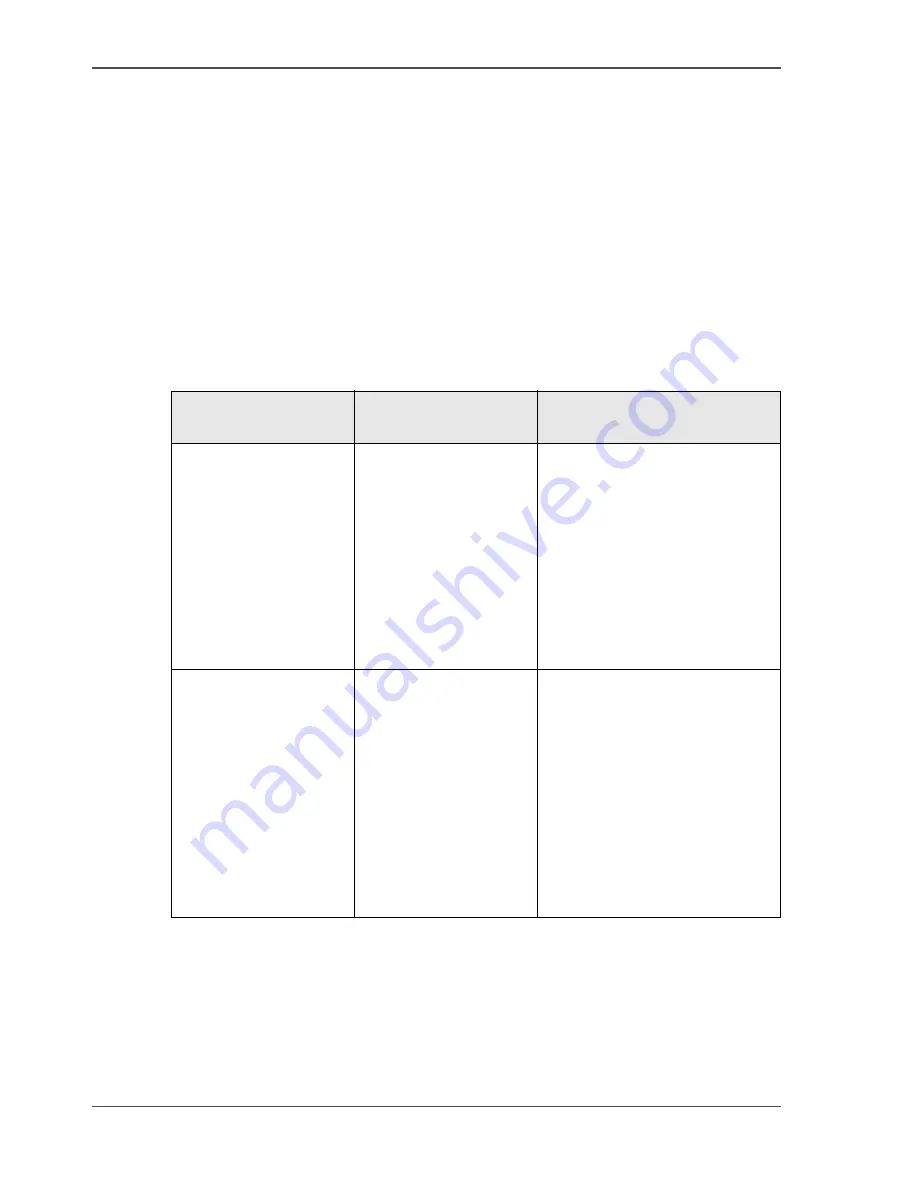
98
Chapter 6 Ensure the best output quality
Define the colour settings
create or edit the file. If there is no embedded colour profile present in the document,
the printer checks the file type of the document and based on the file type the printer
applies the default colour management settings of the Océ Settings Editor.
If you want to use the embedded colour profile for your print job (for example,
embedded profile created with Adobe
®
Illustrator) you can choose between 2
options. You can use the WPD driver where you can indicate to follow the colour
settings managed by the application. You can also send the job via FTP or LPR. If
the controller can recognise the embedded colour profile, it will be applied. If the
embedded colour profile cannot be recognised, the controller applies the default
colour settings managed by the Océ Settings Editor.
The table below gives an overview of the relation between the job submission
method, the file type and the colour management settings
[40]
Job submission
method
File type
Colour management settings
Windows printer driver The driver converts all
files into HP-GL/2
You can define the colour
settings in:
■
The printer driver.
■
The Océ Settings Editor, by
choosing the printer's
default in the driver settings.
■
The application, by
choosing the setting 'None,
managed by application' in
the driver
HDI printer driver
The driver converts all
files into HP-GL/2
You can define the colour
settings only in the Océ
Settings Editor, the driver has
no colour settings and uses the
printer's defaults for colour
jobs.
You can adjust the default
colour settings for the HP-GL
path in the Settings Editor,
since the HDI driver converts
all the files into HP-GL/2
Содержание TCS300
Страница 1: ...Oc TCS300 Oc User manual User manual...
Страница 4: ...4 Trademarks...
Страница 8: ...8 Contents...
Страница 9: ...9 Chapter 1 Introduction...
Страница 16: ...16 Chapter 1 Introduction The Oc TCS300 users...
Страница 17: ...17 Chapter 2 Get to know the Oc TCS300 colour printing system hardware...
Страница 34: ...34 Chapter 2 Get to know the Oc TCS300 colour printing system hardware The optional copy receiving rack...
Страница 35: ...35 Chapter 3 Prepare the Oc TCS300 for use...
Страница 52: ...52 Chapter 3 Prepare the Oc TCS300 for use Configure the network settings of the Oc TCS300...
Страница 53: ...53 Chapter 4 Use the Oc Settings Editor to control your workflow...
Страница 69: ...69 Chapter 5 Print jobs to the Oc TCS300...
Страница 81: ...81 Chapter 6 Ensure the best output quality...
Страница 87: ...87 Recommended media types and quality modes CAD and GIS drawings Colour 49 49 Example 2D CAD colour drawing...
Страница 91: ...91 Recommended media types and quality modes Logo and Business graphics Colour 53 53 Example of logo...
Страница 93: ...93 Recommended media types and quality modes 55 55 Example of business graphics...
Страница 120: ...120 Chapter 6 Ensure the best output quality Use the Optimise print quality wizard...
Страница 121: ...121 Chapter 7 License management...
Страница 130: ...130 Chapter 7 License management Save the currently active licenses...
Страница 131: ...131 Chapter 8 Maintain the Oc TCS300 printer...
Страница 151: ...151 Chapter 9 System messages and solutions...
Страница 164: ...164 Chapter 9 System messages and solutions Deal with permanent errors...
Страница 165: ...165 Appendix A Specifications of the Oc TCS300...
Страница 176: ...176 Appendix A Specifications of the Oc TCS300 Specifications drivers and job submission software...
Страница 177: ...177 Appendix B Reader s comment sheet...
Страница 180: ...180 Appendix B Reader s comment sheet Reader s comment sheet...
Страница 181: ...181 Appendix C Addresses of local Oc organisations...
Страница 190: ...190 Index...
















































