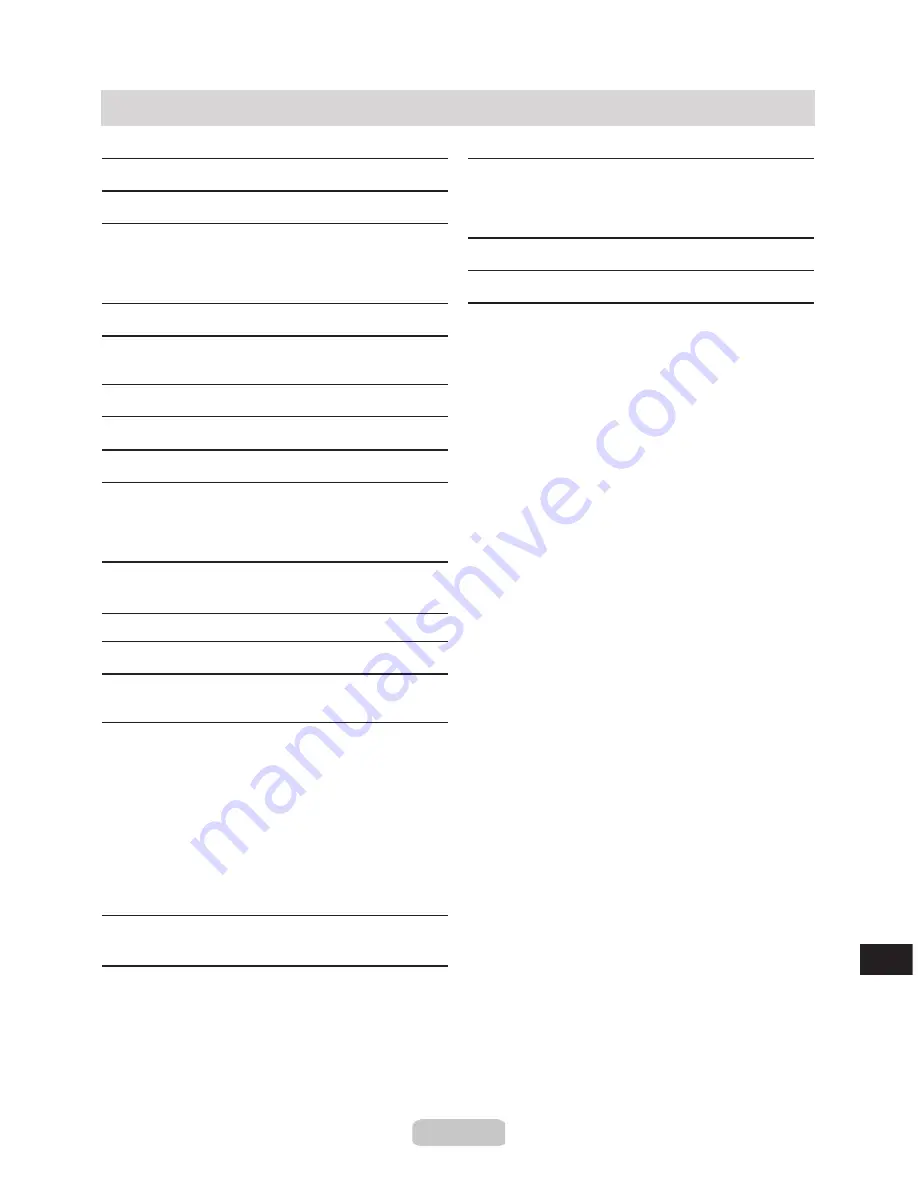
Index
a
Adjusting the printhead . . . . . . . . . . . . . . . . . . . . . . . . . . . .27
b
Borderless Printing Ink Grooves . . . . . . . . . . . . . . . . . . .24
c
Canceling print jobs . . . . . . . . . . . . . . . . . . . . . . . . . . . . . . . .14
Cleaning. . . . . . . . . . . . . . . . . . . . . . . . . . . . . . . . . . . . . . . . . . . .21
Consumables . . . . . . . . . . . . . . . . . . . . . . . . . . . . . . . . . . . . . . .54
Cutter Unit . . . . . . . . . . . . . . . . . . . . . . . . . . . . . . . . . . . . . . . . .55
d
Data lamp . . . . . . . . . . . . . . . . . . . . . . . . . . . . . . . . . . . . . . . . . .15
e
Ejection Guide . . . . . . . . . . . . . . . . . . . . . . . . . . . . . . . . . . . . .24
Error messages . . . . . . . . . . . . . . . . . . . . . . . . . . . . . . . . . . . . .29
f
Feed amount. . . . . . . . . . . . . . . . . . . . . . . . . . . . . . . . . . . . . . . .27
g
Status Monitor . . . . . . . . . . . . . . . . . . . . . . . . . . . . . . . . . . . . .15
h
Holder Stopper . . . . . . . . . . . . . . . . . . . . . . . . . . . . . . . . . . . . . . 8
i
Ink Lamp . . . . . . . . . . . . . . . . . . . . . . . . . . . . . . . . . . . . . . . . . . .20
Ink Tank. . . . . . . . . . . . . . . . . . . . . . . . . . . . . . . . . . . . . . . .16, 54
Ink Tank Cover. . . . . . . . . . . . . . . . . . . . . . . . . . . . . . . . . . . . .18
Ink Tank Lock Lever . . . . . . . . . . . . . . . . . . . . . . . . . . . . . . .18
j
Jammed roll paper. . . . . . . . . . . . . . . . . . . . . . . . . . . . . . . . . .58
Jammed sheets . . . . . . . . . . . . . . . . . . . . . . . . . . . . . . . . . . . . .52
m
Maintenance Cartridge . . . . . . . . . . . . . . . . . . . . . . . . . . . . .60
n
Nozzle Checking . . . . . . . . . . . . . . . . . . . . . . . . . . . . . . . . . . .25
o
Online lamp . . . . . . . . . . . . . . . . . . . . . . . . . . . . . . . . . . . . . . . . . 6
Other problems . . . . . . . . . . . . . . . . . . . . . . . . . . . . . . . . . . . . .47
p
Paper Alignment Line . . . . . . . . . . . . . . . . . . . . . . . . . . . . . .13
Paper Retainer. . . . . . . . . . . . . . . . . . . . . . . . . . . . . . . . . . . . . .24
Platen. . . . . . . . . . . . . . . . . . . . . . . . . . . . . . . . . . . . . . . . . . . . . . .24
Power button . . . . . . . . . . . . . . . . . . . . . . . . . . . . . . . . . . . . 6, 18
Print Center . . . . . . . . . . . . . . . . . . . . . . . . . . . . . . . . . . . . . . . .16
Printhead . . . . . . . . . . . . . . . . . . . . . . . . . . . . . . . . . . . . . . .26, 54
Printhead Cleaning . . . . . . . . . . . . . . . . . . . . . . . . . . . . . . . . .26
Printing. . . . . . . . . . . . . . . . . . . . . . . . . . . . . . . . . . . . . . . . . . . . .14
Printing is not possible . . . . . . . . . . . . . . . . . . . . . . . . . . . . .37
Problems with printed images . . . . . . . . . . . . . . . . . . . . . .45
Problems with the printing quality . . . . . . . . . . . . . . . . .42
r
Replacing ink tanks . . . . . . . . . . . . . . . . . . . . . . . . . . . . . . . .16
s
Stop button . . . . . . . . . . . . . . . . . . . . . . . . . . . . . . . . . . . . . . . . .15
Storing an ink tank . . . . . . . . . . . . . . . . . . . . . . . . . . . . . . . . .19
t
Top Cover . . . . . . . . . . . . . . . . . . . . . . . . . . . . . . . . . . . . . . . . . .22
Turning the printer off. . . . . . . . . . . . . . . . . . . . . . . . . . . . . . . 7
Turning the printer on . . . . . . . . . . . . . . . . . . . . . . . . . . . . . . . 6
Types of paper. . . . . . . . . . . . . . . . . . . . . . . . . . . . . . . . . . . . . .54
u
User Software CD-ROM . . . . . . . . . . . . . . . . . . . . . . . . . . .54
v
Vacuum Strength . . . . . . . . . . . . . . . . . . . . . . . . . . . . . . . . . . .10
w
Windows . . . . . . . . . . . . . . . . . . . . . . . . . . . . . . . . . . . . . . . . . . .14
56


































