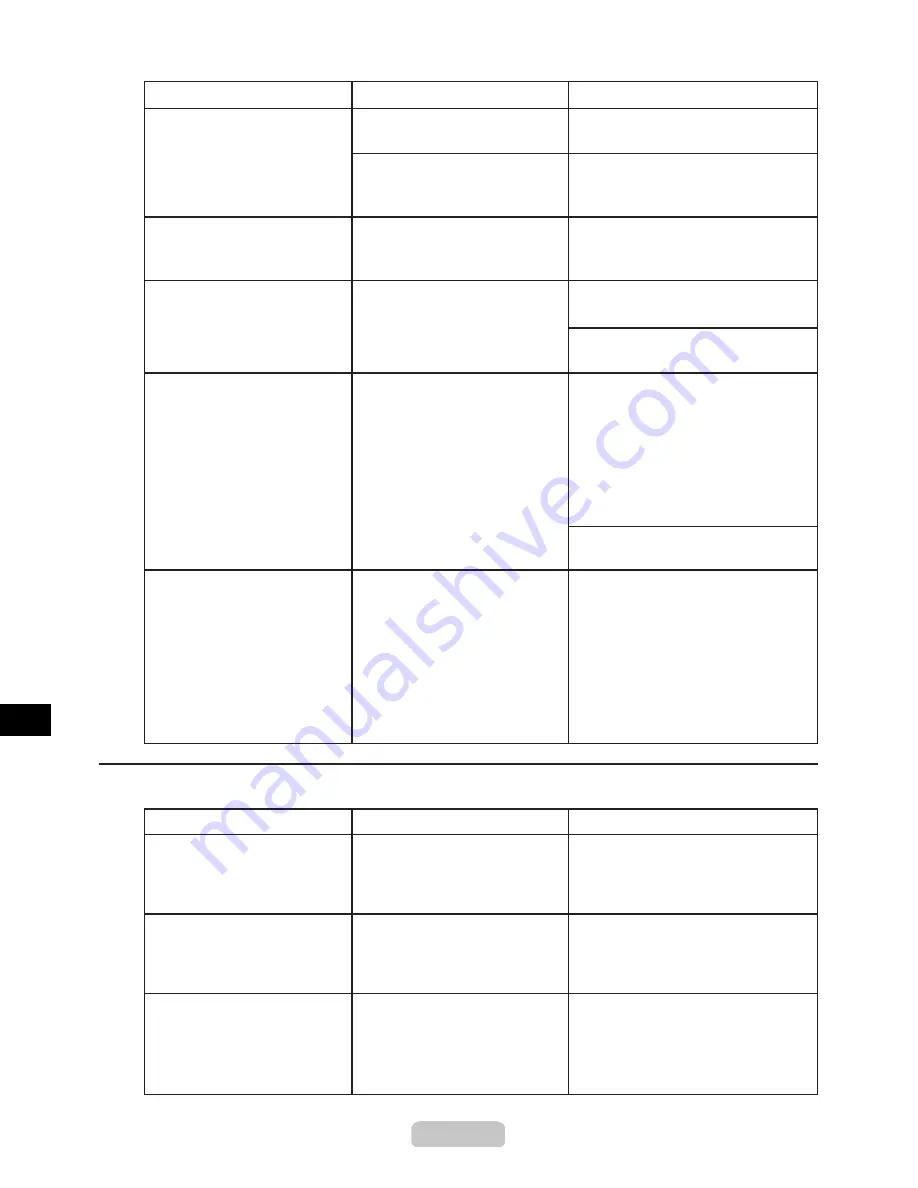
Responding to Messages
3
3
Error Messages
Cause
Corrective Action
Phenomenon
Cause
Corrective Action
Auto paper cutting is not
possible.
Roll paper cannot be cut using
the
Cutter Unit
.
There is a paper jam.
Cannot feed paper.
The sheet cannot be fed
correctly.
Cut the roll paper manually.
(→CD "Cutting Roll Paper Manually")
No roll is loaded.
No roll is loaded.
Follow the steps below to load the
type and size of roll specified in the
printer driver.
Remove the jammed paper.
(→CD "Clearing Jammed Roll
Paper")
(→P.12)
Reload the sheet straight, in the
correct position.
Roll printing is selected, but
sheets are loaded.
A print job for rolls was sent
when a sheet is loaded.
(→CD "Removing the Sheet")
Remove the sheet.
Hold down the
Stop
button for a
second or more to cancel printing.
Load the roll.
1.
If no barcode was printed on the
roll, specify the paper type.
2.
If no barcode was printed on the
roll, specify the paper length.
3.
Hold down the
Stop
button for a
second or more to cancel printing.
The roll is empty.
There is no more paper left on
the roll.
Follow the steps below to replace
the used roll with a new roll of the
same type and size.
Remove the roll.
1.
Load the new roll.
2.
If no barcode was printed on the
roll, specify the paper type.
3.
If no barcode was printed on the
roll, specify the paper length.
4.
Ink tank is empty.
There is no ink left.
Open the
Ink Tank Cover
and
replace the
Ink Tank
for which the
Ink Lamp
is flashing.
Messages regarding ink
Low ink. Press OK and
replace ink tank.
The ink level is low, so
you cannot print, clean
the
Printhead
, or do other
operations that require ink.
Replace the
Ink Tank
that is low with
a new
Ink Tank
.
(→P.
16
)
(→P.
16
)
Ink Level: Check
Not much ink is left.
Prepare a new
Ink Tank
.
We recommend replacing the
Ink
Tank
with a new
Ink Tank
at this
point if you plan to print banners or
high-quantity jobs.






























