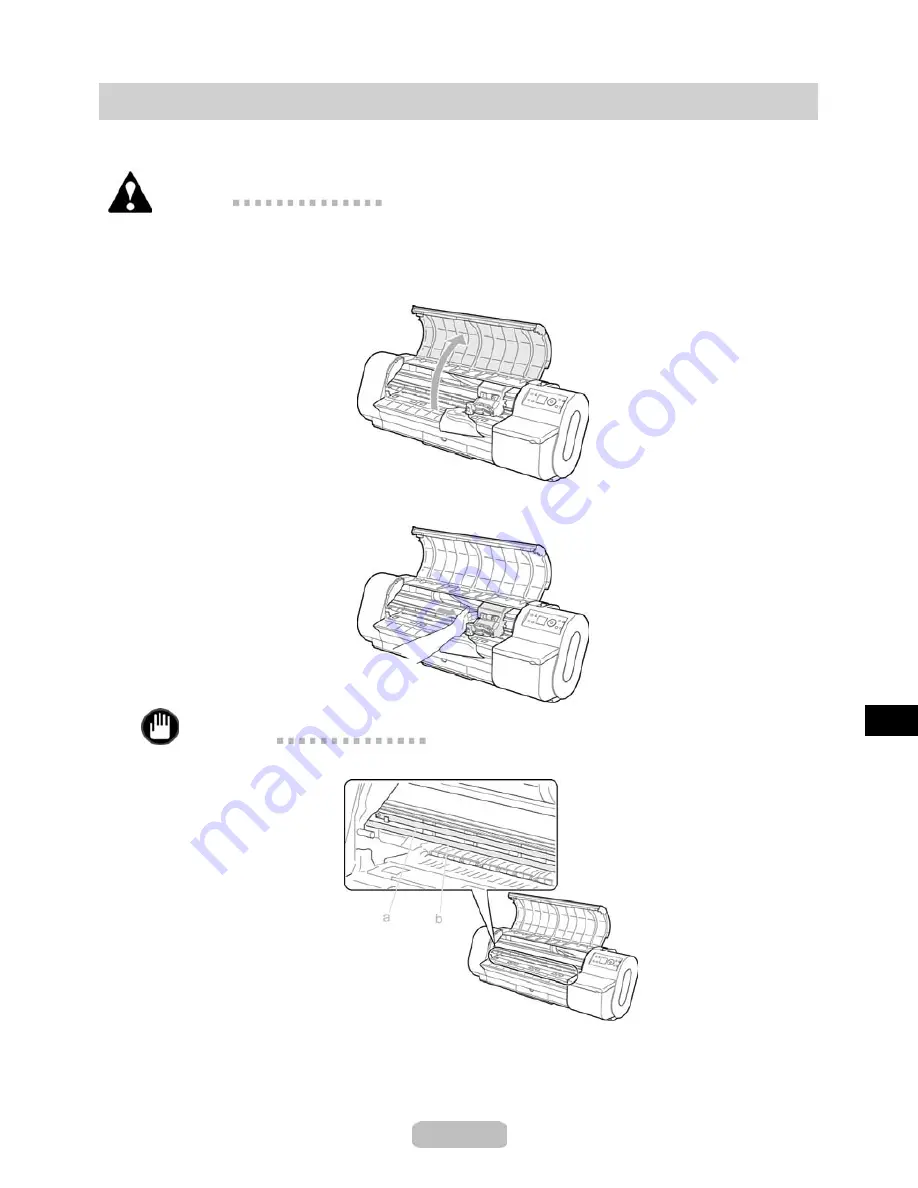
Clearing a Jammed Sheet
If a sheet jams, follow the steps below to remove it.
Caution
•
Remove any jammed paper promptly.
1
Turn the printer off.
2
Open the
Top Cover
.
3
If the
Carriage
is out, move the
Carriage
to separate it from the paper.
Important
•
Do not touch the linear scale (a) or
Carriage Shaft
(b).
5
2




















