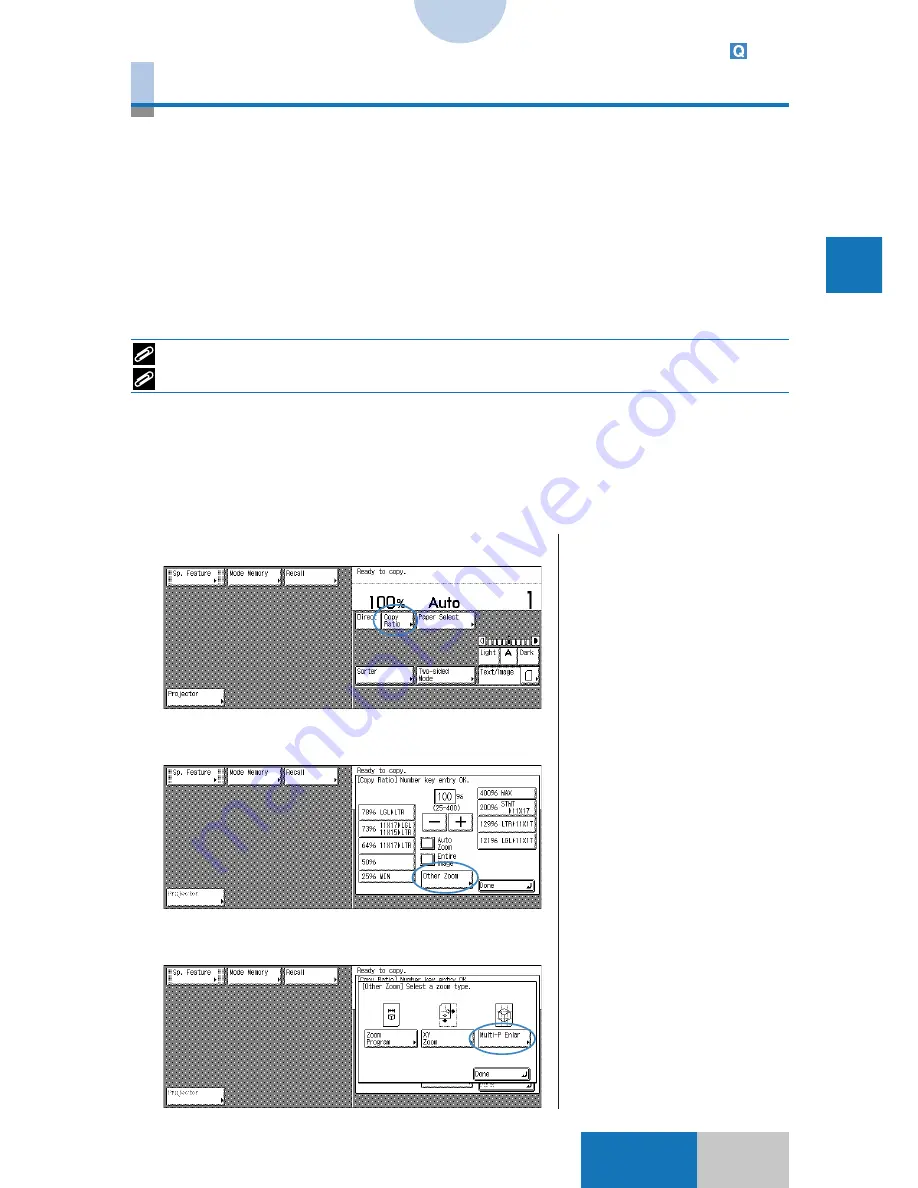
3-11
3
Adv
anced Zoom Cop
ying/T
w
o-sided Cop
ying
Basic
Mode
Advanced Zoom Functions
Multi-page Enlargement
When an enlarged copy is made, the output size may occasionally exceed the size of
available copy paper. In this case, the Multi-page Enlargement function can be used
to make an enlarged copy by dividing the copy into separate sheets of paper.
There are two methods for specifying the output size:
The image is enlarged by the copy ratio specified for the X (horizontal)
and Y (vertical) directions, whether the copy ratio is the same for the
two directions or different. The copy ratios can be specified up to a
maximum of 400% in 1% increments.
If the paper size and the number of output pages are specified, the
copy ratio is calculated automatically and then the copy is produced.
The Multi-page Enlargement function is not available for transparencies.
With the Multi-page Enlargement function, only one set of copies can be made from an original.
■
Specifying the Enlargement Size by Entering the Copy
Ratio(s)
The copy ratio is given the priority in the multi-page enlargement mode.
1
Press the [Copy Ratio] key.
2
Press the [Other Zoom] key.
3
Press the [Multi-P Enlar] key.
❚
If the transparency feeding
location has been selected, the
[Multi-P Enlar] key is grayed out
and cannot be selected.
Specification by
Copy Ratio(s):
Specification by
Page Count:
1-4
Содержание COLOR SYSTEM 110
Страница 71: ...3 6 Advanced Zoom Functions Basic Mode 4 Press the OK key The copier is now ready to make copies Zoom Program...
Страница 232: ...CHAPTER 9 Designating Areas for Copying This chapter describes how to designate areas for image editing 9...
Страница 301: ...CHAPTER 12 Setting Recalling Mode Memory This chapter describes how to use the Mode Memory and Recall function 12...
Страница 380: ...A 1 Appendix APPENDIX This chapter describes how to use the following functions Guide Counter...






























