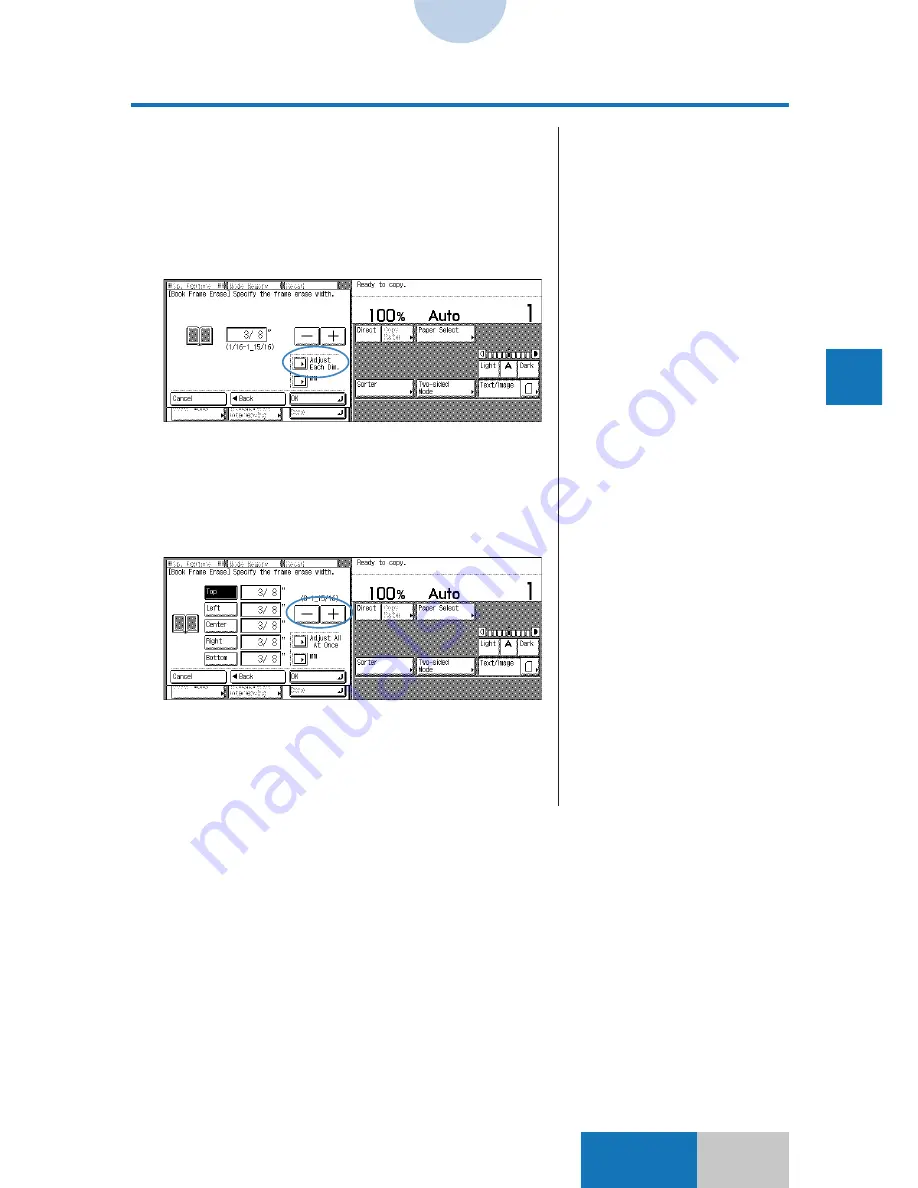
5-11
Advanced
Mode
Erasing Shadows from Copies
5
Cop
ying b
y
Other Special Methods
❍
To specify different values for top,
bottom, left, right, and center frame erase
widths
The frame erase width can be specified for the top, bottom,
left, right, and center independently of each other.
1
Press the [Adjust Each Dim.] key.
2
Press the [Top], [Left], [Center],
[Right], or [Bottom] key, and enter
each width value using the [-] and
[+] keys.
3
Press the [OK] key.
The display returns to the Sp. Feature screen, and the
[Frame Erase] key is highlighted.
The copier is now ready to make copies.
Book Frame Erase
❚
If any frame erase width has
been specified in another Frame
Erase mode, that set value is
retained as the frame erase
width. Care must be taken.
❚
To enter values in units of mm,
press the [mm] key.
❚
Press the [Adjust All At Once]
key to set the top, bottom, left
and right frame erase widths to
the same value.
❚
To enter values in units of mm,
press the [mm] key.
Содержание COLOR SYSTEM 110
Страница 71: ...3 6 Advanced Zoom Functions Basic Mode 4 Press the OK key The copier is now ready to make copies Zoom Program...
Страница 232: ...CHAPTER 9 Designating Areas for Copying This chapter describes how to designate areas for image editing 9...
Страница 301: ...CHAPTER 12 Setting Recalling Mode Memory This chapter describes how to use the Mode Memory and Recall function 12...
Страница 380: ...A 1 Appendix APPENDIX This chapter describes how to use the following functions Guide Counter...






























