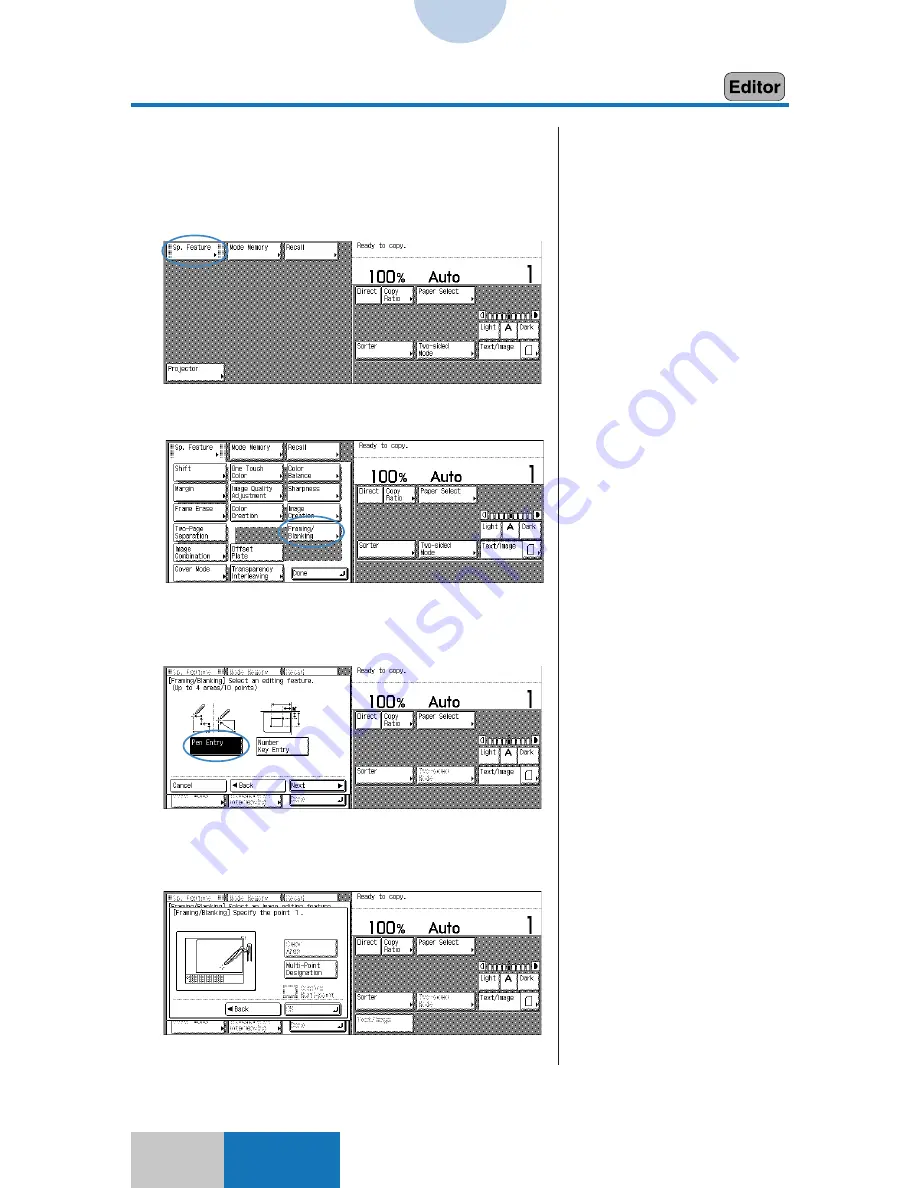
10-4
Advanced
Mode
Designating Images/Text to be Copied
Framing/Blanking
❚
For instructions on the multi-point
entry method for specifying three
or more points, see “To use the
Multi-point Entry mode,” on
p. 10-6.
❚
Up to four areas can be
designated. In the Multi-point
Entry mode, up to 10 points can
be designated for each area.
❚
When the first point is
designated, the [Clear Point] key
appears. Press this key to clear
the point that was designated
immediately before.
■
Designating an Area with the Edit
Pen
1
Press the [Sp. Feature] key.
2
Press the [Framing/Blanking] key.
3
Press the [Pen Entry] key, and
then the [Next] key.
4
Press the first point using the edit
pen.
Содержание COLOR SYSTEM 110
Страница 71: ...3 6 Advanced Zoom Functions Basic Mode 4 Press the OK key The copier is now ready to make copies Zoom Program...
Страница 232: ...CHAPTER 9 Designating Areas for Copying This chapter describes how to designate areas for image editing 9...
Страница 301: ...CHAPTER 12 Setting Recalling Mode Memory This chapter describes how to use the Mode Memory and Recall function 12...
Страница 380: ...A 1 Appendix APPENDIX This chapter describes how to use the following functions Guide Counter...






























