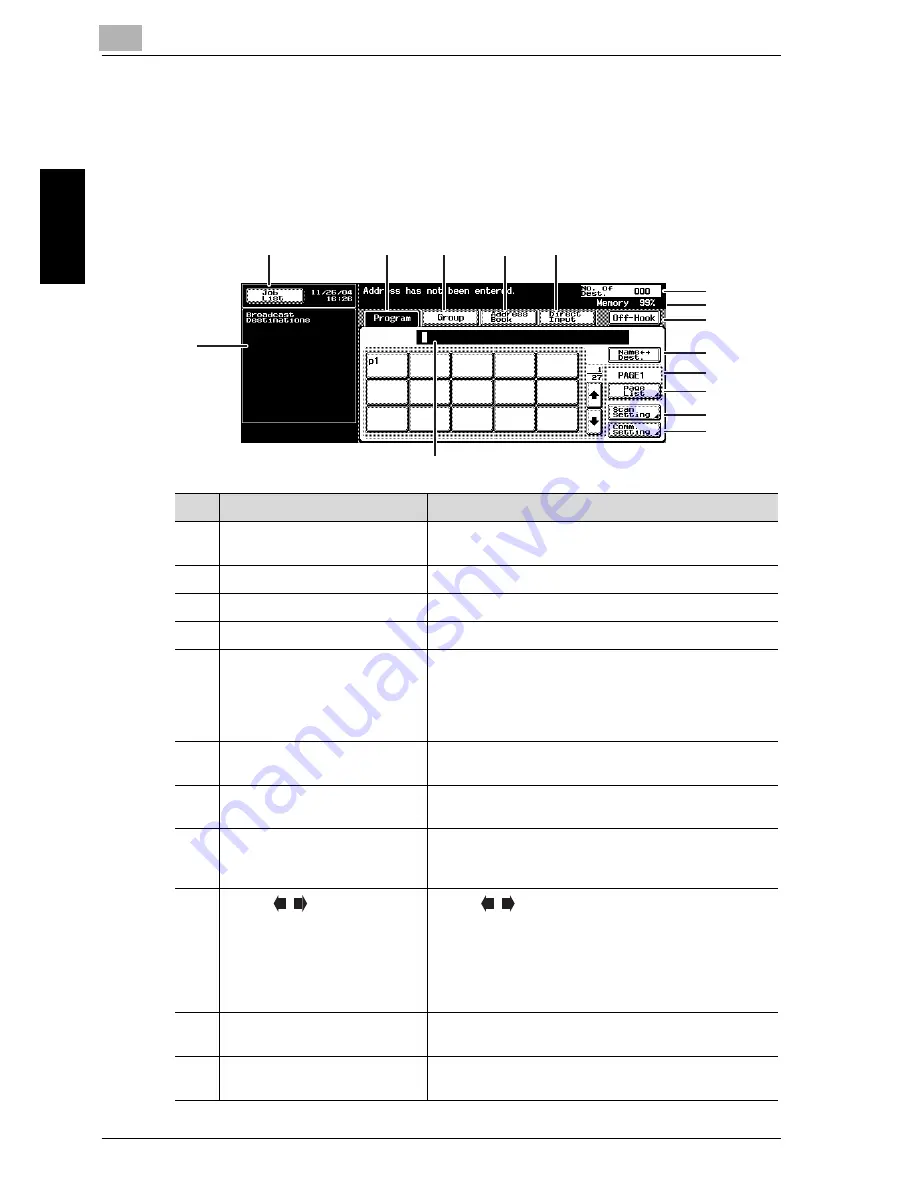
2
Before Use
2-10
Network Fax
Befo
re Use
Chapter 2
2.7
FAX Screen
The FAX screen is displayed when the FAX key is pressed on the control
panel. The FAX screen contains [Program], [Group], [Address Book] or
[Direct Input].
1
3
5
2
4
7
14
6
8
9
10
11
12
13
15
No.
Name
Description
1
Job List
The list of the jobs in the queue for execution, the job
history, and the error jobs is displayed.
2
Program
Displays Program select screen.
3
Group
Displays Group select screen.
4
Address Book
Displays Address Book select screen.
5
Direct Input
A screen is displayed in which dialing is made by using
a special symbol such as a tone and a pause.
When using the Internet fax, press [Internet Fax TX].
When using the IP Address Fax, press [IP Address Fax
TX].
6
No. of Dest.
The number of destinations to which transmission has
been set is displayed.
7
Memory
The remaining amount of memory to be used while in
operation is displayed.
8
Off-Hook
Press when you want to TX/RX a fax manually. When
you press this key, a signal noise sounds.
Not used for Network Fax mode.
9
Name
Dest./Color
Name
Dest.:
The display can be switched between the Name and
the telephone number of the destination that is being
displayed.
Color:
When using the IP address fax, a selection is made to
decide if it is sent in color.
10
Page Indicator
The page of the list of Program Destination is dis-
played.
11
Page List
The page of the list of Program Destination can be
specified.
Содержание CM4520
Страница 1: ...For Oc and Imagistics Models Oc User s Guide Network Fax Operations cm4520...
Страница 9: ......
Страница 10: ...1 Introduction Chapter 1 Introduction...
Страница 24: ...2 Before Use Chapter 2 Before Use...
Страница 38: ...3 Transmission Chapter 3 Transmission...
Страница 74: ...Transmission 3 Network Fax 3 37 Transmission Chapter 3 6 Press Close twice The FAX screen will be restored...
Страница 85: ...Transmission Chapter 3...
Страница 86: ...4 Reception Chapter 4 Reception...
Страница 104: ...5 Troubleshooting Chapter 5 Troubleshooting...
Страница 111: ...Troubleshooting Chapter 5...
Страница 112: ...6 Specifications Chapter 6 Specifications...
Страница 116: ...7 Transmission Applications Chapter 7 Transmission Applications...
Страница 143: ...Transmission Applications Chapter 7...
Страница 144: ...8 Useful Functions for Reception Chapter 8 Useful Functions for Reception...
Страница 149: ...Useful Functions for Reception Chapter 8...
Страница 150: ...9 Registering Settings Chapter 9 Registering Settings...
Страница 170: ...Registering Settings 9 Network Fax 9 21 Registering Settings Chapter 9 5 Press Close 6 Press Exit on the sub area...
Страница 176: ...Registering Settings 9 Network Fax 9 27 Registering Settings Chapter 9 5 Press Close 6 Press Exit on the sub area...
Страница 178: ...10 Utility Mode Chapter 10 Utility Mode...
Страница 245: ...Utility Mode Chapter 10...
Страница 246: ...11 Explanation of Reports and Lists Chapter 11 Explanation of Reports and Lists...
Страница 276: ...Explanation of Reports and Lists 11 Network Fax 11 31 Explanation of Reports and Lists Chapter 11...
Страница 278: ...12 Web Connection Chapter 12 Web Connection...
Страница 284: ...Web Connection 12 Network Fax 12 7 Web Connection Chapter 12 The user is logged off and the Login page appears...
Страница 287: ...12 Web Connection 12 10 Network Fax Web Connection Chapter 12 The User mode page appears...
Страница 295: ...12 Web Connection 12 18 Network Fax Web Connection Chapter 12 Max Resolution Sets the max resolution...
Страница 307: ...12 Web Connection 12 30 Network Fax Web Connection Chapter 12 3 Select Internet Fax and then click Next...
Страница 315: ...Web Connection Chapter 12...
Страница 316: ...13 Appendix Chapter 13 Appendix...
Страница 330: ...MEMO...
Страница 331: ...MEMO...
Страница 339: ...8...
Страница 342: ...3...
Страница 343: ...4...
Страница 344: ...5...
Страница 345: ...6...
Страница 346: ...Printing for Professionals Oc 100 Oakview Drive Trumbull CT 06611 Oc 2006...
















































