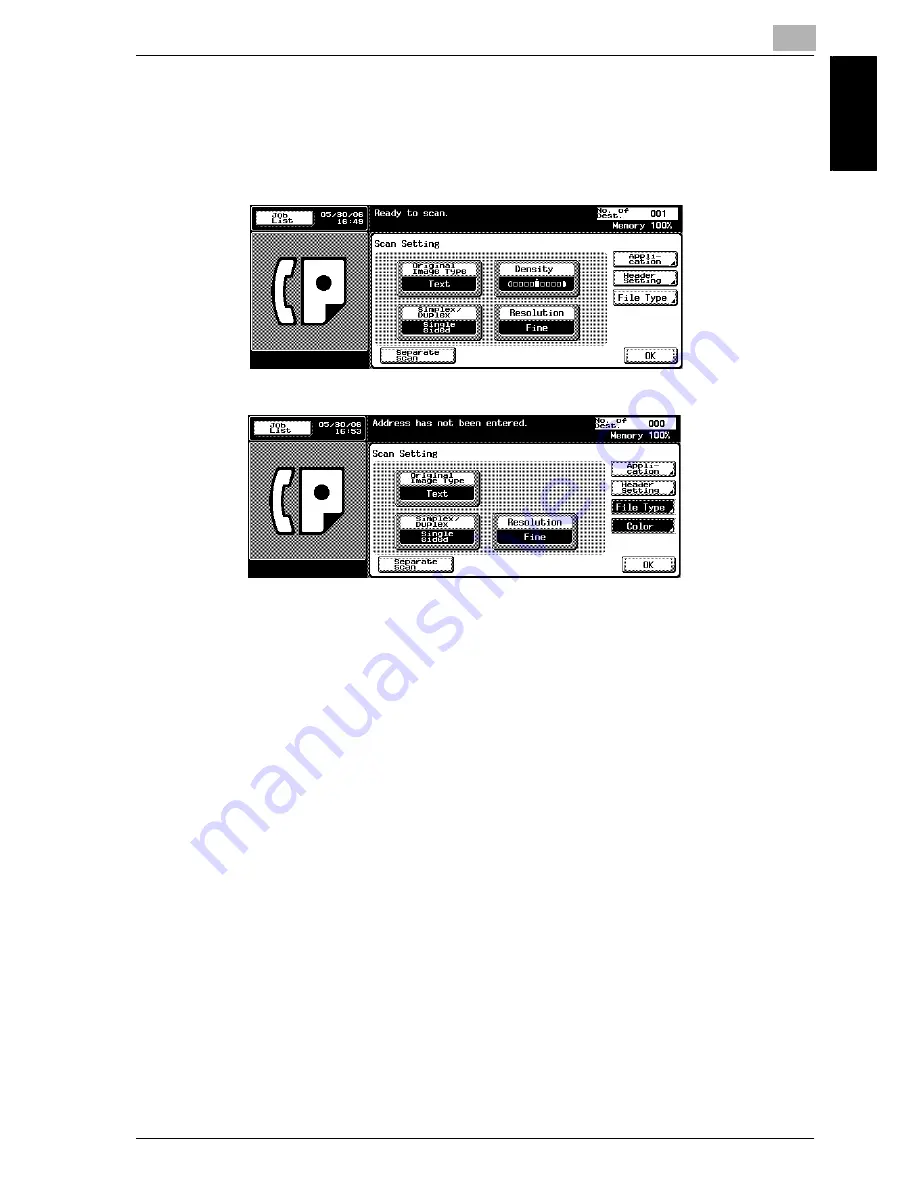
Transmission Applications
7
Network Fax
7-3
Transm
ission
A
ppli
catio
ns
Chapter 7
3
Press the key for the function you want to use. Pressing [Application]
in the Scan Setting screen allows you to display the screen for the
application setting.
–
The use of the color mode is available only for the IP Address Fax.
4
Conduct either of the following operations.
–
When the dedicated screen is displayed:
Set a function in the screen displayed and then press [OK].
–
When a function is selected:
Press [OK].
–
Press [Cancel] to return to the original communication setting.
The FAX screen will be restored.
In case of monochrome mode
In case of color mode
Содержание CM4520
Страница 1: ...For Oc and Imagistics Models Oc User s Guide Network Fax Operations cm4520...
Страница 9: ......
Страница 10: ...1 Introduction Chapter 1 Introduction...
Страница 24: ...2 Before Use Chapter 2 Before Use...
Страница 38: ...3 Transmission Chapter 3 Transmission...
Страница 74: ...Transmission 3 Network Fax 3 37 Transmission Chapter 3 6 Press Close twice The FAX screen will be restored...
Страница 85: ...Transmission Chapter 3...
Страница 86: ...4 Reception Chapter 4 Reception...
Страница 104: ...5 Troubleshooting Chapter 5 Troubleshooting...
Страница 111: ...Troubleshooting Chapter 5...
Страница 112: ...6 Specifications Chapter 6 Specifications...
Страница 116: ...7 Transmission Applications Chapter 7 Transmission Applications...
Страница 143: ...Transmission Applications Chapter 7...
Страница 144: ...8 Useful Functions for Reception Chapter 8 Useful Functions for Reception...
Страница 149: ...Useful Functions for Reception Chapter 8...
Страница 150: ...9 Registering Settings Chapter 9 Registering Settings...
Страница 170: ...Registering Settings 9 Network Fax 9 21 Registering Settings Chapter 9 5 Press Close 6 Press Exit on the sub area...
Страница 176: ...Registering Settings 9 Network Fax 9 27 Registering Settings Chapter 9 5 Press Close 6 Press Exit on the sub area...
Страница 178: ...10 Utility Mode Chapter 10 Utility Mode...
Страница 245: ...Utility Mode Chapter 10...
Страница 246: ...11 Explanation of Reports and Lists Chapter 11 Explanation of Reports and Lists...
Страница 276: ...Explanation of Reports and Lists 11 Network Fax 11 31 Explanation of Reports and Lists Chapter 11...
Страница 278: ...12 Web Connection Chapter 12 Web Connection...
Страница 284: ...Web Connection 12 Network Fax 12 7 Web Connection Chapter 12 The user is logged off and the Login page appears...
Страница 287: ...12 Web Connection 12 10 Network Fax Web Connection Chapter 12 The User mode page appears...
Страница 295: ...12 Web Connection 12 18 Network Fax Web Connection Chapter 12 Max Resolution Sets the max resolution...
Страница 307: ...12 Web Connection 12 30 Network Fax Web Connection Chapter 12 3 Select Internet Fax and then click Next...
Страница 315: ...Web Connection Chapter 12...
Страница 316: ...13 Appendix Chapter 13 Appendix...
Страница 330: ...MEMO...
Страница 331: ...MEMO...
Страница 339: ...8...
Страница 342: ...3...
Страница 343: ...4...
Страница 344: ...5...
Страница 345: ...6...
Страница 346: ...Printing for Professionals Oc 100 Oakview Drive Trumbull CT 06611 Oc 2006...
















































