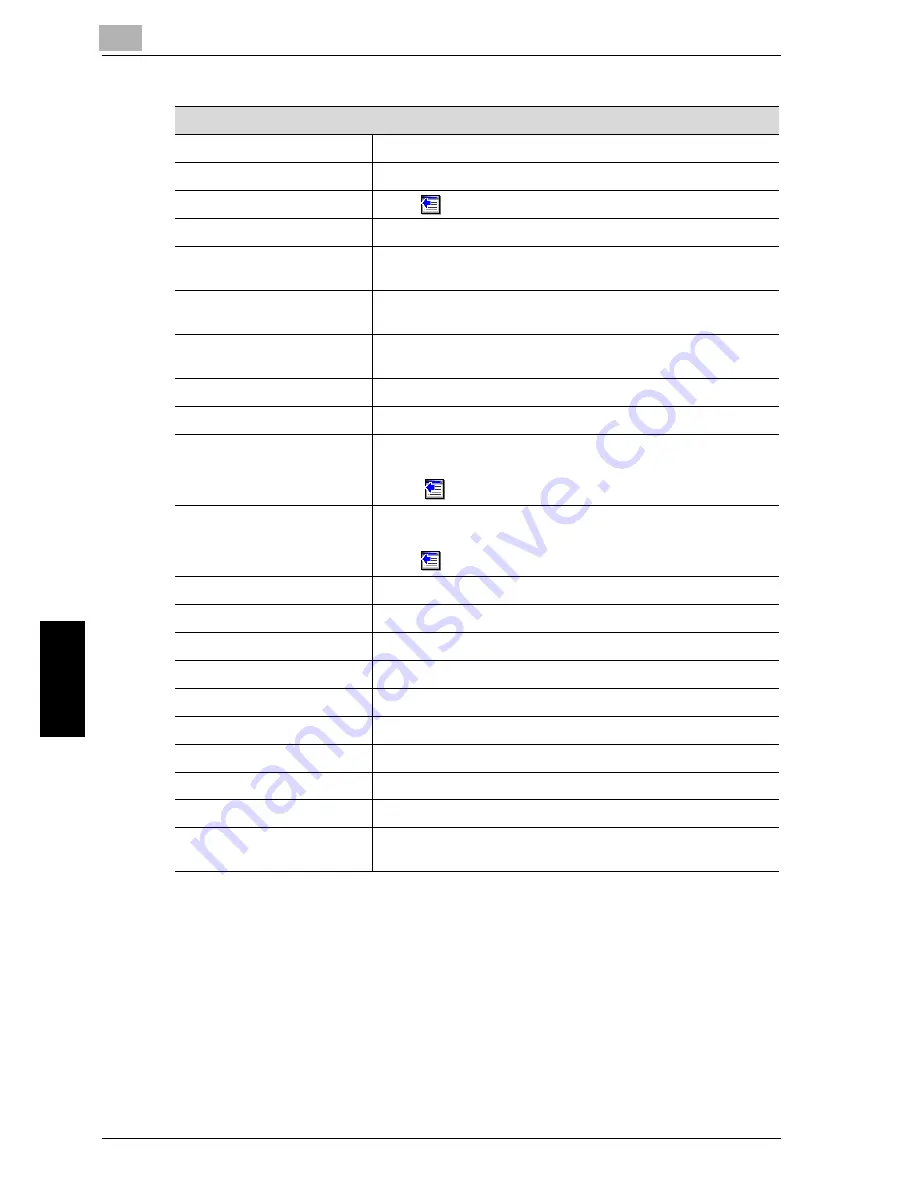
12
Web Connection
12-32
Network Fax
Web Connection
Chapter 12
When "Internet Fax" is selected
No.
Enter the registration number.
Name
Enter the registration name.
Select from Address Book
Click
, and then select the destination from the list.
Direct Input
Directly enter the destination.
Resolution
Select the resolution according to the reception ability of the
other party.
Paper Size
Select the Paper Size according to the ability of the other party
receiver.
Compression Type
Select the Compression Type according to the ability of the oth-
er party receiver.
Resolution
Select a resolution to be used for reading.
File Type
Select the file format.
Subject
Specify the subject.
When [Not Specified] was selected, the default title is used.
Click
to check the contents.
Text
Specify the text.
When [Not Specified] is selected, the Subject is used by default.
Click
to check the contents.
Simplex/Duplex
Select [Single Sided], [Double Sided] or [Cover + 2-Sided].
Original Type
Select the quality of the original such as text or photo.
Density
Adjust the density.
Background Removal
Adjust the background darkness.
Scan Size
Select the original size ([Auto] or [Standard Size]).
Feed Direction
Specify the direction in which the paper is output.
E-Mail Notification
Not used for Internet Fax mode.
Destination
Not used for Internet Fax mode.
File Name
Not used for Internet Fax mode.
Erase
Specify the width of the perimeter of the document to be
erased.
Содержание CM4520
Страница 1: ...For Oc and Imagistics Models Oc User s Guide Network Fax Operations cm4520...
Страница 9: ......
Страница 10: ...1 Introduction Chapter 1 Introduction...
Страница 24: ...2 Before Use Chapter 2 Before Use...
Страница 38: ...3 Transmission Chapter 3 Transmission...
Страница 74: ...Transmission 3 Network Fax 3 37 Transmission Chapter 3 6 Press Close twice The FAX screen will be restored...
Страница 85: ...Transmission Chapter 3...
Страница 86: ...4 Reception Chapter 4 Reception...
Страница 104: ...5 Troubleshooting Chapter 5 Troubleshooting...
Страница 111: ...Troubleshooting Chapter 5...
Страница 112: ...6 Specifications Chapter 6 Specifications...
Страница 116: ...7 Transmission Applications Chapter 7 Transmission Applications...
Страница 143: ...Transmission Applications Chapter 7...
Страница 144: ...8 Useful Functions for Reception Chapter 8 Useful Functions for Reception...
Страница 149: ...Useful Functions for Reception Chapter 8...
Страница 150: ...9 Registering Settings Chapter 9 Registering Settings...
Страница 170: ...Registering Settings 9 Network Fax 9 21 Registering Settings Chapter 9 5 Press Close 6 Press Exit on the sub area...
Страница 176: ...Registering Settings 9 Network Fax 9 27 Registering Settings Chapter 9 5 Press Close 6 Press Exit on the sub area...
Страница 178: ...10 Utility Mode Chapter 10 Utility Mode...
Страница 245: ...Utility Mode Chapter 10...
Страница 246: ...11 Explanation of Reports and Lists Chapter 11 Explanation of Reports and Lists...
Страница 276: ...Explanation of Reports and Lists 11 Network Fax 11 31 Explanation of Reports and Lists Chapter 11...
Страница 278: ...12 Web Connection Chapter 12 Web Connection...
Страница 284: ...Web Connection 12 Network Fax 12 7 Web Connection Chapter 12 The user is logged off and the Login page appears...
Страница 287: ...12 Web Connection 12 10 Network Fax Web Connection Chapter 12 The User mode page appears...
Страница 295: ...12 Web Connection 12 18 Network Fax Web Connection Chapter 12 Max Resolution Sets the max resolution...
Страница 307: ...12 Web Connection 12 30 Network Fax Web Connection Chapter 12 3 Select Internet Fax and then click Next...
Страница 315: ...Web Connection Chapter 12...
Страница 316: ...13 Appendix Chapter 13 Appendix...
Страница 330: ...MEMO...
Страница 331: ...MEMO...
Страница 339: ...8...
Страница 342: ...3...
Страница 343: ...4...
Страница 344: ...5...
Страница 345: ...6...
Страница 346: ...Printing for Professionals Oc 100 Oakview Drive Trumbull CT 06611 Oc 2006...
















































