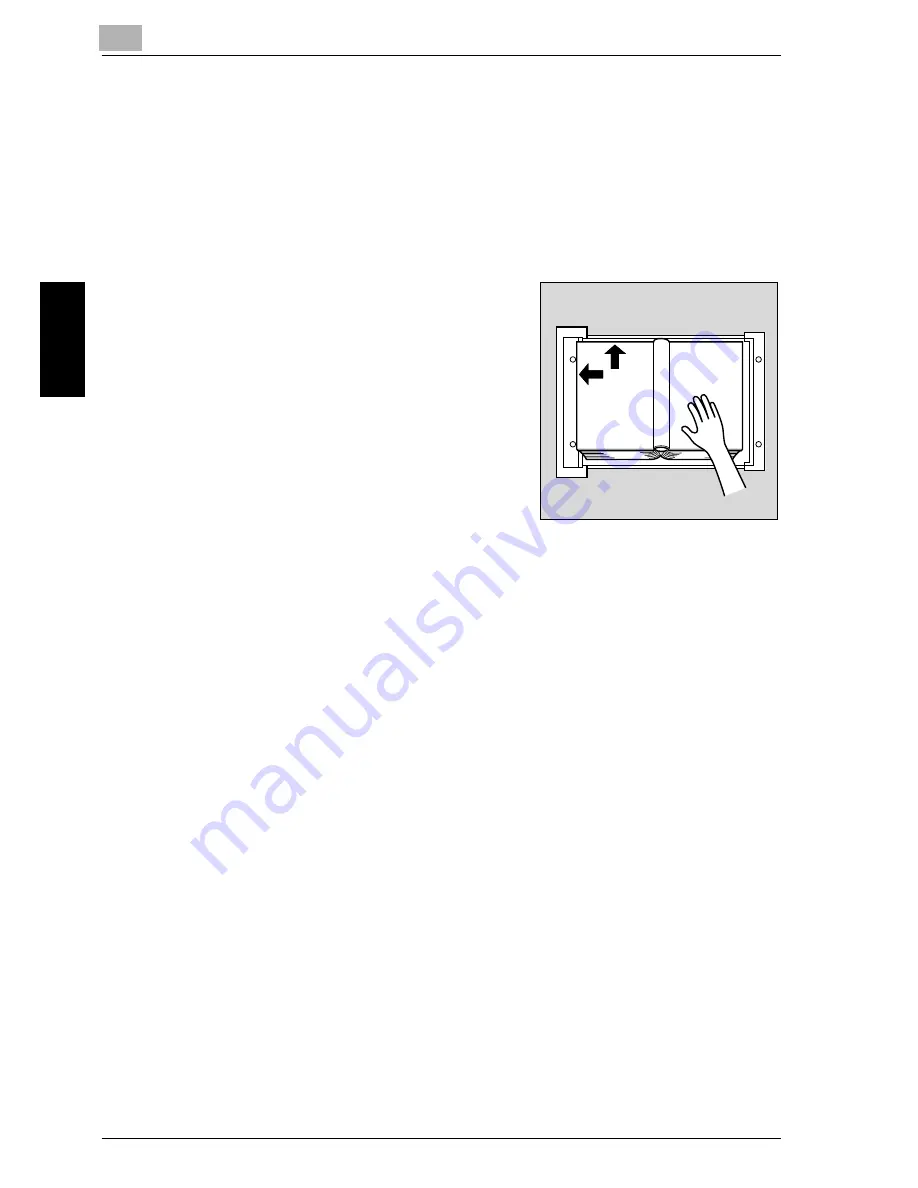
3
Transmission
3-10
Network Fax
Trans
m
ission
Ch
ap
te
r 3
3.3.2
Placing Originals on the Platen Glass
Use the platen glass for originals that cannot be placed in the ADF (such as
a book or thick/thin originals).
Placing Originals on the Platen Glass
1
Open the ADF.
2
Place the original FACE DOWN in the
left rear corner, aligning the edge with
the left measuring guide.
3
Gently close the ADF.
3.3.3
Sending Multiple Originals from the Platen Glass
Originals that cannot be sent with the ADF can be sent by using the platen
glass.
Sending Multiple Originals from the Platen Glass
1
If the FAX screen is not displayed, press [Fax] on the control panel to
open the FAX screen.
2
Specify a destination.
3
Set the desired functions as necessary.
Содержание CM4520
Страница 1: ...For Oc and Imagistics Models Oc User s Guide Network Fax Operations cm4520...
Страница 9: ......
Страница 10: ...1 Introduction Chapter 1 Introduction...
Страница 24: ...2 Before Use Chapter 2 Before Use...
Страница 38: ...3 Transmission Chapter 3 Transmission...
Страница 74: ...Transmission 3 Network Fax 3 37 Transmission Chapter 3 6 Press Close twice The FAX screen will be restored...
Страница 85: ...Transmission Chapter 3...
Страница 86: ...4 Reception Chapter 4 Reception...
Страница 104: ...5 Troubleshooting Chapter 5 Troubleshooting...
Страница 111: ...Troubleshooting Chapter 5...
Страница 112: ...6 Specifications Chapter 6 Specifications...
Страница 116: ...7 Transmission Applications Chapter 7 Transmission Applications...
Страница 143: ...Transmission Applications Chapter 7...
Страница 144: ...8 Useful Functions for Reception Chapter 8 Useful Functions for Reception...
Страница 149: ...Useful Functions for Reception Chapter 8...
Страница 150: ...9 Registering Settings Chapter 9 Registering Settings...
Страница 170: ...Registering Settings 9 Network Fax 9 21 Registering Settings Chapter 9 5 Press Close 6 Press Exit on the sub area...
Страница 176: ...Registering Settings 9 Network Fax 9 27 Registering Settings Chapter 9 5 Press Close 6 Press Exit on the sub area...
Страница 178: ...10 Utility Mode Chapter 10 Utility Mode...
Страница 245: ...Utility Mode Chapter 10...
Страница 246: ...11 Explanation of Reports and Lists Chapter 11 Explanation of Reports and Lists...
Страница 276: ...Explanation of Reports and Lists 11 Network Fax 11 31 Explanation of Reports and Lists Chapter 11...
Страница 278: ...12 Web Connection Chapter 12 Web Connection...
Страница 284: ...Web Connection 12 Network Fax 12 7 Web Connection Chapter 12 The user is logged off and the Login page appears...
Страница 287: ...12 Web Connection 12 10 Network Fax Web Connection Chapter 12 The User mode page appears...
Страница 295: ...12 Web Connection 12 18 Network Fax Web Connection Chapter 12 Max Resolution Sets the max resolution...
Страница 307: ...12 Web Connection 12 30 Network Fax Web Connection Chapter 12 3 Select Internet Fax and then click Next...
Страница 315: ...Web Connection Chapter 12...
Страница 316: ...13 Appendix Chapter 13 Appendix...
Страница 330: ...MEMO...
Страница 331: ...MEMO...
Страница 339: ...8...
Страница 342: ...3...
Страница 343: ...4...
Страница 344: ...5...
Страница 345: ...6...
Страница 346: ...Printing for Professionals Oc 100 Oakview Drive Trumbull CT 06611 Oc 2006...
















































