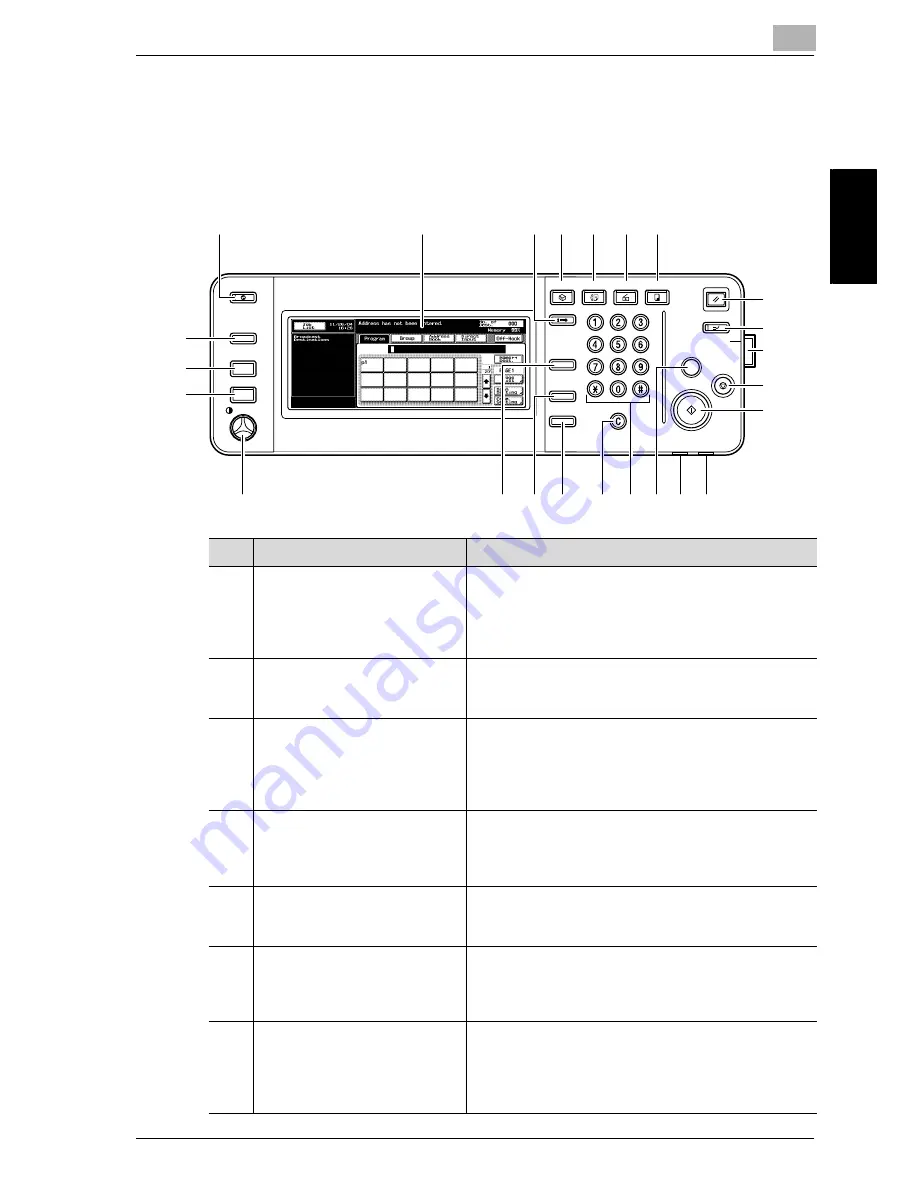
Before Use
2
Network Fax
2-7
Befo
re Use
Chapter 2
2.6
Control Panel
2.6.1
Control Panel
Power Sa
er Save
Bo
Box
Access
Access
ABC
ABC
DEF
DEF
JKL
JKL
GHI
GHI
MNO
MNO
TUV
TUV
PQRS
PQRS
WXYZ
WXYZ
Mode Memor
Mode Memory
Mode Chec
Mode Check
Utility/
Utility/
Counter
Counter
Fax
ax
Scan
Scan
Cop
Copy
Reset
Reset
Interr
Interrupt
upt
Power
er
Stop
Proof Cop
Proof Copy
Start
Data
Data Main Power
Help
Help
Accessibility
Accessibility
Enlarge Displa
Enlarge Display
Contr
Contrast
ast
1
2
3 4
5
6
7
8
9
10
11
12
15 14
16
18 17
19
20
21
22
23
24
13
No.
Name
Description
1
[Power Save] key
Press to enter Low Power mode.
While the machine is in Low Power mode, the indicator
on the [Power Save] key lights up in green and the
touch panel goes off. To cancel Low Power mode,
press the [Power Save] key again.
2
Touch panel
Displays various screens and messages.
Specify the various settings by directly touching the
panel.
3
[Access] key
If user authentication or account track settings have
been applied, press this key after entering the user
name and password (for user authentication) or the ac-
count name and password (for account track) in order
to use this machine.
4
[Box] key
Press to enter Box mode.
While the machine is in Box mode, the indicator on the
[Box] key lights up in green. For details, refer to the Us-
er’s Guide (Box Operations).
5
[Fax] key
Press to enter Fax mode.
While the machine is in Fax mode, the indicator on the
[Fax] key lights up in green.
6
[Scan] key
Press to enter Scan mode.
While the machine is in Scan mode, the indicator on
the [Scan] key lights up in green. For details, refer to
the User’s Guide (Network Scanner Operations).
7
[Copy] key
Press to enter Copy mode. (As a default, the machine
is in Copy mode.)
While the machine is in Copy mode, the indicator on
the [Copy] key lights up in green. For details, refer to
the User’s Guide (Copy Operations).
Содержание CM4520
Страница 1: ...For Oc and Imagistics Models Oc User s Guide Network Fax Operations cm4520...
Страница 9: ......
Страница 10: ...1 Introduction Chapter 1 Introduction...
Страница 24: ...2 Before Use Chapter 2 Before Use...
Страница 38: ...3 Transmission Chapter 3 Transmission...
Страница 74: ...Transmission 3 Network Fax 3 37 Transmission Chapter 3 6 Press Close twice The FAX screen will be restored...
Страница 85: ...Transmission Chapter 3...
Страница 86: ...4 Reception Chapter 4 Reception...
Страница 104: ...5 Troubleshooting Chapter 5 Troubleshooting...
Страница 111: ...Troubleshooting Chapter 5...
Страница 112: ...6 Specifications Chapter 6 Specifications...
Страница 116: ...7 Transmission Applications Chapter 7 Transmission Applications...
Страница 143: ...Transmission Applications Chapter 7...
Страница 144: ...8 Useful Functions for Reception Chapter 8 Useful Functions for Reception...
Страница 149: ...Useful Functions for Reception Chapter 8...
Страница 150: ...9 Registering Settings Chapter 9 Registering Settings...
Страница 170: ...Registering Settings 9 Network Fax 9 21 Registering Settings Chapter 9 5 Press Close 6 Press Exit on the sub area...
Страница 176: ...Registering Settings 9 Network Fax 9 27 Registering Settings Chapter 9 5 Press Close 6 Press Exit on the sub area...
Страница 178: ...10 Utility Mode Chapter 10 Utility Mode...
Страница 245: ...Utility Mode Chapter 10...
Страница 246: ...11 Explanation of Reports and Lists Chapter 11 Explanation of Reports and Lists...
Страница 276: ...Explanation of Reports and Lists 11 Network Fax 11 31 Explanation of Reports and Lists Chapter 11...
Страница 278: ...12 Web Connection Chapter 12 Web Connection...
Страница 284: ...Web Connection 12 Network Fax 12 7 Web Connection Chapter 12 The user is logged off and the Login page appears...
Страница 287: ...12 Web Connection 12 10 Network Fax Web Connection Chapter 12 The User mode page appears...
Страница 295: ...12 Web Connection 12 18 Network Fax Web Connection Chapter 12 Max Resolution Sets the max resolution...
Страница 307: ...12 Web Connection 12 30 Network Fax Web Connection Chapter 12 3 Select Internet Fax and then click Next...
Страница 315: ...Web Connection Chapter 12...
Страница 316: ...13 Appendix Chapter 13 Appendix...
Страница 330: ...MEMO...
Страница 331: ...MEMO...
Страница 339: ...8...
Страница 342: ...3...
Страница 343: ...4...
Страница 344: ...5...
Страница 345: ...6...
Страница 346: ...Printing for Professionals Oc 100 Oakview Drive Trumbull CT 06611 Oc 2006...
















































