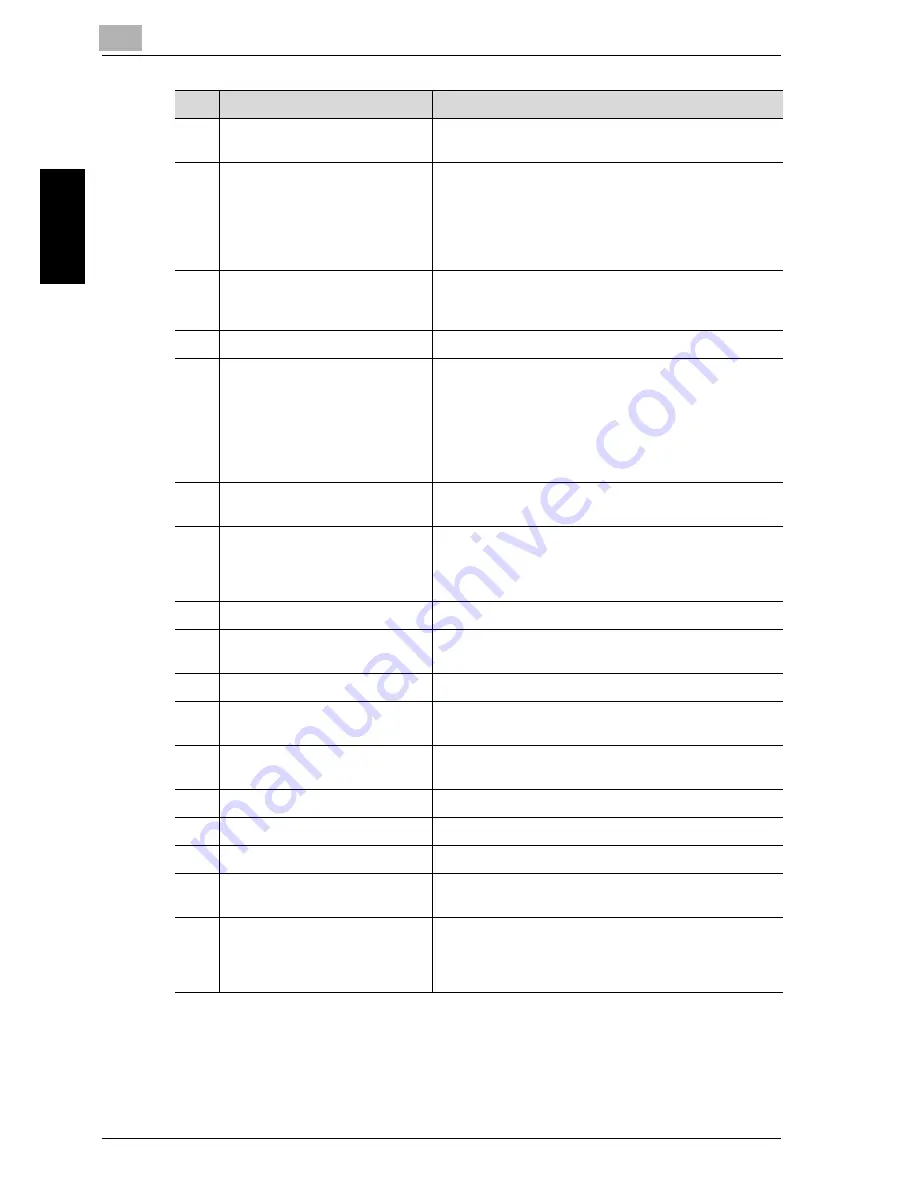
2
Before Use
2-8
Network Fax
Befo
re Use
Chapter 2
8
[Reset] key
Press to clear all settings (except programmed set-
tings) entered in the control panel and touch panel.
9
[Interrupt] key
Press to enter Interrupt mode.
While the machine is in Interrupt mode, the indicator
on the [Interrupt] key lights up in green and the
message "Now in Interrupt mode." appears on the
touch panel. To cancel Interrupt mode, press the
[Interrupt] key again.
10
Auxiliary power button
Pressed to turn on/off machine operations, for exam-
ple, for copying, printing or scanning. When turned off,
the machine enters a state where it conserves energy.
11
[Stop] key
Stops reading the original.
12
[Start] key
Press to start the operation that is selected Box mode,
Fax mode, Scan mode or Copy mode. While in Fax
mode, fax transmission is started.
When this machine is ready to begin operation, the in-
dicator on the [Start] key lights up in green. If the indi-
cator on the [Start] key lights up in orange, operation
cannot begin.
13
Main Power indicator
Lights up in green when the machine is turned on with
the main power switch.
14
Data indicator
Lights up at the time of transmission or reception of
FAX and when any document is saved in the Bulletin
Board User Box, Polling TX User Box, Memory RX
User Box or Re-TX User Box.
15
[Proof Copy] key
Not used for Fax mode.
16
Keypad
Use to type in the number. Use to type in the telephone
numbers and various set values.
17
[C] (clear) key
Press to erase a value entered using the keypad.
18
[Mode Check] key
Press to display screens showing the specified set-
tings.
19
[Utility/Counter] key
Press to display the Meter Count screen and the Utility
screen.
20
[Mode Memory] key
Not used for Fax mode.
21
Contrast dial
Use to adjust the contrast of the touch panel.
22
[Enlarge Display] key
Press to enter Enlarge Display mode.
23
[Accessibility] key
Press to display the screen for specifying user acces-
sibility functions.
24
[Help] key
Press to display the Help Main Menu screen, where
descriptions of the various functions and details of op-
erations can be displayed. For details, refer to User’s
Guide (Copy Operations).
No.
Name
Description
Содержание CM4520
Страница 1: ...For Oc and Imagistics Models Oc User s Guide Network Fax Operations cm4520...
Страница 9: ......
Страница 10: ...1 Introduction Chapter 1 Introduction...
Страница 24: ...2 Before Use Chapter 2 Before Use...
Страница 38: ...3 Transmission Chapter 3 Transmission...
Страница 74: ...Transmission 3 Network Fax 3 37 Transmission Chapter 3 6 Press Close twice The FAX screen will be restored...
Страница 85: ...Transmission Chapter 3...
Страница 86: ...4 Reception Chapter 4 Reception...
Страница 104: ...5 Troubleshooting Chapter 5 Troubleshooting...
Страница 111: ...Troubleshooting Chapter 5...
Страница 112: ...6 Specifications Chapter 6 Specifications...
Страница 116: ...7 Transmission Applications Chapter 7 Transmission Applications...
Страница 143: ...Transmission Applications Chapter 7...
Страница 144: ...8 Useful Functions for Reception Chapter 8 Useful Functions for Reception...
Страница 149: ...Useful Functions for Reception Chapter 8...
Страница 150: ...9 Registering Settings Chapter 9 Registering Settings...
Страница 170: ...Registering Settings 9 Network Fax 9 21 Registering Settings Chapter 9 5 Press Close 6 Press Exit on the sub area...
Страница 176: ...Registering Settings 9 Network Fax 9 27 Registering Settings Chapter 9 5 Press Close 6 Press Exit on the sub area...
Страница 178: ...10 Utility Mode Chapter 10 Utility Mode...
Страница 245: ...Utility Mode Chapter 10...
Страница 246: ...11 Explanation of Reports and Lists Chapter 11 Explanation of Reports and Lists...
Страница 276: ...Explanation of Reports and Lists 11 Network Fax 11 31 Explanation of Reports and Lists Chapter 11...
Страница 278: ...12 Web Connection Chapter 12 Web Connection...
Страница 284: ...Web Connection 12 Network Fax 12 7 Web Connection Chapter 12 The user is logged off and the Login page appears...
Страница 287: ...12 Web Connection 12 10 Network Fax Web Connection Chapter 12 The User mode page appears...
Страница 295: ...12 Web Connection 12 18 Network Fax Web Connection Chapter 12 Max Resolution Sets the max resolution...
Страница 307: ...12 Web Connection 12 30 Network Fax Web Connection Chapter 12 3 Select Internet Fax and then click Next...
Страница 315: ...Web Connection Chapter 12...
Страница 316: ...13 Appendix Chapter 13 Appendix...
Страница 330: ...MEMO...
Страница 331: ...MEMO...
Страница 339: ...8...
Страница 342: ...3...
Страница 343: ...4...
Страница 344: ...5...
Страница 345: ...6...
Страница 346: ...Printing for Professionals Oc 100 Oakview Drive Trumbull CT 06611 Oc 2006...
















































