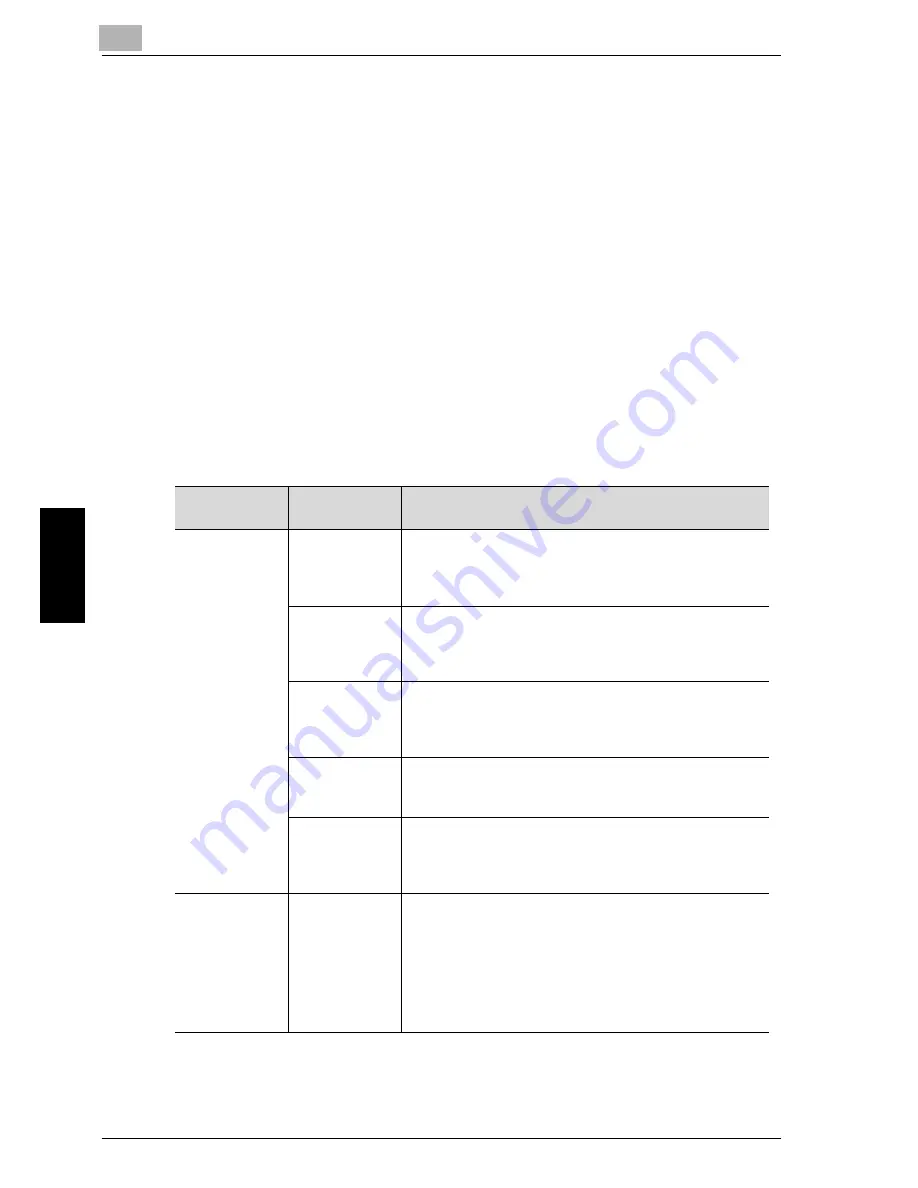
5
Troubleshooting
5-4
Network Fax
Trou
blesho
otin
g
Chapte
r 5
5.3
Cannot Receive Messages
When a document cannot be received, try to correct the problem by referring
to the table below. If the document still cannot be received properly even
after attempting to correct the problem, please contact your service
representative.
!
Detail
When the file format of which is not supported is received, the Network
Fax RX Error Report is printed. For details of the Network Fax RX Error
Report, see page 11-12.
When an Nxx form error code is indicated, refer to page 5-6.
For the troubles such as document jam, paper jam, inferior image quality,
exhausted toner, etc., refer to "User’s Guide (Copy Operations)".
Description of
Problem
Check Points
Corrective Actions
Cannot receive
Is paper in the
machine?
If the add paper icon is lit, the machine is out of paper and
received documents are stored in memory. Add paper.
Refer to the “User's Guide (Copy Operations)” for the
procedure for adding paper.
Is paper
jammed in the
machine?
In case of paper jam, received documents are stored in
memory. Removed the jammed paper. Refer to the “Us-
er's Guide (Copy Operations)” for the procedure for cor-
recting paper jams.
Is the machine
out of toner?
No mail can be received if the toner has exhausted. Re-
place the toner bottle immediately. Refer to the “User's
Guide (Copy Operations)” for the procedure for replacing
the toner bottle.
Is the network
cable connect-
ed properly?
Is the network cable disconnected? Check the network
cable connection and connect it if it is disconnected.
Are the memory
size and the
hard disk size
sufficient?
Check the memory and the hard disk to see if there is a
sufficient space left in each of them.
When the capacity is getting low, a fax may not be re-
ceived or, even if received, it may not be printed.
No outputs
Hasn't the
Memory RX
been set?
When the Memory RX is set, print the document received
by following the procedure given below.
1. Press [Box] on the control panel.
2. Press [System User Box].
3. Press [Memory RX User Box].
4. Enter the password and press [OK].
5. Select a document you want to print and press [Print].
6. When the printer completes printing, press [Close].
Содержание CM4520
Страница 1: ...For Oc and Imagistics Models Oc User s Guide Network Fax Operations cm4520...
Страница 9: ......
Страница 10: ...1 Introduction Chapter 1 Introduction...
Страница 24: ...2 Before Use Chapter 2 Before Use...
Страница 38: ...3 Transmission Chapter 3 Transmission...
Страница 74: ...Transmission 3 Network Fax 3 37 Transmission Chapter 3 6 Press Close twice The FAX screen will be restored...
Страница 85: ...Transmission Chapter 3...
Страница 86: ...4 Reception Chapter 4 Reception...
Страница 104: ...5 Troubleshooting Chapter 5 Troubleshooting...
Страница 111: ...Troubleshooting Chapter 5...
Страница 112: ...6 Specifications Chapter 6 Specifications...
Страница 116: ...7 Transmission Applications Chapter 7 Transmission Applications...
Страница 143: ...Transmission Applications Chapter 7...
Страница 144: ...8 Useful Functions for Reception Chapter 8 Useful Functions for Reception...
Страница 149: ...Useful Functions for Reception Chapter 8...
Страница 150: ...9 Registering Settings Chapter 9 Registering Settings...
Страница 170: ...Registering Settings 9 Network Fax 9 21 Registering Settings Chapter 9 5 Press Close 6 Press Exit on the sub area...
Страница 176: ...Registering Settings 9 Network Fax 9 27 Registering Settings Chapter 9 5 Press Close 6 Press Exit on the sub area...
Страница 178: ...10 Utility Mode Chapter 10 Utility Mode...
Страница 245: ...Utility Mode Chapter 10...
Страница 246: ...11 Explanation of Reports and Lists Chapter 11 Explanation of Reports and Lists...
Страница 276: ...Explanation of Reports and Lists 11 Network Fax 11 31 Explanation of Reports and Lists Chapter 11...
Страница 278: ...12 Web Connection Chapter 12 Web Connection...
Страница 284: ...Web Connection 12 Network Fax 12 7 Web Connection Chapter 12 The user is logged off and the Login page appears...
Страница 287: ...12 Web Connection 12 10 Network Fax Web Connection Chapter 12 The User mode page appears...
Страница 295: ...12 Web Connection 12 18 Network Fax Web Connection Chapter 12 Max Resolution Sets the max resolution...
Страница 307: ...12 Web Connection 12 30 Network Fax Web Connection Chapter 12 3 Select Internet Fax and then click Next...
Страница 315: ...Web Connection Chapter 12...
Страница 316: ...13 Appendix Chapter 13 Appendix...
Страница 330: ...MEMO...
Страница 331: ...MEMO...
Страница 339: ...8...
Страница 342: ...3...
Страница 343: ...4...
Страница 344: ...5...
Страница 345: ...6...
Страница 346: ...Printing for Professionals Oc 100 Oakview Drive Trumbull CT 06611 Oc 2006...
















































