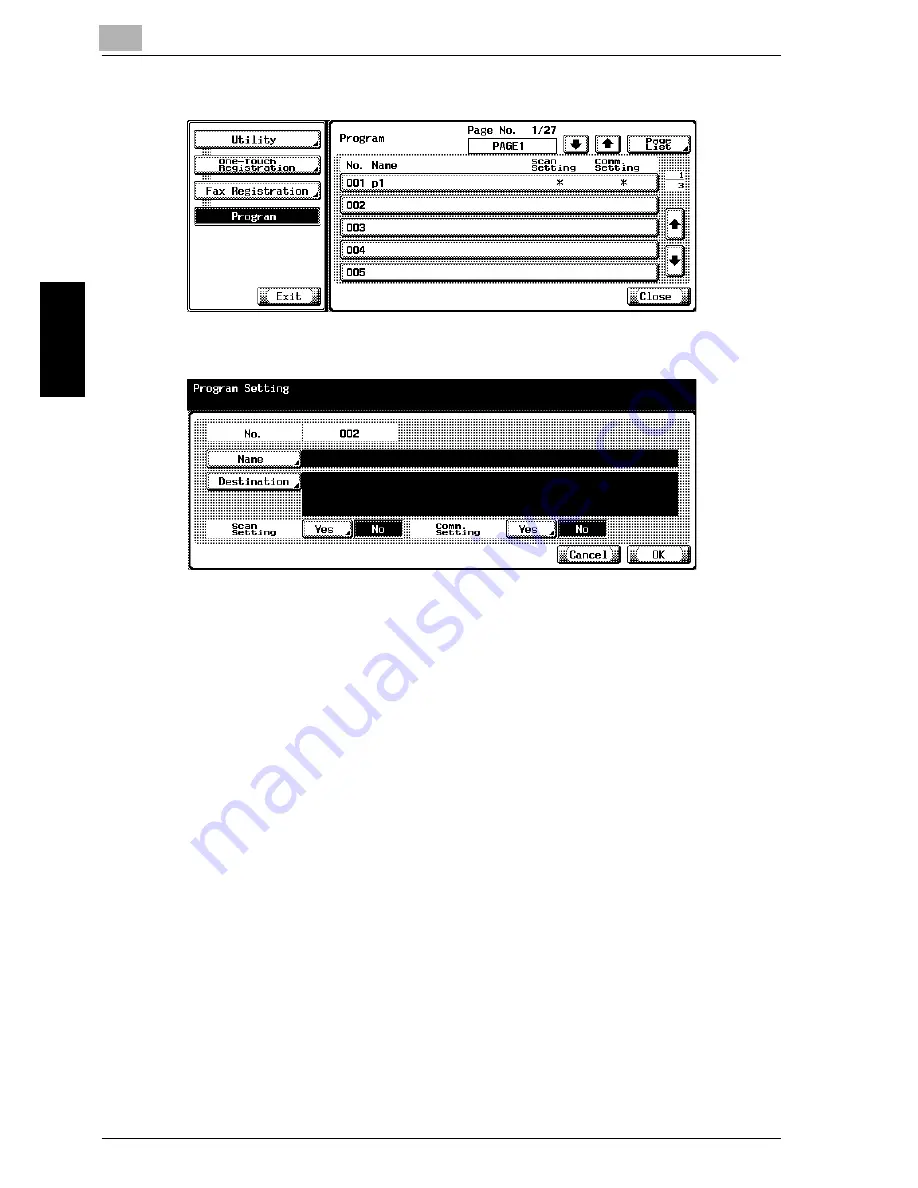
9
Registering/Settings
9-14
Network Fax
Registering
/Setti
ngs
Ch
ap
te
r 9
3
Select the Program you want to register and then press [Edit].
4
Set the functions.
–
Name:
Enter the registration name.
–
Receiving Model Type:
–
Set the model type (Full Color/Black) of the other party. (In the case
of the Internet Fax, this cannot be used.)
–
Destination:
Select an address from [Select from Address Book] or enter it
directly through [Direct Input].
–
When Address Book is specified for an address, the details of the
setting for Program take precedence over those for Address Book.
–
Scan Setting:
When setting the Scan Setting, press [Yes] and then set each
function.
–
Comm. Setting:
When setting the Comm. Setting, press [Yes] and then set each
function. In the case of the network fax, this is not used.
5
Press [OK].
Registration is performed and the registered destination is displayed
on a list.
6
Press [Close].
Содержание CM4520
Страница 1: ...For Oc and Imagistics Models Oc User s Guide Network Fax Operations cm4520...
Страница 9: ......
Страница 10: ...1 Introduction Chapter 1 Introduction...
Страница 24: ...2 Before Use Chapter 2 Before Use...
Страница 38: ...3 Transmission Chapter 3 Transmission...
Страница 74: ...Transmission 3 Network Fax 3 37 Transmission Chapter 3 6 Press Close twice The FAX screen will be restored...
Страница 85: ...Transmission Chapter 3...
Страница 86: ...4 Reception Chapter 4 Reception...
Страница 104: ...5 Troubleshooting Chapter 5 Troubleshooting...
Страница 111: ...Troubleshooting Chapter 5...
Страница 112: ...6 Specifications Chapter 6 Specifications...
Страница 116: ...7 Transmission Applications Chapter 7 Transmission Applications...
Страница 143: ...Transmission Applications Chapter 7...
Страница 144: ...8 Useful Functions for Reception Chapter 8 Useful Functions for Reception...
Страница 149: ...Useful Functions for Reception Chapter 8...
Страница 150: ...9 Registering Settings Chapter 9 Registering Settings...
Страница 170: ...Registering Settings 9 Network Fax 9 21 Registering Settings Chapter 9 5 Press Close 6 Press Exit on the sub area...
Страница 176: ...Registering Settings 9 Network Fax 9 27 Registering Settings Chapter 9 5 Press Close 6 Press Exit on the sub area...
Страница 178: ...10 Utility Mode Chapter 10 Utility Mode...
Страница 245: ...Utility Mode Chapter 10...
Страница 246: ...11 Explanation of Reports and Lists Chapter 11 Explanation of Reports and Lists...
Страница 276: ...Explanation of Reports and Lists 11 Network Fax 11 31 Explanation of Reports and Lists Chapter 11...
Страница 278: ...12 Web Connection Chapter 12 Web Connection...
Страница 284: ...Web Connection 12 Network Fax 12 7 Web Connection Chapter 12 The user is logged off and the Login page appears...
Страница 287: ...12 Web Connection 12 10 Network Fax Web Connection Chapter 12 The User mode page appears...
Страница 295: ...12 Web Connection 12 18 Network Fax Web Connection Chapter 12 Max Resolution Sets the max resolution...
Страница 307: ...12 Web Connection 12 30 Network Fax Web Connection Chapter 12 3 Select Internet Fax and then click Next...
Страница 315: ...Web Connection Chapter 12...
Страница 316: ...13 Appendix Chapter 13 Appendix...
Страница 330: ...MEMO...
Страница 331: ...MEMO...
Страница 339: ...8...
Страница 342: ...3...
Страница 343: ...4...
Страница 344: ...5...
Страница 345: ...6...
Страница 346: ...Printing for Professionals Oc 100 Oakview Drive Trumbull CT 06611 Oc 2006...
















































