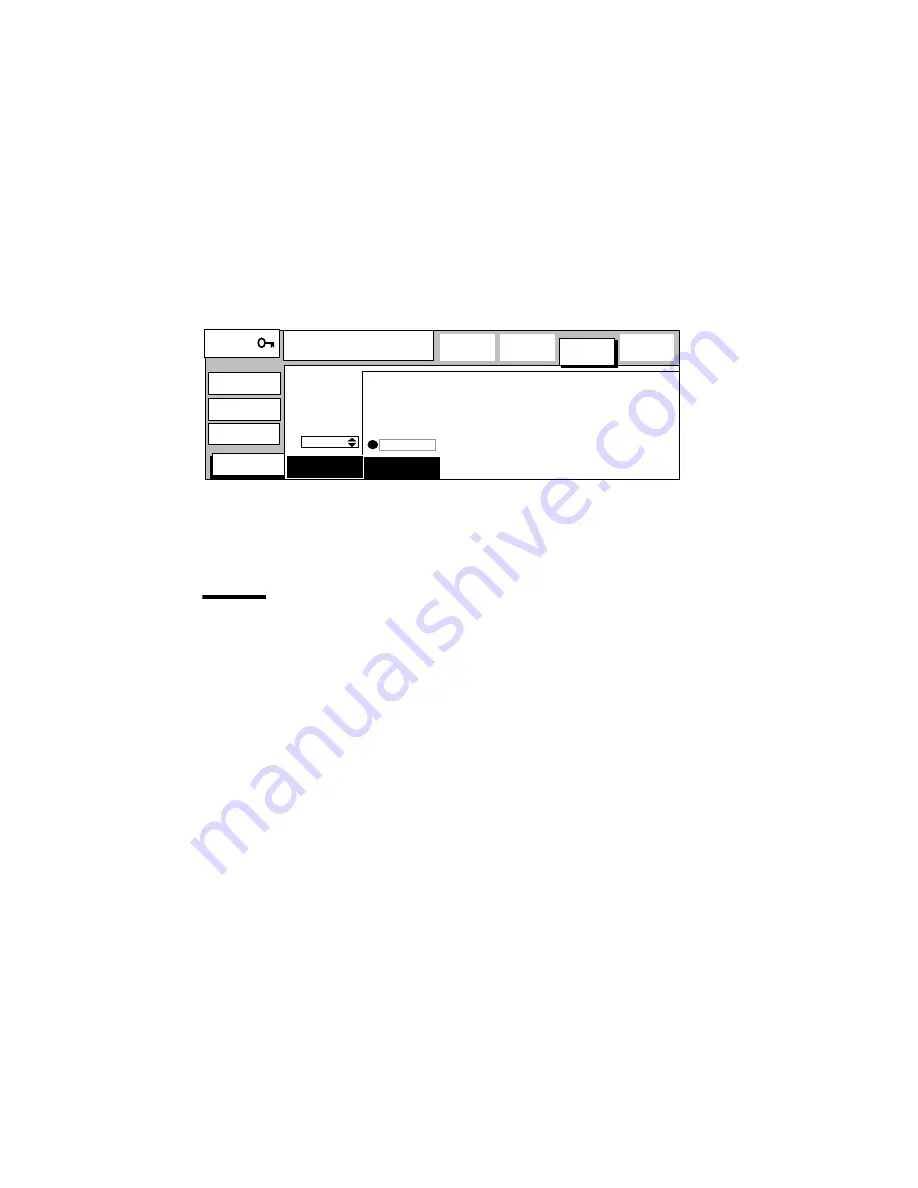
82
Océ 9800 Printer User Manual
▼
Defining Pen priority for Calcomp or HP-GL/2 files
1
Open the ‘Formats’ card in the ‘Language’ section (see figure 68).
2
Press the ‘Select data format’ function button to select Calcomp or HP-GL/2.
Note:
The Calcomp settings are distributed over two windows. To select
Pen priority for Calcomp, press the ‘Select data format’ button until the
following window appears:
[68] Defining Pen priority for Calcomp files
3
Press the ‘Pen priority’ function button.
4
Use the higher/lower buttons to select ‘Remote’ or ‘Language’.
5
When finished, exit system administrator mode.
Automatics settings
Note:
The following default print settings are usually overruled by settings that
are sent along with the print job.
This card can be used to define ‘Auto rotate’, ‘Legend correction’ and ‘Auto
roll’. Each parameter is described briefly below.
Auto rotate
The Océ 9800 printer can be allowed to automatically select a
rotation:
■
‘Productive’: the orientation of the image will be changed, if possible, to
landscape. Drawings in landscape orientation can be printed faster because
this requires less movement of output media through the machine.
■
To portrait: the orientation of the image will be changed, if possible, to
portrait. Only portrait-oriented drawings can be folded with the legend on
top (see ‘Folder (optional)’ on page 53).
▼
Defining default ‘Auto rotate’
1
Open the ‘Automatics’ card in the ‘Language’ section (see figure 69).
Ready to print
..................................
..................................
..................................
...........................
.....................................
......................................................................................................................................
General
................
................
Machine
Connect
...............
Language
................
Program
Prints:
0
Pen menu
width
Formats
Select
data format
Calcomp
Remote
Automatics
Pen
priority
Содержание 9800
Страница 1: ...Oc 9800 Printer User Manual...
Страница 6: ...6 Oc 9800 Printer User Manual...
Страница 37: ...Using the Oc 9800 Printer 37...
Страница 38: ...38 Oc 9800 Printer User Manual...
Страница 60: ...60 Oc 9800 Printer User Manual...
Страница 74: ...74 Oc 9800 Printer User Manual...
Страница 88: ...88 Oc 9800 Printer User Manual...
Страница 118: ...118 Oc 9800 Printer User Manual...
Страница 119: ...119 Oc 9800 Printer User Manual Appendix A Overviews...
Страница 130: ...130 Oc 9800 Printer User Manual...
Страница 131: ...131 Oc 9800 Printer User Manual Appendix B Safety information...
Страница 141: ...141 Oc 9800 Printer User Manual Appendix C Miscellaneous...
Страница 148: ...148 Oc 9800 Printer User Manual...
















































