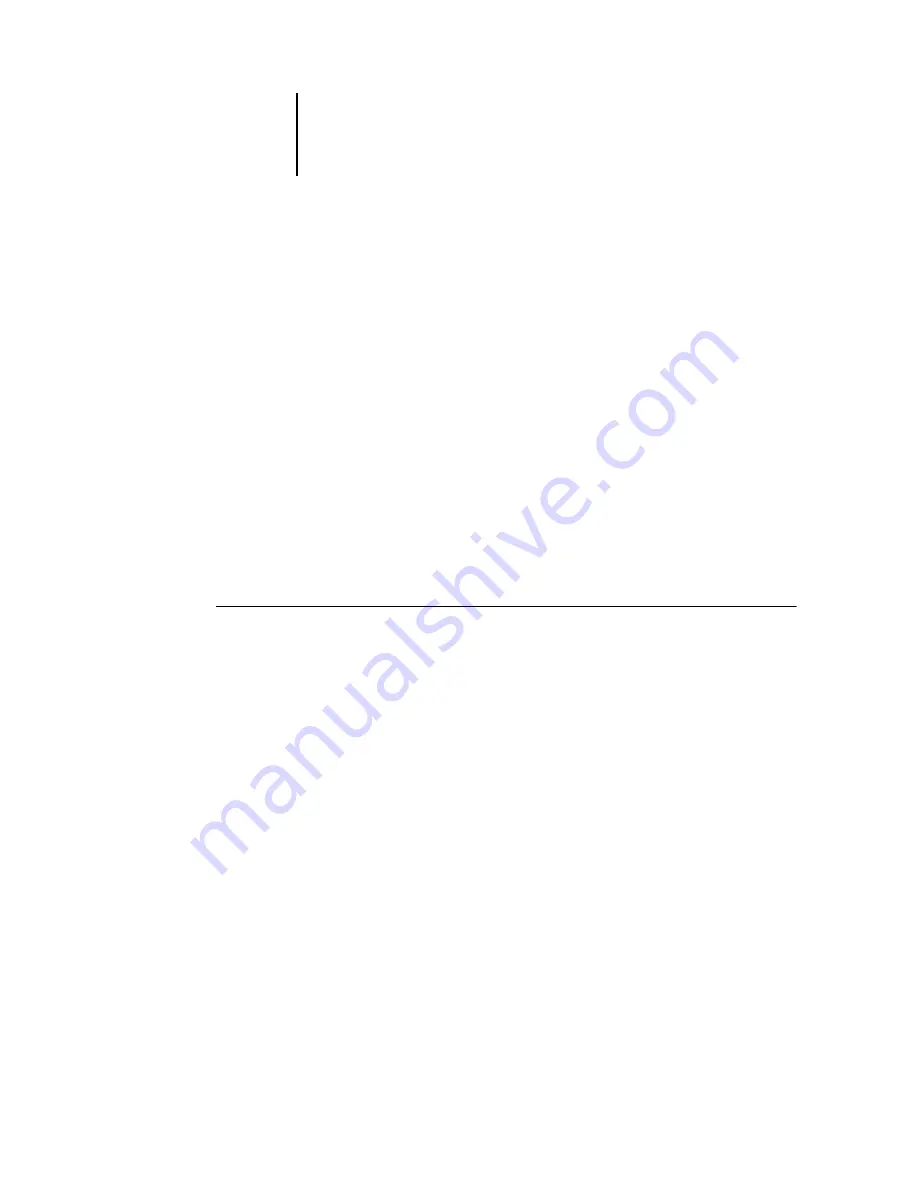
3
3-30
Using Command WorkStation or Command WorkStation LE
Volume*
—
Specify the archive drive volume you want to search. This option is
available only when you are searching for archived jobs.
Date created*
—
To search through all jobs, regardless of their creation date, select All.
To restrict your search to jobs created on a certain date or range of dates, select Range.
Use the From and To menus to specify start and end dates.
5.
Click Search (Command WorkStation) or Find (Command WorkStation LE) to find jobs
that meet the specified search criteria.
The Search Results window (Command WorkStation) or Find dialog box (Command
WorkStation LE) lists found jobs.
In Command WorkStation, you can customize the appearance of the Search Results
window in the same manner as the Active Jobs and Jobs windows. For example, you
can display jobs on all connected Océ 1000C servers or on a selected Océ 1000C (see
), and you can customize the job ticket information (see
).
In Command WorkStation LE, you can customize the display of found jobs by resizing
or rearranging the job ticket columns (see
).
T
O
PERFORM
AN
ADVANCED
SEARCH
FOR
JOBS
*
N
OTE
:
The Advanced search feature is available for Command WorkStation only.
1.
Choose Find from the Edit menu.
The Find dialog box appears.
2.
Choose an option from the Search Server menu to search for jobs on a specific
Océ 1000C or all connected Océ 1000C servers.
3.
Select one or more areas to search for jobs.
Search for jobs in the Active Jobs window and in the Printed Jobs, Archive, FreeForm,
and Job Log panels of the Jobs window.
Содержание 1000C
Страница 1: ...Oc 1000C Color Server JOB MANAGEMENT GUIDE...
Страница 16: ......
Страница 26: ......
Страница 58: ......
Страница 140: ......
Страница 160: ......
Страница 190: ......
Страница 196: ......
Страница 205: ...I 9 Index W WebSpooler WebTool see Fiery WebSpooler Windows NT logon 8 4 8 5 Z Zoom tool 5 8...
Страница 206: ......






























