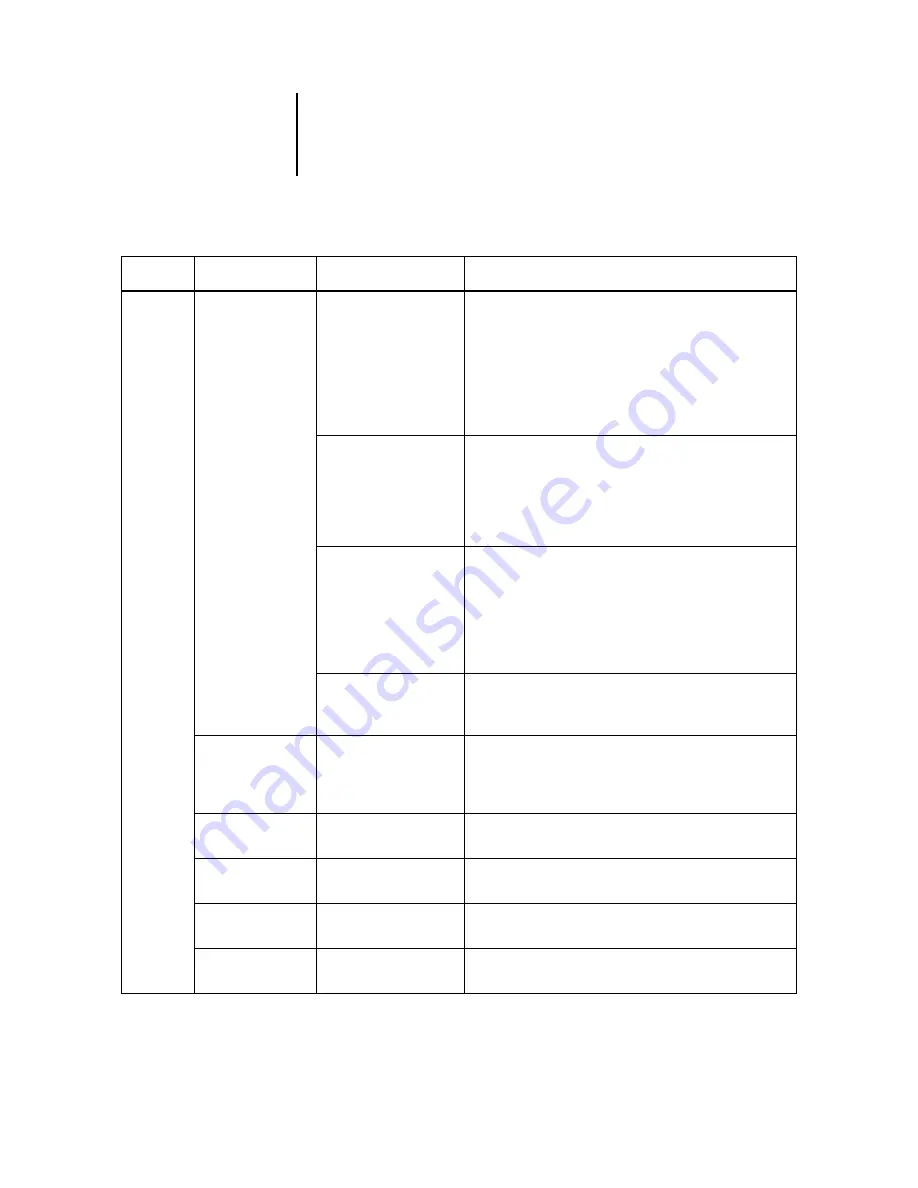
2
2-19
Using commands
Window
Layouts*
Default*
Displays the following Command WorkStation
components:
• Menu bar
• Job Status Helper
• Action buttons
• Active Jobs window
• Jobs window
• Activity Monitor (selected server view)
Style 1*
Displays the following Command WorkStation
components:
• Menu bar
• Job status indicators
• Action buttons
• Active Jobs window
Style 2*
Displays the following Command WorkStation
components:
• Menu bar
• Job status indicators
• Action buttons
• Active Jobs window
• Activity Monitor (all servers view)
Custom 1
,
Custom 2
, or
Custom 3
*
Sets the Command WorkStation window to a custom layout
previously defined and named using the Save Layout
command.
Save Layout*
Allows you to save and name the current Command
WorkStation display as a custom layout. Saved layouts
appear as commands in the Window > Layouts submenu.
You can save up to three custom layouts.
Jobs Window
Switches the Jobs window on or off. A check mark next to
the command indicates that the Jobs window is displayed.
Activity Monitor
Switches the Activity Monitor on or off. A check mark next
to the command indicates the Activity Monitor is displayed.
Action Buttons*
Switches the Action buttons on or off. A check mark next to
the command indicates the buttons are displayed.
Job Status Helper*
Switches the Job Status Helper on or off. A check mark next
to the command indicates the helper is displayed.
Menu
Command
Submenu command
Description
Содержание 1000C
Страница 1: ...Oc 1000C Color Server JOB MANAGEMENT GUIDE...
Страница 16: ......
Страница 26: ......
Страница 58: ......
Страница 140: ......
Страница 160: ......
Страница 190: ......
Страница 196: ......
Страница 205: ...I 9 Index W WebSpooler WebTool see Fiery WebSpooler Windows NT logon 8 4 8 5 Z Zoom tool 5 8...
Страница 206: ......
















































