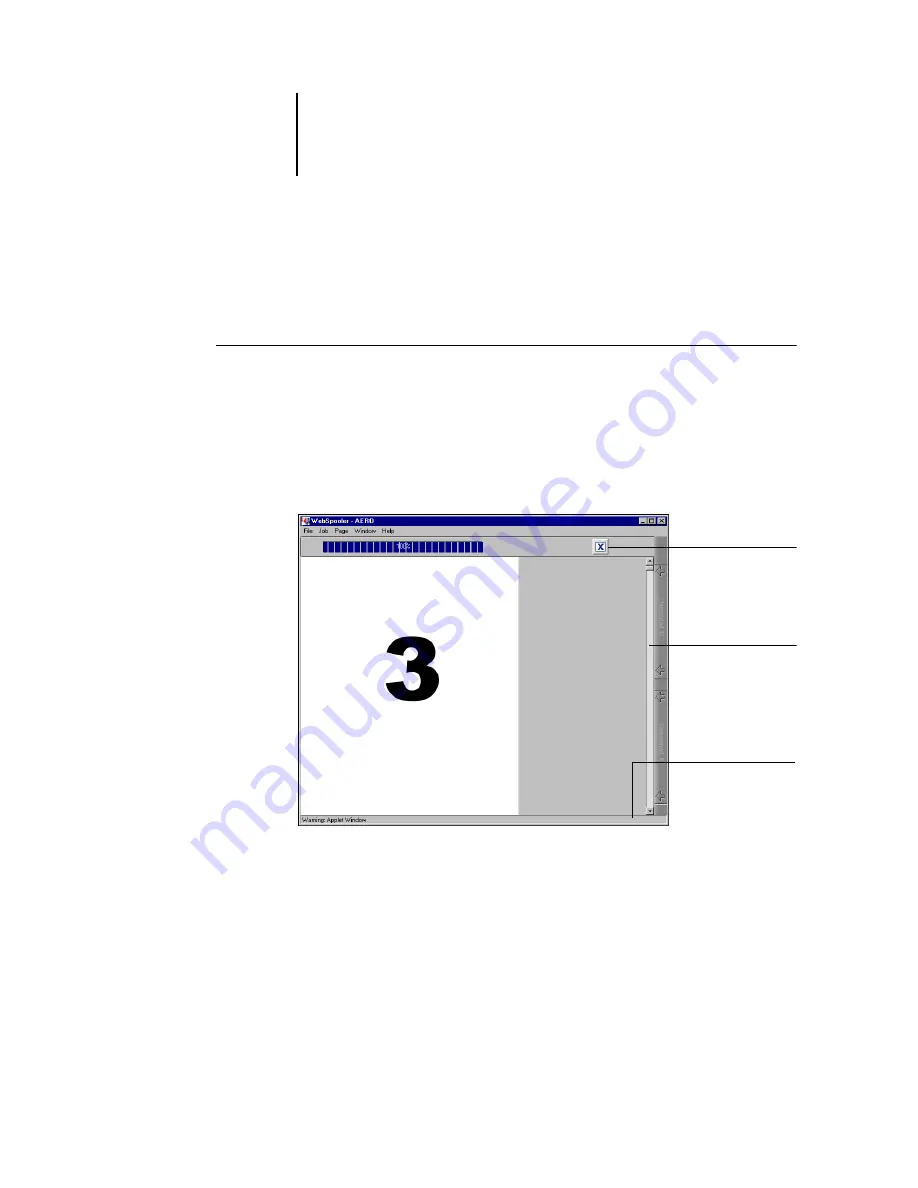
7
7-13
Previewing, editing, and merging jobs
Displaying full-screen previews
You can open a full-screen preview of any page in the Thumbnail A window.
The full-screen preview is a view-only display, and it takes time to retrieve the data.
T
O
OPEN
A
FULL
-
SCREEN
PREVIEW
1.
In Thumbnail A, select a page and click the Full Preview icon at the left of the window.
You can also display full-screen previews by double-clicking the page in Thumbnail A.
N
OTE
:
If you have edited a job using the thumbnail windows, you must save the edited
file before you can view full-screen previews of all its pages.
2.
To close the full-screen preview, click the “X” button above the preview.
Click to close the
full-screen preview
If scroll bar appears,
click arrows or empty
spaces, or move bar to
scroll up or down
If scroll bar appears,
click arrows or empty
spaces, or move bar to
scroll left or right
Содержание 1000C
Страница 1: ...Oc 1000C Color Server JOB MANAGEMENT GUIDE...
Страница 16: ......
Страница 26: ......
Страница 58: ......
Страница 140: ......
Страница 160: ......
Страница 190: ......
Страница 196: ......
Страница 205: ...I 9 Index W WebSpooler WebTool see Fiery WebSpooler Windows NT logon 8 4 8 5 Z Zoom tool 5 8...
Страница 206: ......






























