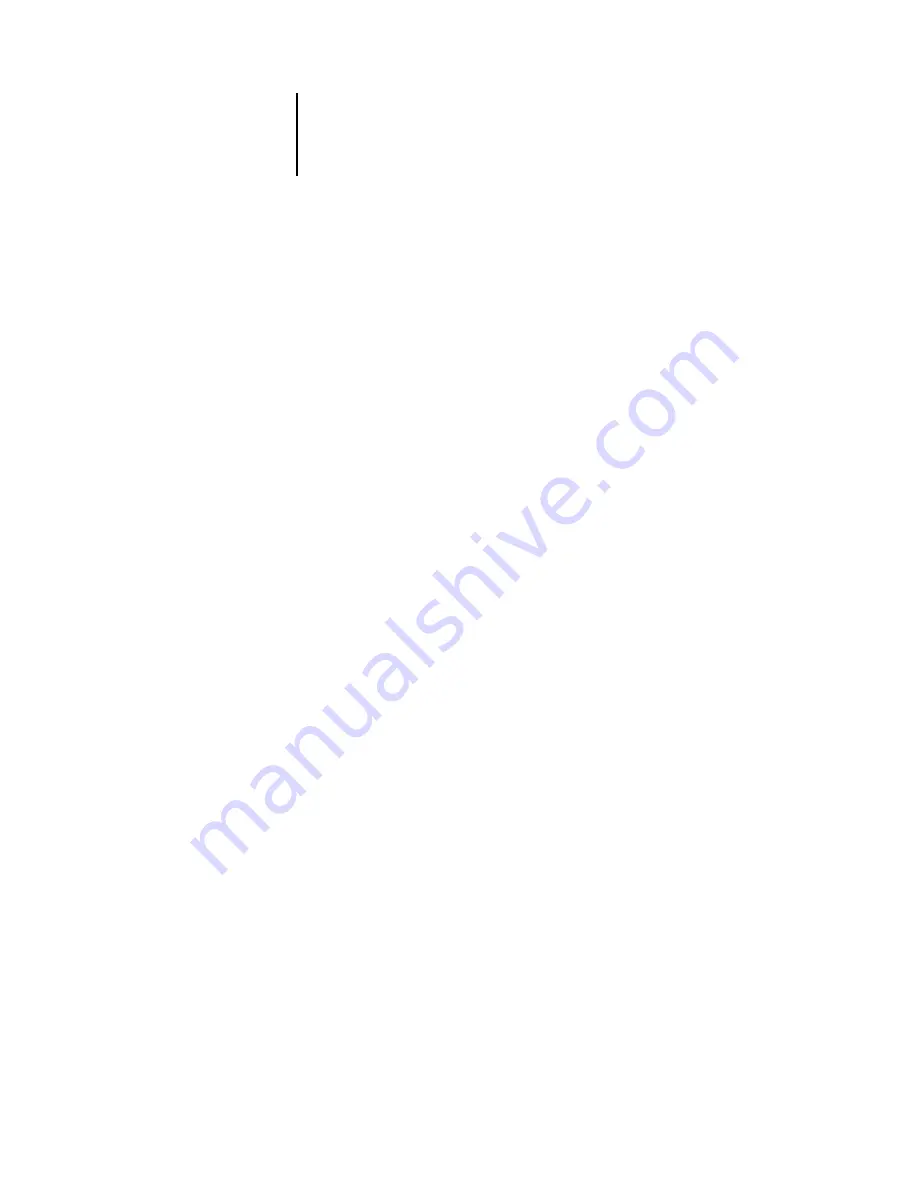
3
3-21
Printing FreeForm variable data documents
4.
Choose the desired medium of paper for the specified page range from the
Paper Medium menu.
5.
Choose the desired type of paper for the specified page range from the Paper Type
menu.
6.
Click Add to add the media specification to the Selection List. To remove a mixed
media specification, select it and click Remove.
Define and add more mixed media specifications as necessary. Page ranges not specified
as mixed media will print on the media defined by the Paper Source settings.
7.
In the Chapter Start field, enter page numbers on which to start new chapter sections.
Enter page numbers as comma-separated values (for example: 4,9,17) to designate the
start of each new chapter. This feature forces each starting page to use a right-side page,
adding a preceding left-sided blank, if necessary.
N
OTE
:
It is not necessary to enter the first page, and page numbers refer to the
numbering of the original document. If you use the Chapter Start feature, all media
specified in the Paper menu per chapter must share the same dimensions (for example:
all Letter, all Tabloid, or all A4).
8.
Click OK.
The Job Properties dialog box appears.
9.
Click OK to close the Job Properties dialog box and apply the Mixed Media settings to
the job.
Printing FreeForm variable data documents
The FreeForm printing feature provides a flexible and efficient method of printing
variable data jobs, such as direct-mail advertising pieces. FreeForm allows users to
preRIP and store the master elements of their variable data jobs on the Océ 1000C,
and then use that master data, as needed, for multiple variable data jobs.
The preRIPped master-element jobs are stored on the Océ 1000C as FreeForm
masters, and appear in the FreeForm panel of the Jobs window.
The ability to override job settings is especially important for variable data printing
with FreeForm. Although the Océ 1000C can store up to 100 FreeForm masters, users
are limited to a range of 1 to 15 values that they can specify for the Create Master and
Содержание 1000C
Страница 1: ...Oc 1000C Color Server JOB MANAGEMENT GUIDE...
Страница 16: ......
Страница 26: ......
Страница 58: ......
Страница 140: ......
Страница 160: ......
Страница 190: ......
Страница 196: ......
Страница 205: ...I 9 Index W WebSpooler WebTool see Fiery WebSpooler Windows NT logon 8 4 8 5 Z Zoom tool 5 8...
Страница 206: ......






























