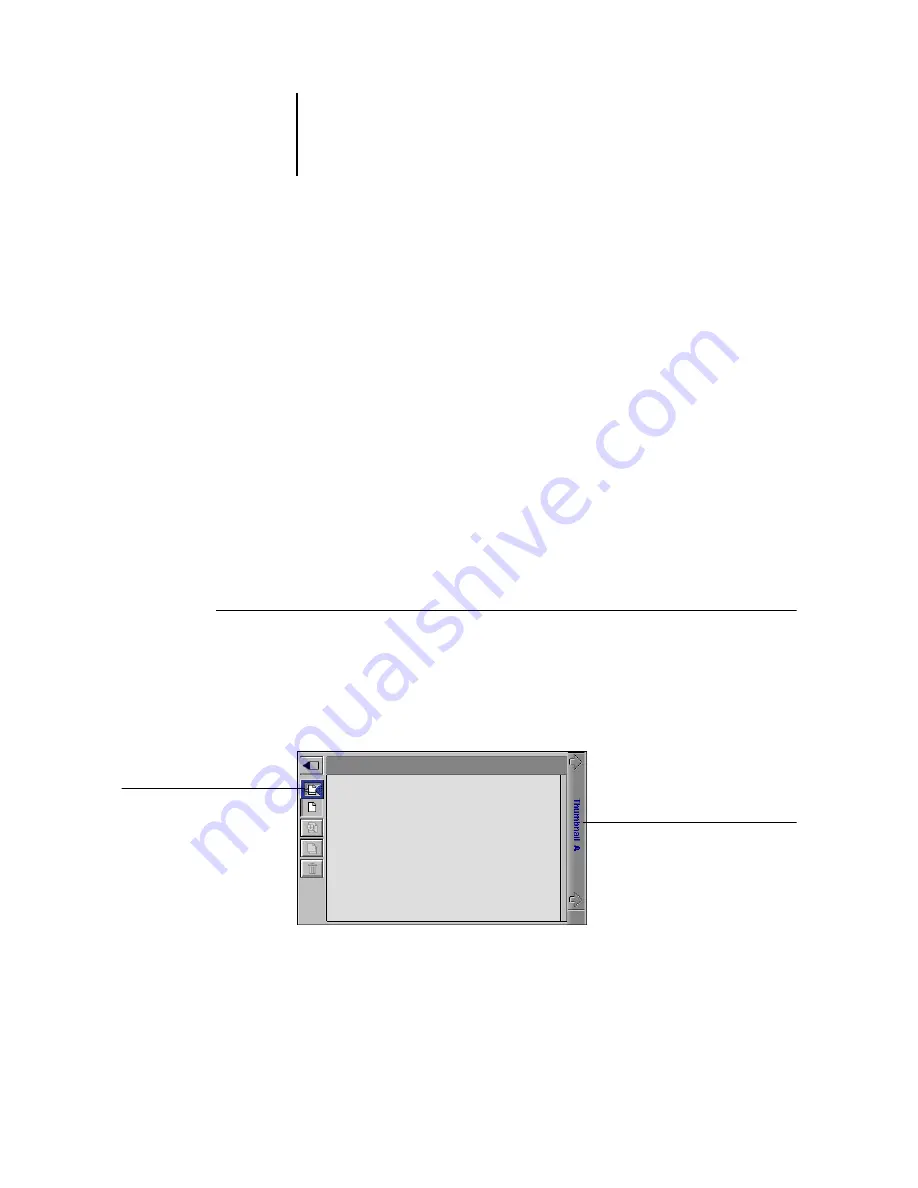
7
7-11
Previewing, editing, and merging jobs
The job merge features eliminates the limitations of certain software applications. You
can merge raster pages of documents of different types, and from different computer
operating systems. You can merge color pages from graphics programs with text pages
from a word processor.
Previewing raster jobs
You can use Thumbnail A to preview pages of the currently RIPping job. You can also
use Thumbnail A and Thumbnail B to preview any held raster data job in the RIP area.
The thumbnail windows also allow you to open a thumbnail view of any held raster
data job in the RIP area and perform electronic collation or document merging. For
more information about this feature, see
Previewing the currently rasterizing job
To see the progress of jobs as they are RIPped, leave Thumbnail A open in
RIP Preview mode.
T
O
VIEW
THUMBNAILS
OF
THE
CURRENTLY
RIP
PING
FILE
1.
Click the Thumbnail A tab at the right of the Fiery WebSpooler
window.
2.
Click the RIP preview icon at the left side of the Thumbnail A window.
In this mode, Thumbnail A displays each page of the currently processing job after it
has been RIPped.
Click to display the
currently rasterizing job
Click to close the
thumbnail window
Содержание 1000C
Страница 1: ...Oc 1000C Color Server JOB MANAGEMENT GUIDE...
Страница 16: ......
Страница 26: ......
Страница 58: ......
Страница 140: ......
Страница 160: ......
Страница 190: ......
Страница 196: ......
Страница 205: ...I 9 Index W WebSpooler WebTool see Fiery WebSpooler Windows NT logon 8 4 8 5 Z Zoom tool 5 8...
Страница 206: ......






























