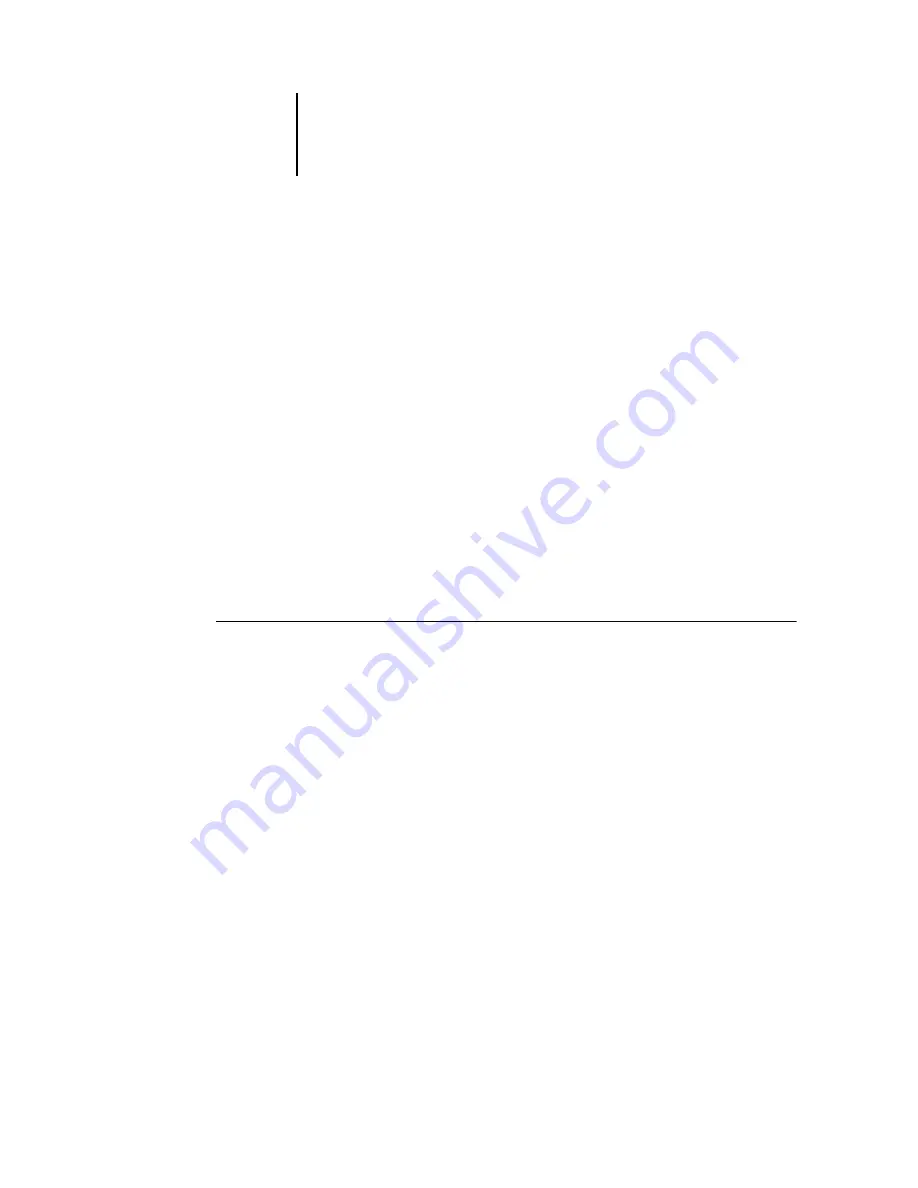
3
3-18
Using Command WorkStation or Command WorkStation LE
Managing jobs on multiple Océ 1000C servers*
Command WorkStation allows you to simultaneously connect to as many Océ 1000C
servers as your RAM resources allow. You can view and manage jobs processed by
multiple Océ 1000C servers from a single location and balance the job load between
servers of similar capabilities.
• If you connect to multiple servers from Command WorkStation, you can easily
switch between the All Servers view and the Selected Server view in the Active Jobs
window, Jobs window, and Activity Monitor. For more information, see
“Monitoring single or multiple Océ 1000C servers*”
• With servers that support the feature, use the “Send to” command to transfer jobs
between servers.
For example, by viewing print jobs on all connected servers in the Active Jobs window,
you can monitor the print load on each Océ 1000C in your printing environment. If
one Océ 1000C has received a disproportionate number of jobs, you can balance the
load by transferring some of these jobs to another, less active Océ 1000C.
T
O
TRANSFER
A
JOB
BETWEEN
SERVERS
1.
In the Active Jobs window, select any held job.
2.
Choose Send To from the Actions menu, and select the Océ 1000C to which you want to
send the job.
3.
Click Yes to confirm the transfer of the job.
Содержание 1000C
Страница 1: ...Oc 1000C Color Server JOB MANAGEMENT GUIDE...
Страница 16: ......
Страница 26: ......
Страница 58: ......
Страница 140: ......
Страница 160: ......
Страница 190: ......
Страница 196: ......
Страница 205: ...I 9 Index W WebSpooler WebTool see Fiery WebSpooler Windows NT logon 8 4 8 5 Z Zoom tool 5 8...
Страница 206: ......
















































